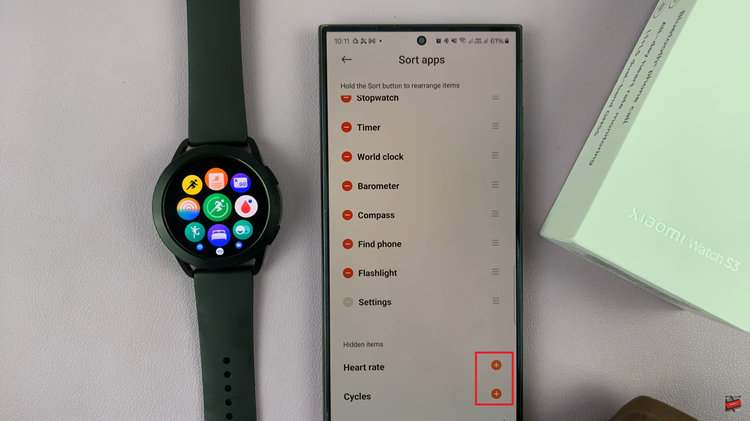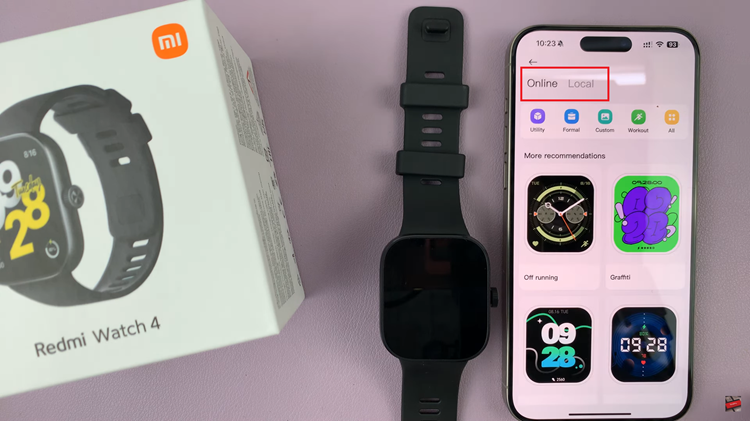In today’s fast-paced world, staying connected is non-negotiable. But what if you’re unable to answer your calls? Enter call forwarding, the superhero feature that ensures you never miss vital communication, regardless of your whereabouts or availability.
If you’re wielding a Samsung Galaxy A05 and seeking to harness the power of call forwarding, you’re in luck. This guide is your ticket to seamlessly set up call forwarding on Samsung Galaxy A05, empowering you to stay connected on your terms.
So, buckle up as we dive into the depths of connectivity mastery with your Samsung Galaxy A05.
Watch: How To Change Font Style On Samsung Galaxy A05s
Set Up Call Forwarding On Samsung Galaxy A05
Begin by unlocking your Samsung Galaxy A05 and navigating to the home screen. Locate the “Phone” app icon, which typically resembles a green phone receiver, and tap on it to open the Phone application.
Following this, look for the three-dot menu icon usually located in the top-right corner of the screen. Tap on this icon to open a dropdown menu and select “Settings” from the options provided.
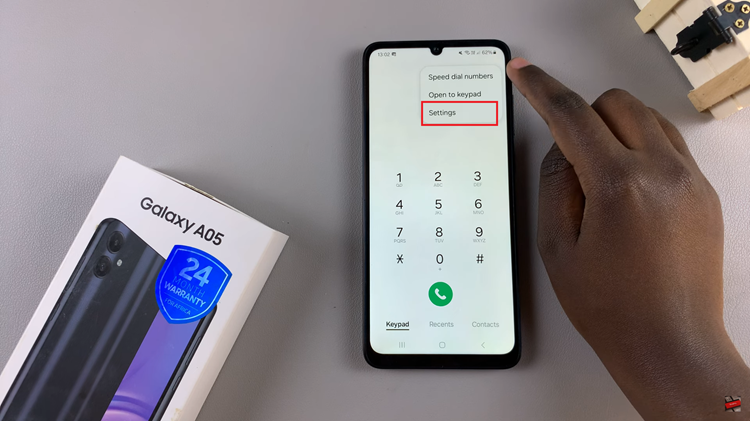
At this point, scroll down until you find the “Supplementary Services” option, then tap on it to access additional call settings. Then, locate and select the “Call forwarding” option. This will take you to the call forwarding settings where you can configure the forwarding options according to your preferences.
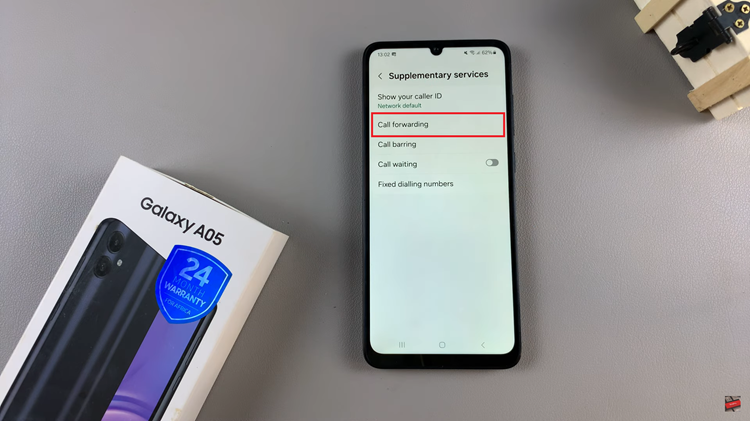
Depending on your needs, you’ll have several options for call forwarding. Choose the option you want to enable and input the desired phone number, ensuring you enter it correctly to avoid misdirected calls. Once done, tap on the “Enable” button to activate call forwarding. Your Samsung Galaxy A05 will now forward incoming calls to the specified number according to the selected forwarding option.
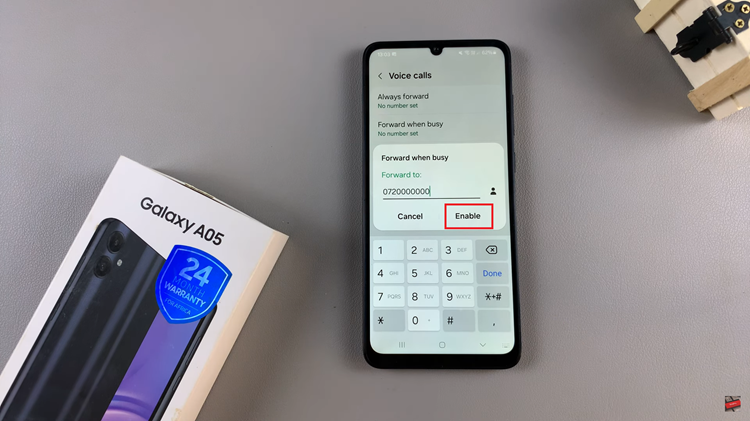
By following the steps outlined above, Samsung Galaxy A05 users can easily set up call forwarding to suit their needs. Whether you’re busy, on the go, or simply need some time away from your phone, call forwarding has got you covered.