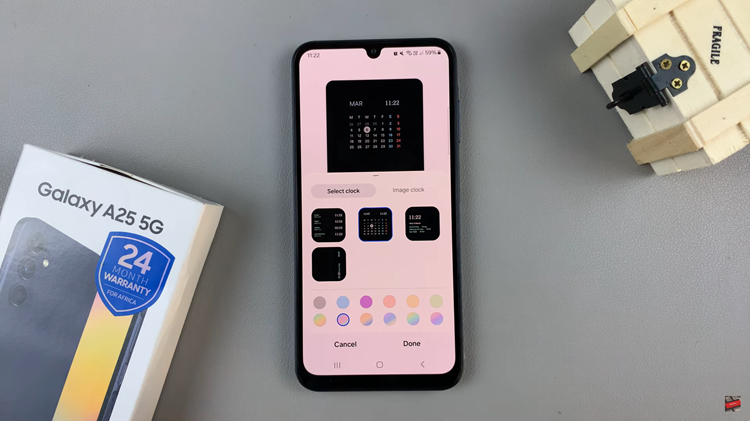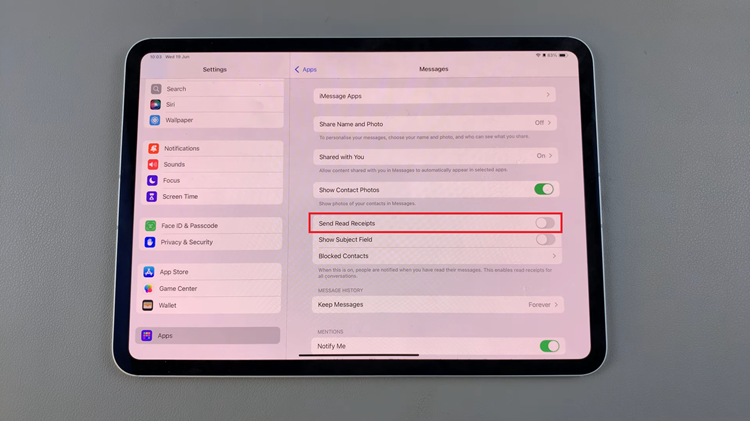In this article, we’ll delve into how to set up (enable) the system PIN for parental controls on your Hisense VIDAA Smart TV. In an age where digital content is vast and easily accessible, managing what enters our homes through our televisions has become more critical than ever.
Hisense VIDAA Smart TVs offer a robust suite of features, including robust parental controls that allow users to regulate and monitor content for a safer viewing experience. One such feature is the System PIN setup, an essential aspect of activating and managing parental controls effectively.
Enabling the System PIN on your Hisense VIDAA Smart TV serves as a gateway to setting up parental controls, allowing you to tailor content accessibility based on your preferences and household requirements. Whether it’s restricting specific channels, programs, or content categories, the System PIN provides a secure layer of control over what enters your TV screen.
Watch: Hisense VIDAA Smart TV: How To Install VIDAA Smart TV App On Android Phone
Enable System PIN For Parental Controls On Hisense VIDAA Smart TV
Go to the home screen of your Hisense VIDAA Smart TV. If you’re not on the home page, press the home button on the remote control.
Using your remote control, scroll up once to the TV menu. From the TV menu, flick through to get to Settings, represented by a cog-wheel icon. Press OK on the remote to access the Settings menu.
Within the settings menu, in the left-hand side panel, scroll down to the System tab. Press OK and scroll down to System PIN. Here, you’ll be able to set or change the PIN that you use to access Parental Control, Auto Channel Scan and Reset To Factory Defaults.
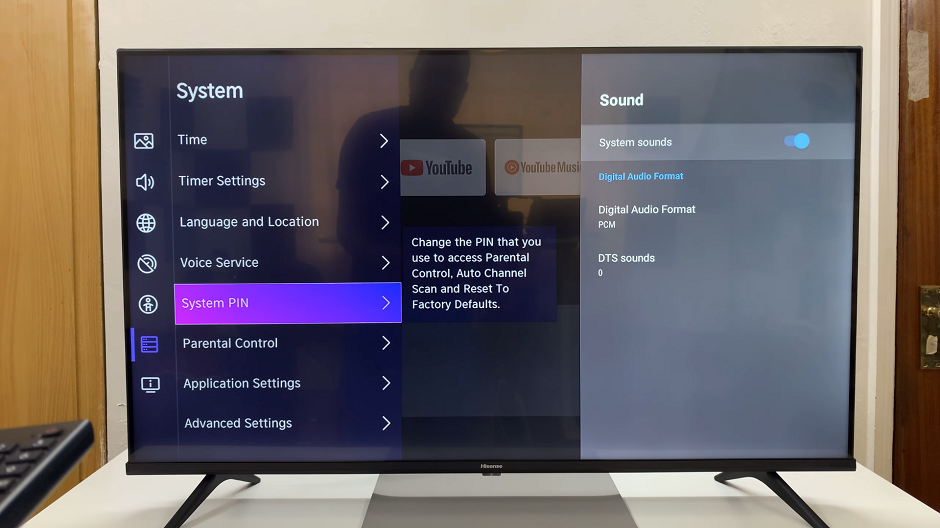
Press OK to select the System PIN option. From there, the pop-up will prompt you to create a PIN. Under Create PIN, set a PIN you’ll remember. Ensure it’s something memorable but challenging for others to guess.
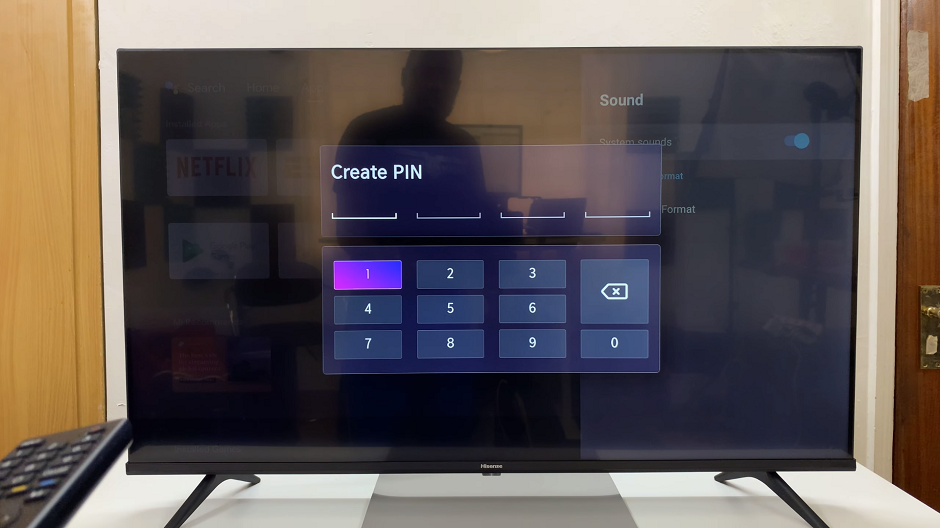
Also, re-enter the PIN in the Confirm PIN pop-up. Once you confirm the PIN, the pop-up will disappear
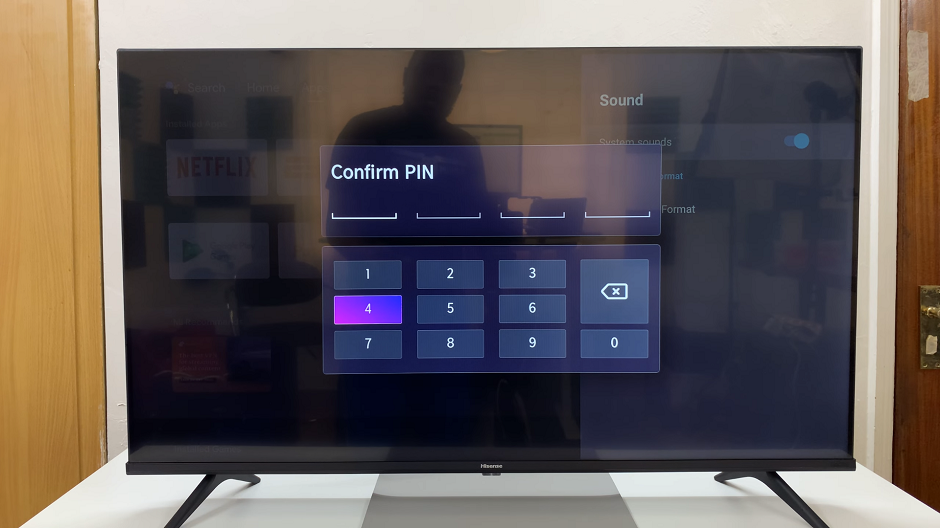
Once the System PIN is set up, explore the various settings available. Customize restrictions based on Parental Control, Auto Channel Scan, Resetting To Factory Defaults, or specific programs that require restricted access.
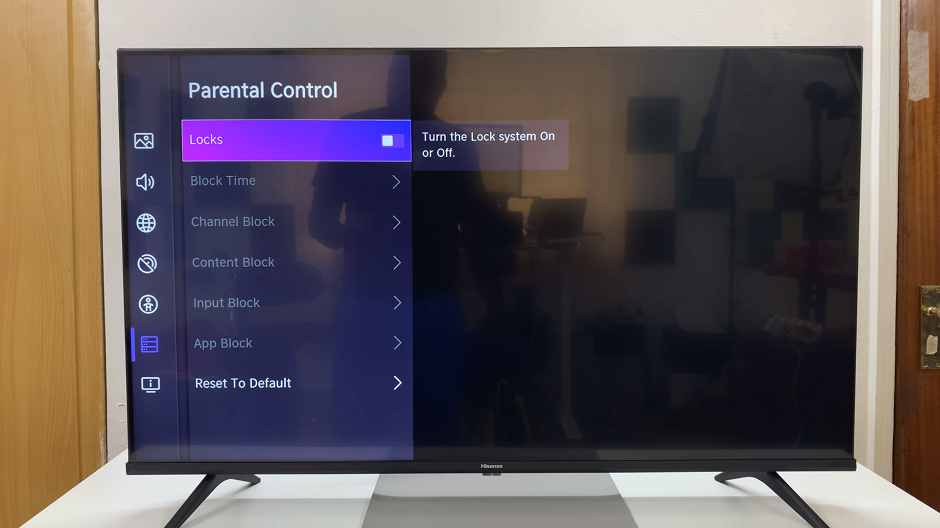
Before finalizing the setup, test the System PIN to ensure it restricts access to the designated content effectively. Attempt to access restricted content to verify that the System PIN prompts for authorization.

You can always remove the PIN if you no longer need it.
Benefits of System PIN for Parental Controls
Content Management: Easily regulate what content is accessible on your TV, ensuring it aligns with family guidelines and preferences.
Child Safety: Protect younger viewers from inappropriate content by setting up age-appropriate restrictions.
Peace of Mind: Gain confidence knowing that your TV’s content is filtered according to your chosen criteria.
Customizability: Tailor settings to suit your household’s specific needs, offering varying levels of restriction as required.
In conclusion, the Hisense VIDAA Smart TV’s System PIN feature empowers users to take charge of their viewing experiences. By setting up parental controls through the System PIN, users can ensure a more secure and suitable content environment for themselves and their families.