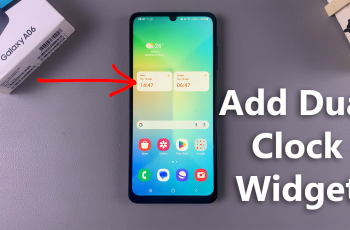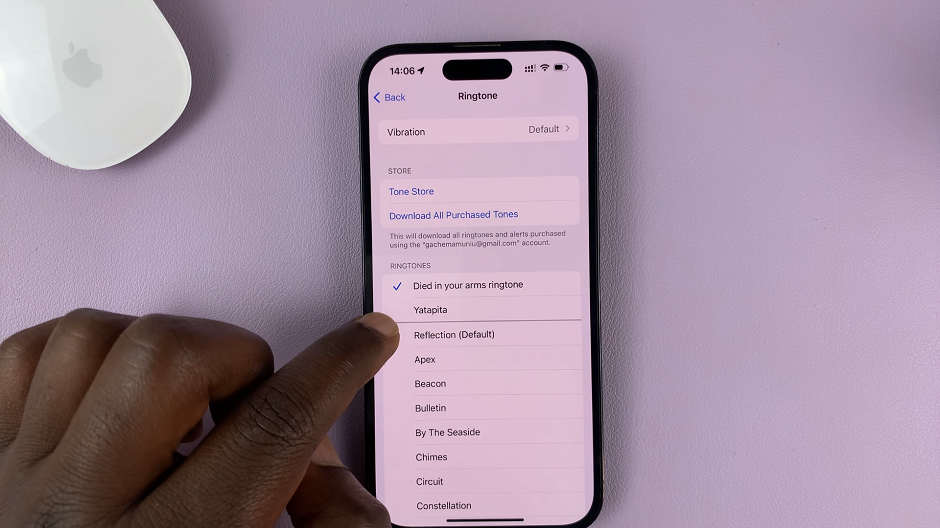Unlocking your smartphone has never been easier or more secure, thanks to the advanced features available on devices like the Samsung Galaxy A25 5G. Among its arsenal of security options, Face Unlock stands out as a convenient and cutting-edge method for accessing your device with just a glance.
By harnessing the power of facial recognition technology, you can ensure that your smartphone remains locked away from prying eyes while granting you swift and effortless access whenever you need it.
In this guide, we’ll walk you through the step-by-step process of setting up Face Unlock on your Samsung Galaxy A25 5G.
Watch: How To Disable 120Hz Refresh Rate On Samsung Galaxy A25 5G
To Set Up Face Unlock On Samsung Galaxy A25 5G
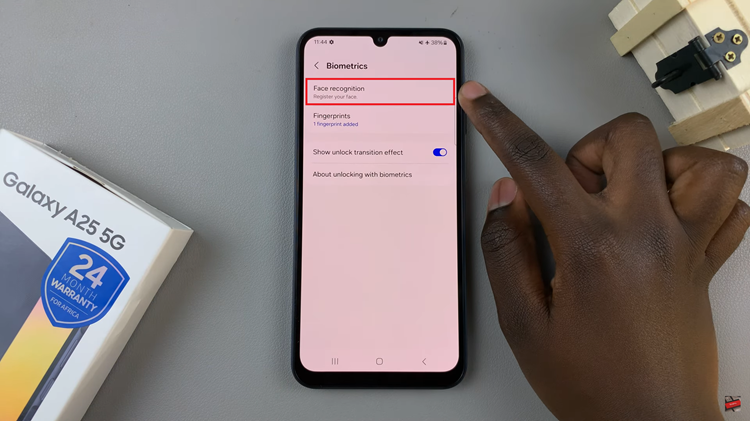
At this point, if you haven’t already set up a PIN, password, or pattern for your device, the system will prompt you to create one. This additional security measure ensures that your personal information remains protected. Then, with your PIN, password, or pattern established, tap on “Continue.”
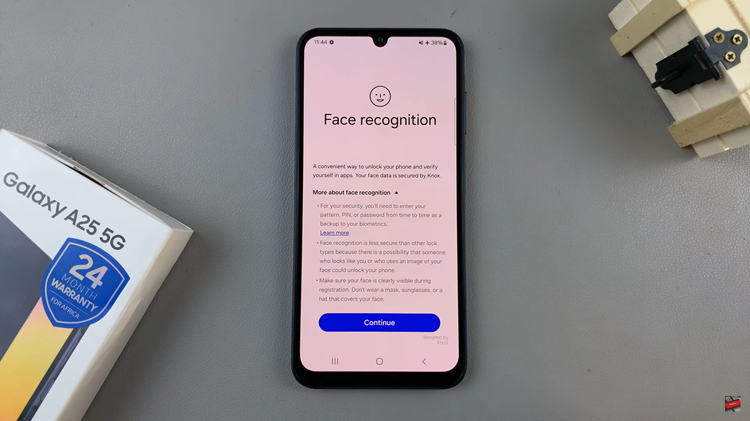
With Face Recognition initiated, follow the on-screen instructions to enroll your face. Position your face within the designated area, ensuring the front camera captures different angles and features. Samsung’s intelligent system will create a secure biometric profile unique to you.
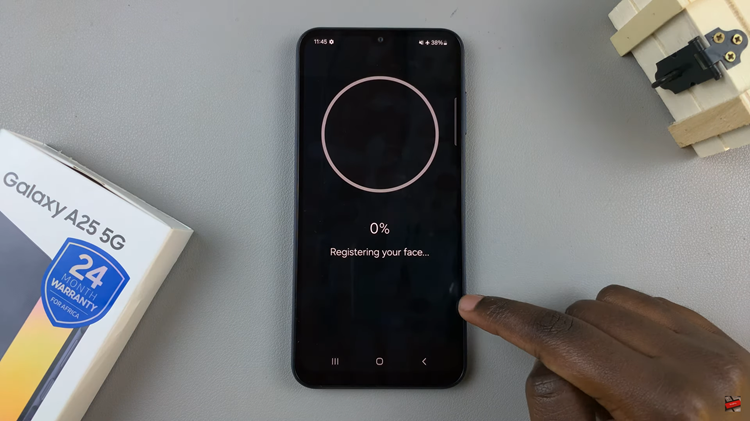
With Face Unlock enabled, lock your device and then attempt to unlock it by simply looking at the front camera. If successful, your Samsung Galaxy A25 5G will unlock almost instantaneously, granting you access to your device’s home screen and apps.
By following these straightforward steps, you can easily set up Face Unlock on your Samsung Galaxy A25 5G, adding an extra layer of security and convenience to your smartphone experience.