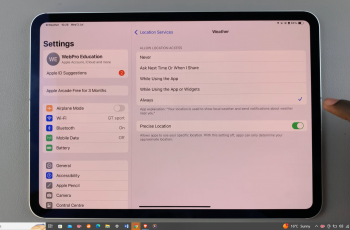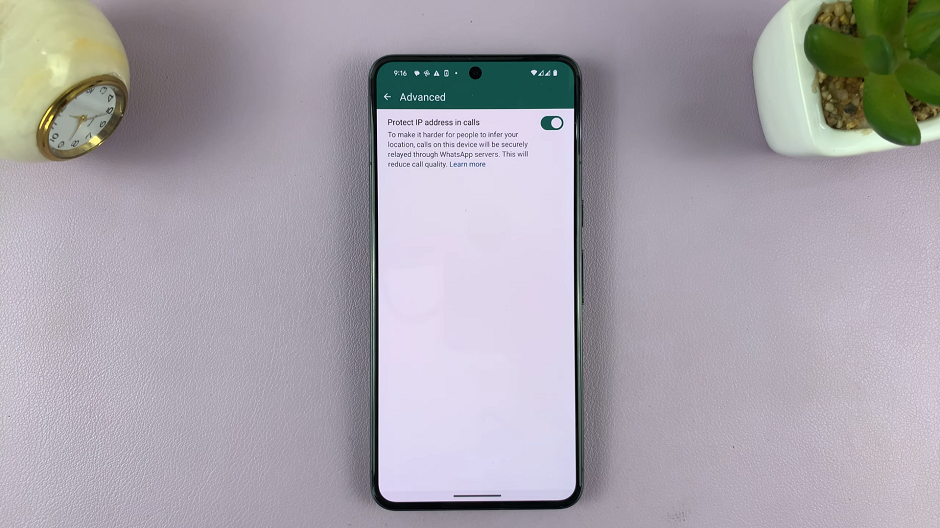In the realm of smartphone security, convenience and protection are paramount. With the rapid evolution of technology, manufacturers continuously strive to enhance user experience while maintaining robust security measures.
Among the plethora of innovative features, Face Unlock stands out as a seamless and secure method to access your device with just a glance. If you’re a proud owner of the Samsung Galaxy A35 5G and eager to harness the power of facial recognition, you’re in luck.
In this guide, we’ll walk you through the comprehensive step-by-step process on how to set up face unlock on Samsung Galaxy A35 5G.
Also Read: How To Screenshot On Samsung Galaxy A35 5G
How To Set Up Face Unlock On Samsung Galaxy A35 5G
Begin by navigating to the Settings app. In the Settings menu, scroll down and select the ‘Security & Privacy‘ option. Tap on ‘Biometrics‘ to proceed. Within the Biometrics section, locate and tap on ‘Face Recognition.’ This option enables you to set up facial recognition as a method to unlock your device.
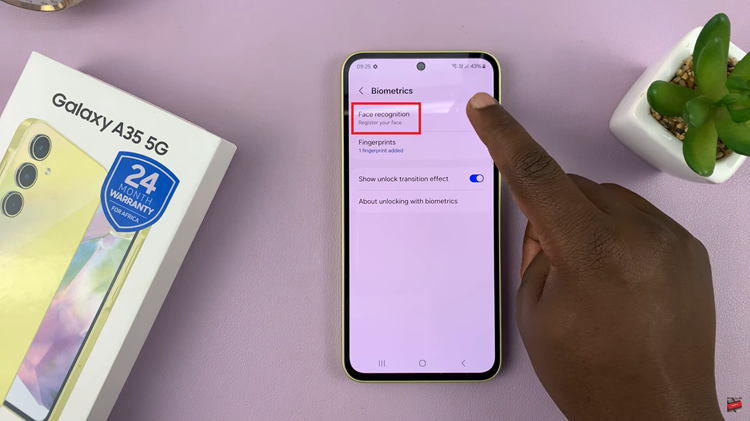
If you haven’t already set up a PIN, password, or pattern for your device, you’ll be prompted to do so now. This serves as a backup method to access your device in case Face Unlock isn’t available or doesn’t work. After setting up your backup authentication method, tap on ‘Continue‘ to begin the setup process.
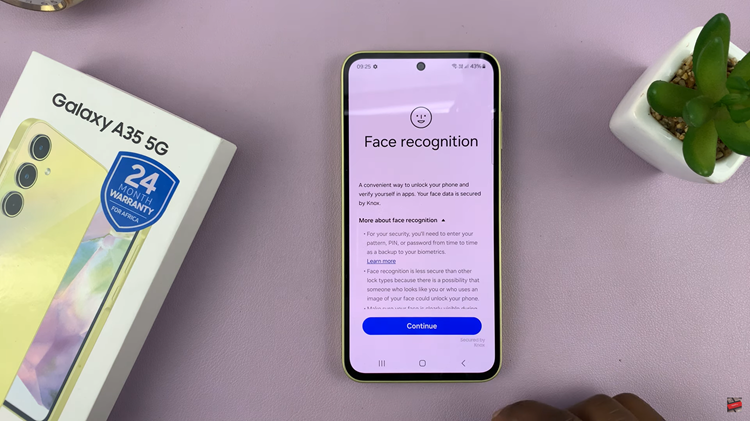
Follow the on-screen instructions to register your face with the device. Once the device has successfully captured your facial data, the setup process is complete. You can now use Face Unlock to effortlessly unlock your Samsung Galaxy A35 5G by simply looking at the front-facing camera.
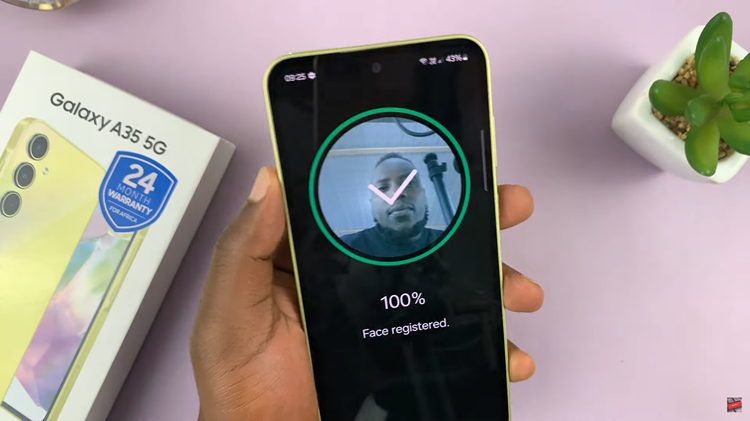
By following these steps, you can set up Face Unlock on your Samsung Galaxy A35 5G and enjoy the convenience of securely unlocking your device with just a glance. Keep in mind that while Face Unlock offers convenience, it’s essential to supplement it with a strong PIN, password, or pattern to ensure the security of your device and personal data.