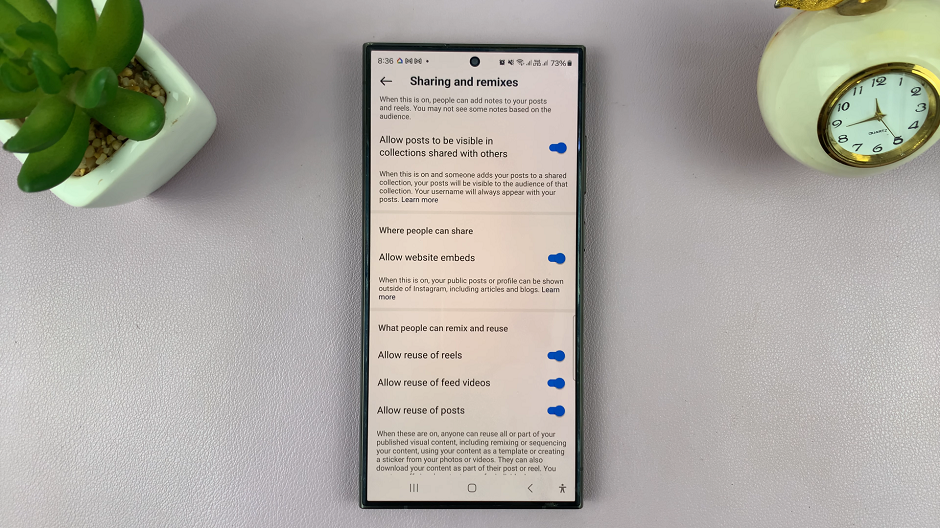Read: How To Turn ON (Enable) Developer Options In Samsung Galaxy A55 5G
Set Up Face Unlock On Samsung Galaxy A55 5G
To begin, open the Settings app on your Galaxy A55 5G. Scroll down and look for the Security and Privacy option. Here, select the Biometrics option.
Within the biometrics settings, locate and select Face Recognition. You will be prompted to enter your PIN, password, or pattern to proceed.
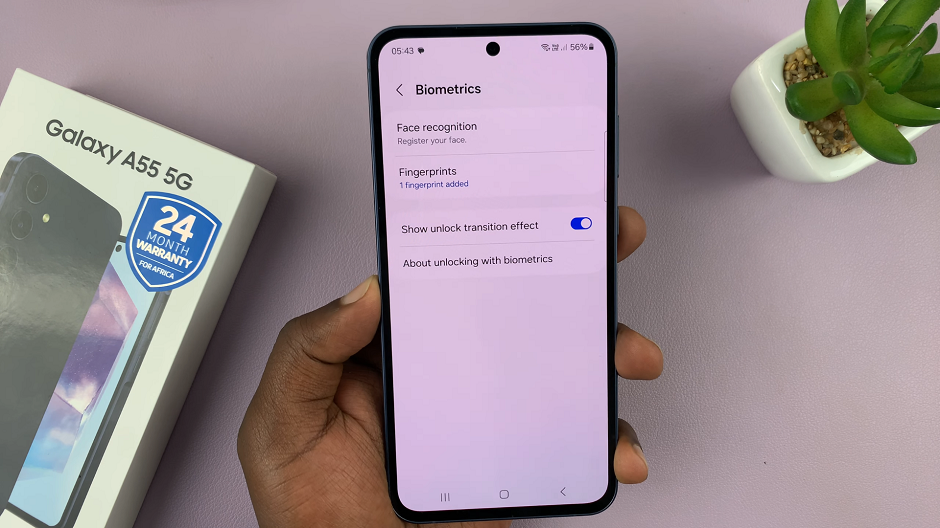
For added security, it’s a necessity to set up an alternative unlock method, such as PIN, password, or pattern. This serves as a backup in case Face Unlock is unavailable or fails. Tap on Continue.
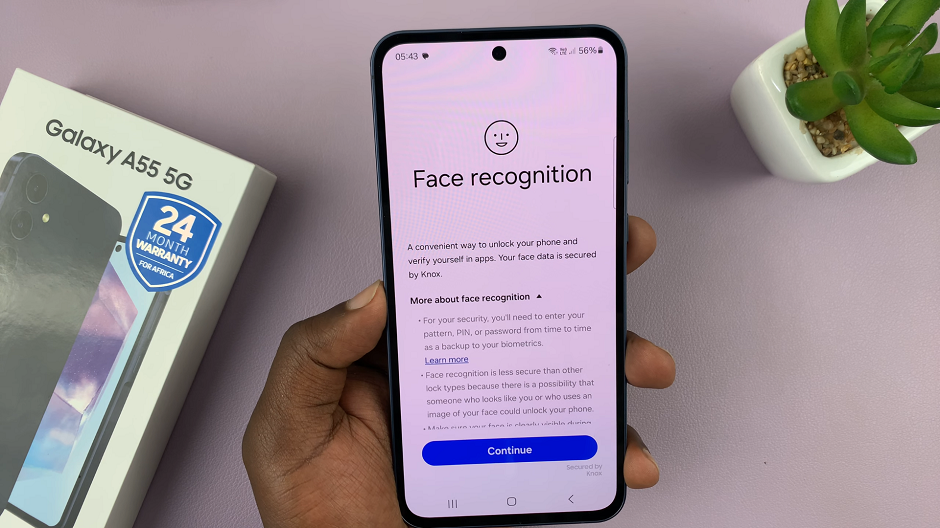
Follow the on-screen instructions to enroll your face. Hold your device at eye level and position your face within the designated frame. The Galaxy A55 5G will capture multiple facial data points for accurate recognition.
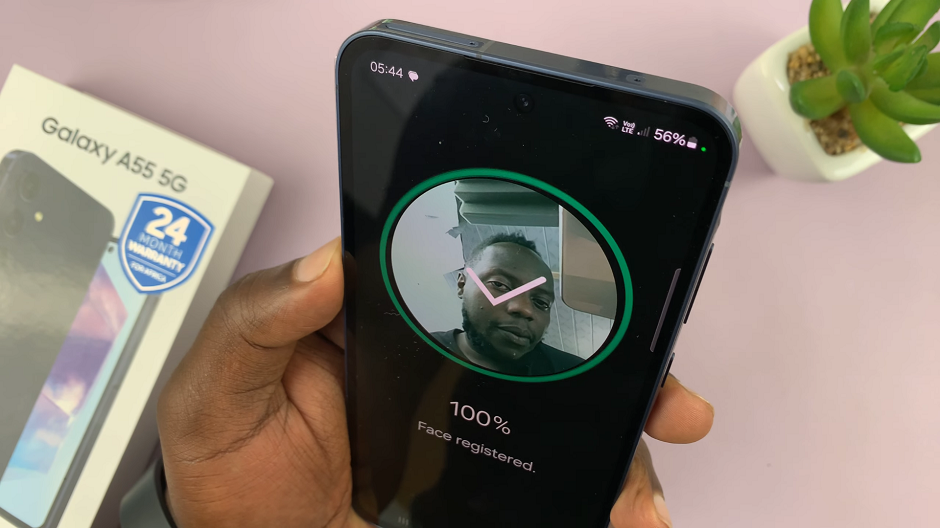
Once the enrollment process is complete, you will receive a confirmation message that your face has been registered.
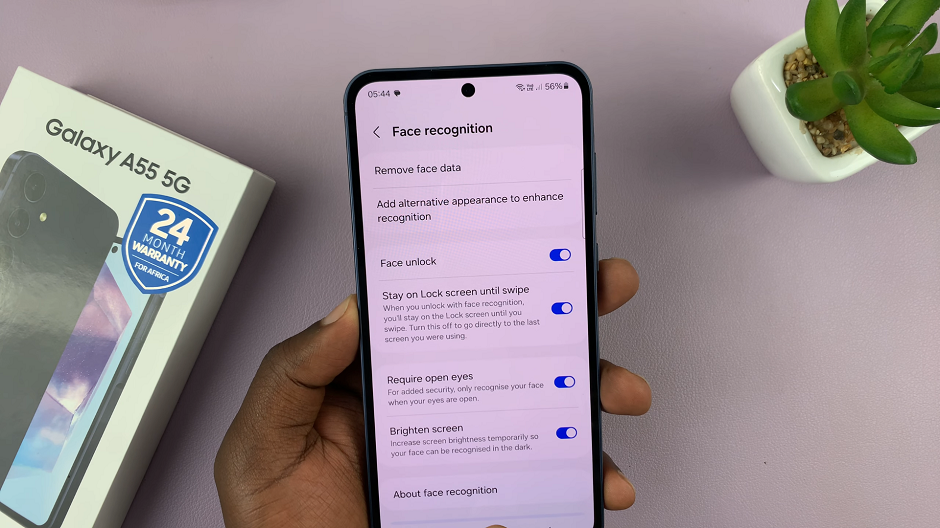
Your Samsung Galaxy A55 5G is now ready to unlock with Face Recognition.

Tips for Optimal Performance
While Face Unlock offers unparalleled convenience, optimizing its performance ensures a seamless user experience:
Well-lit Environments: Face Unlock relies on adequate lighting to accurately scan facial features. Avoid setting up or using this feature in poorly lit environments to ensure optimal performance.
Positioning: During the setup process and subsequent use, position your face within the designated frame to ensure accurate recognition.
Security Considerations: While convenient, Face Unlock may not offer the same level of security as traditional methods like PINs or passwords. For enhanced security, consider using a combination of biometric and alphanumeric authentication methods.
Face Unlock represents a leap forward in smartphone security and convenience, epitomizing Samsung’s commitment to innovation. By harnessing the power of facial recognition technology, the Samsung Galaxy A55 5G offers users a seamless unlocking experience that prioritizes both security and ease of use.
Watch: How To Rename Samsung Smart TV – Change Samsung Smart TV Name