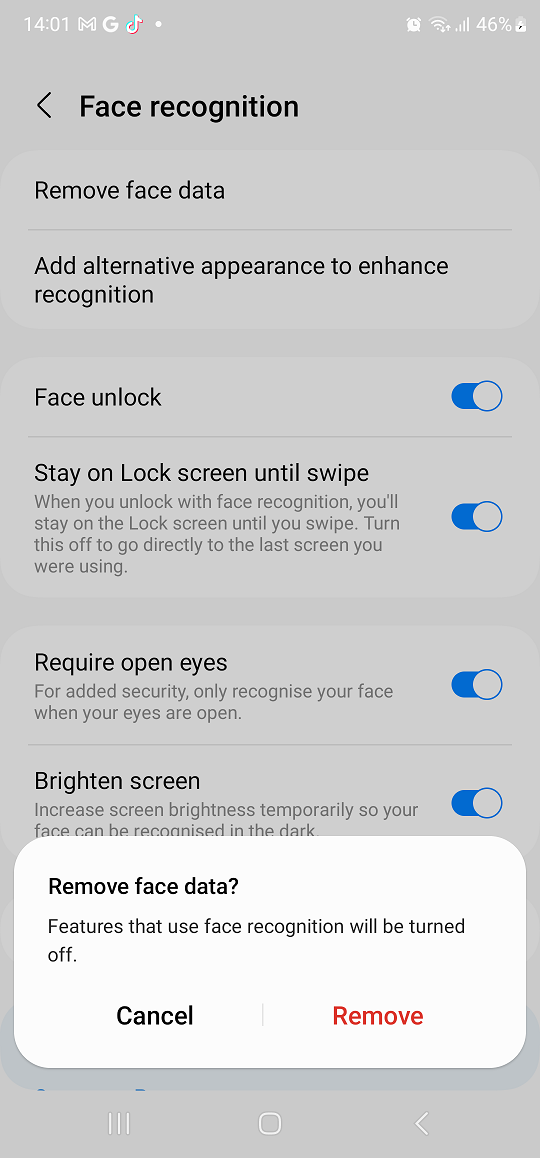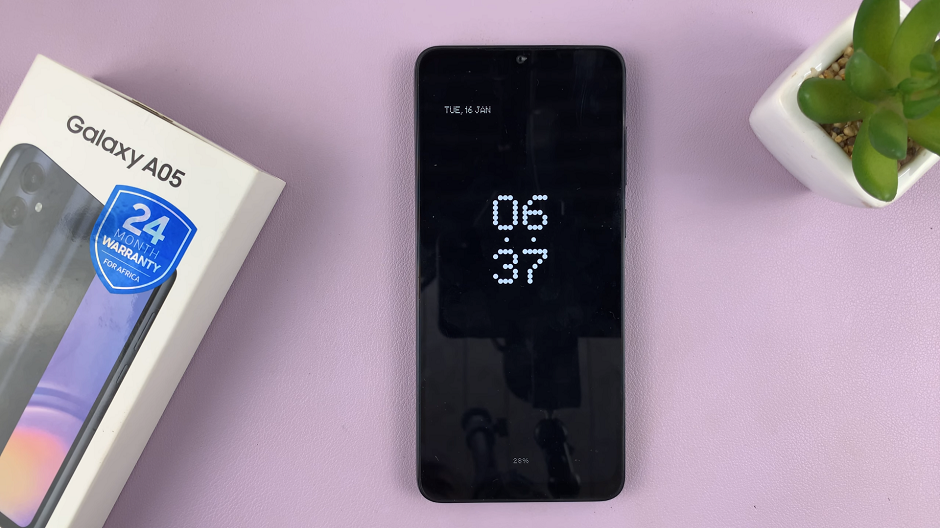In the age of technological advancements, smartphones have become an integral part of our daily lives, storing sensitive information ranging from personal photos to confidential data. To strike a balance between convenience and security, the Samsung Galaxy A15 offers users the ability to set up fingerprint recognition—an intuitive and secure way to unlock your phone and safeguard your digital world.
This cutting-edge feature not only enhances the overall security of your smartphone but also provides a quick and effortless means of accessing your device with just a touch.
In this detailed guide, we will walk you through the step-by-step process of how to set up fingerprint recognition on your Samsung Galaxy A15.
Watch: How To Enable & Disable USB Debugging Samsung A15
To Set Up Fingerprint On Samsung Galaxy A15
To begin, firstly, unlock your Samsung A15 and navigate to the home screen. Next, locate and tap on the “Settings” app, which is usually represented by a gear or cog icon.
Once in the Settings menu, subsequently, scroll down or search for the section labeled “Security & Privacy.” Then, tap on this option to enter the security settings. Within the privacy option, find “Biometrics” and select it.
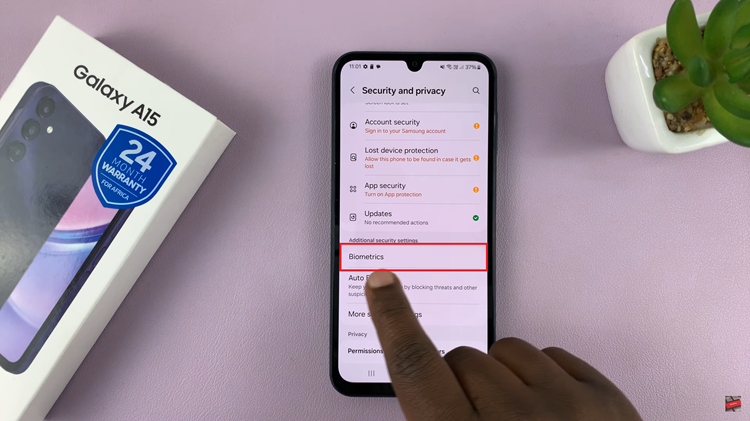
Following that, select the “Fingerprints” option. Then, you’ll be prompted to type in your device security lock. Once done, follow any on-screen instructions that might appear to set up your fingerprint.
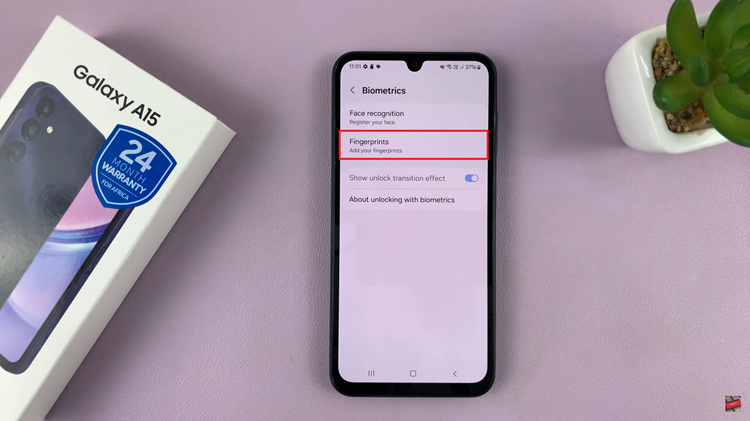
Congratulations! You have successfully set up fingerprint recognition on your Samsung Galaxy device. This convenient feature enhances the security of your device while providing quick and easy access with just a touch of your finger