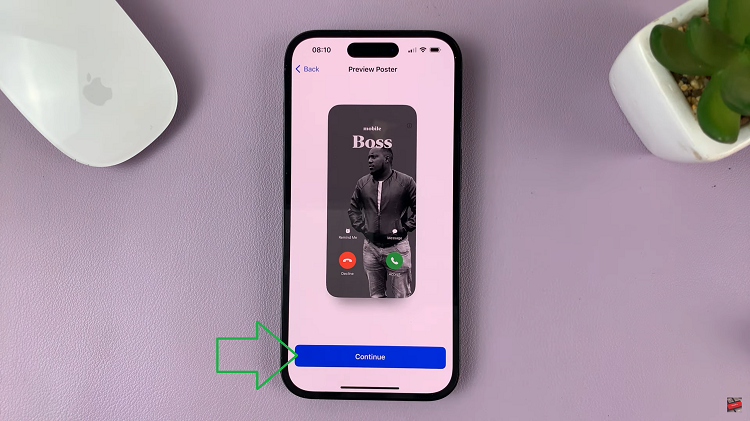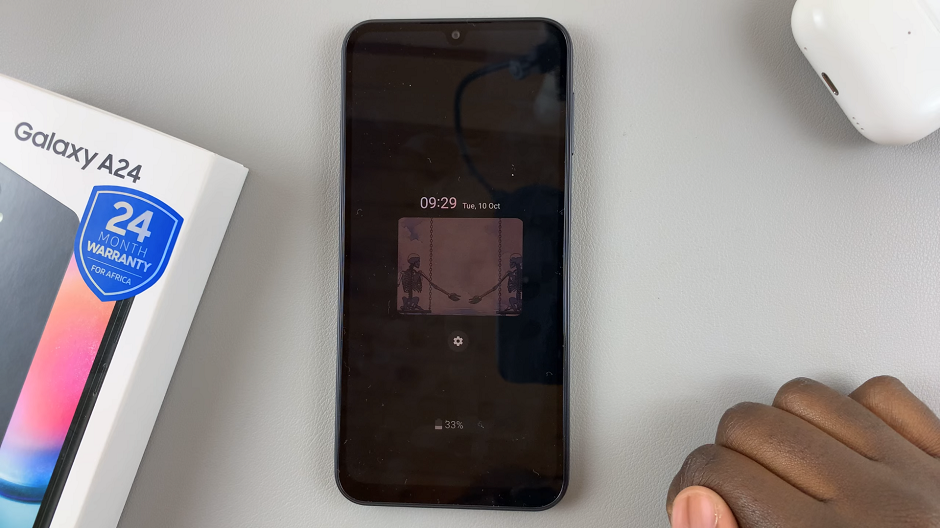The Samsung Galaxy A25 5G boasts advanced security features, including fingerprint recognition, to safeguard your device and personal information. Setting up the fingerprint sensor on your Galaxy A25 5G is an essential step to enhance security and streamline access to your device.
In this guide, we’ll walk you through how to set up fingerprint recognition on your Samsung Galaxy A25 5G, ensuring that you can quickly and securely unlock your phone with just a touch of your finger.
Unlocking your phone with a fingerprint provides a convenient and secure alternative to traditional PINs or passwords. So, let’s dive into the detailed steps of setting up fingerprint recognition on your Samsung Galaxy A25 5G, empowering you to leverage the full potential of its advanced security features.
Watch: How To Record Screen On Samsung Galaxy A25 5G
To Set Up Fingerprint On Samsung Galaxy A25 5G
Unlock your Samsung Galaxy A25 5G and navigate to the home screen. Swipe down from the top of the screen to open the notification panel, and then tap on the gear-shaped “Settings” icon. Alternatively, you can locate the Settings app in your app drawer.
Following this, scroll down to find the section labeled “Security & Privacy.” Tap on it to proceed. Within the security settings, tap on “Biometrics” and then select “Fingerprints.”
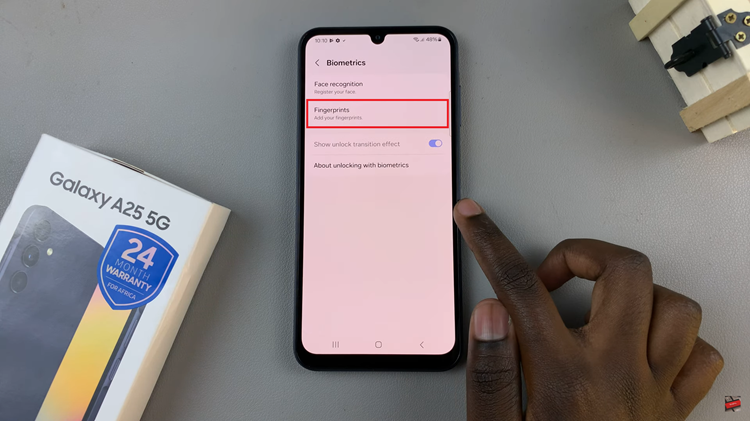
At this point, you may be prompted to choose a secure screen lock method, such as PIN, password, or pattern. Follow the on-screen instructions to set up your preferred method.
Afterward, you’ll be prompted to enroll your fingerprint. Follow the on-screen instructions to place your finger on the fingerprint sensor located on the screen. Once your fingerprint is successfully enrolled, you can customize additional options. Adjust these settings according to your preferences.
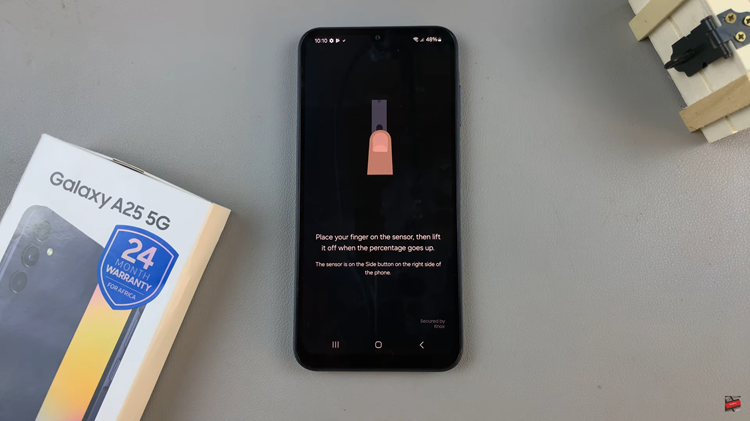
By following the steps outlined in this guide, you can quickly and easily register your fingerprint and enjoy the convenience of secure biometric authentication. With fingerprint recognition enabled, you can rest assured that your personal data and information are protected against unauthorized access.
Read: How To Generate Custom AI Wallpapers On Samsung Galaxy S24