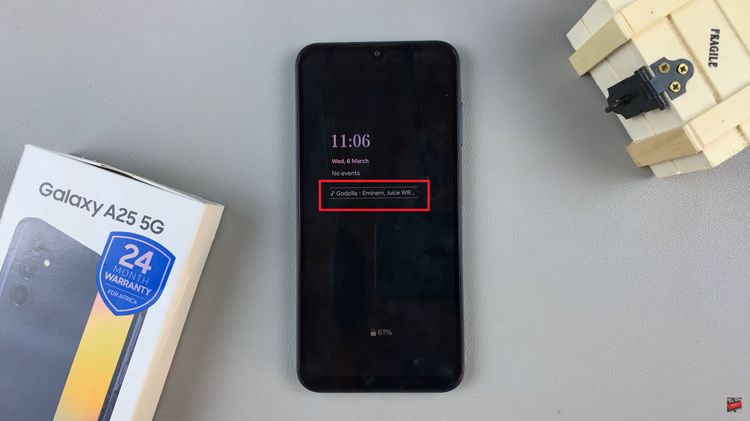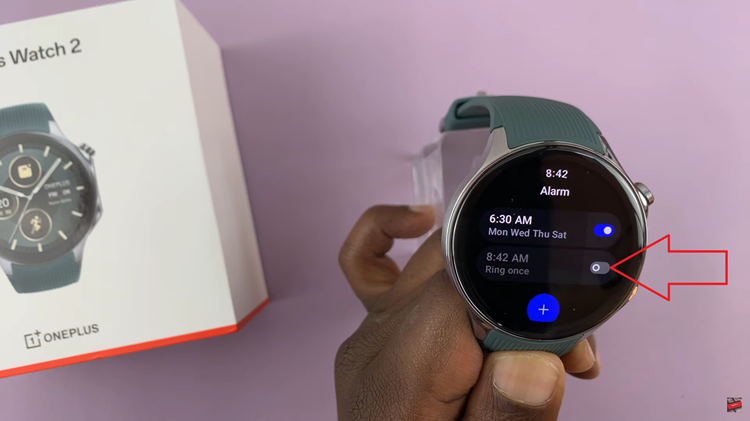Unlocking your Samsung Galaxy A55 5G with a mere touch has never been easier, thanks to its advanced fingerprint recognition technology. In an era where security is paramount, biometric authentication has become the gold standard for safeguarding personal information.
Setting up fingerprint recognition on your Samsung Galaxy A55 5G is a straightforward process that grants you seamless access to your device while ensuring top-notch security. In this guide, we will walk you through the step-by-step process of setting up fingerprint recognition on your Samsung Galaxy A55 5G.
From accessing your device’s settings to customizing fingerprint settings, we’ll cover everything you need to know to leverage this cutting-edge feature to its fullest potential. Get ready to unlock a world of convenience and security at your fingertips!
Watch: How To Change Refresh Rate On Samsung Galaxy A55 5G
To Set Up Fingerprint On Samsung Galaxy A55 5G
Firstly, unlock your Samsung Galaxy A55 5G and navigate to the home screen. Then, locate and tap on the “Settings” app, typically represented by a gear icon. Alternatively, you can swipe down from the top of the screen to access the quick settings panel and tap on the gear icon to enter Settings.
Once you’re in the Settings menu, scroll down until you find the “Security & Privacy” option. Tap on it to proceed. At this point, find and select the “Biometrics” option.
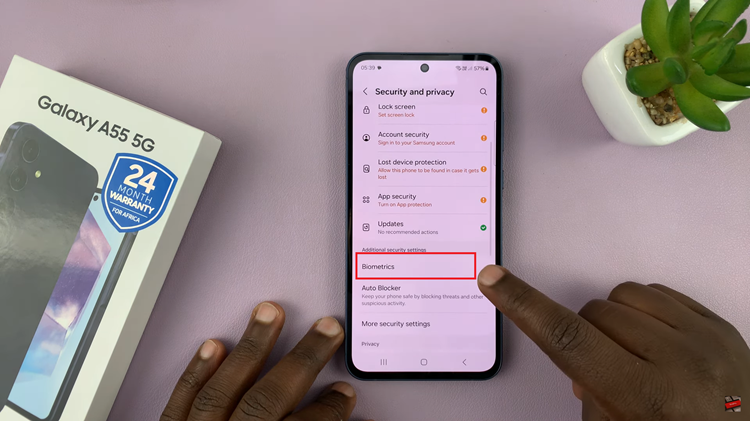
Under the Biometrics settings, look for the “Fingerprints” option and tap on it to begin setting up fingerprint recognition. At this point, you may be prompted to choose a secure screen lock method, such as PIN, password, or pattern. Follow the on-screen instructions to set up your preferred method.
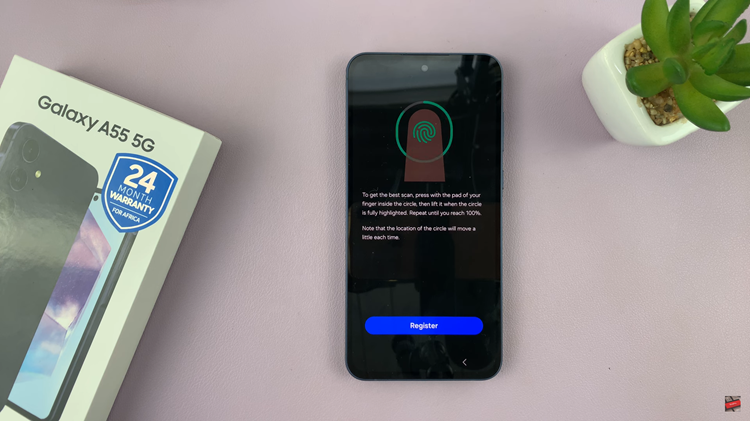
Afterward, you’ll be prompted to enroll your fingerprint. Follow the on-screen instructions to place your finger on the fingerprint sensor located on the screen. Once your fingerprint is successfully enrolled, you can customize additional options. Adjust these settings according to your preferences.
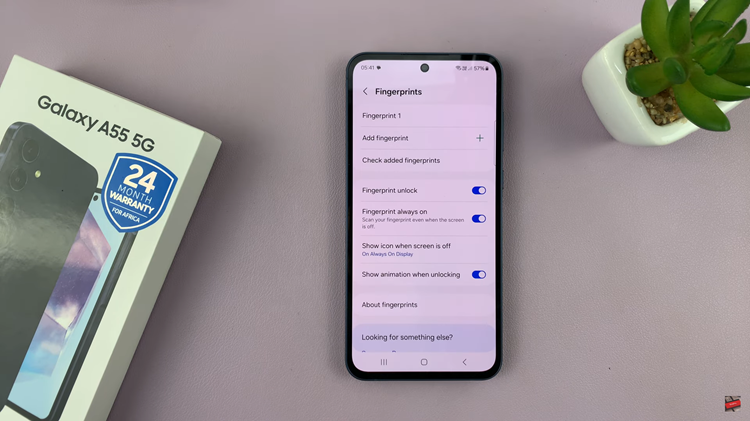
Congratulations! You’ve successfully set up fingerprint recognition on your Samsung Galaxy A55 5G. By following these simple steps, you can make the most of the biometric authentication features offered by your Samsung Galaxy A55 5G, providing you with peace of mind and effortless device access.
Read: How To Insert SIM Cards & SD Card In Samsung Galaxy A35 5G