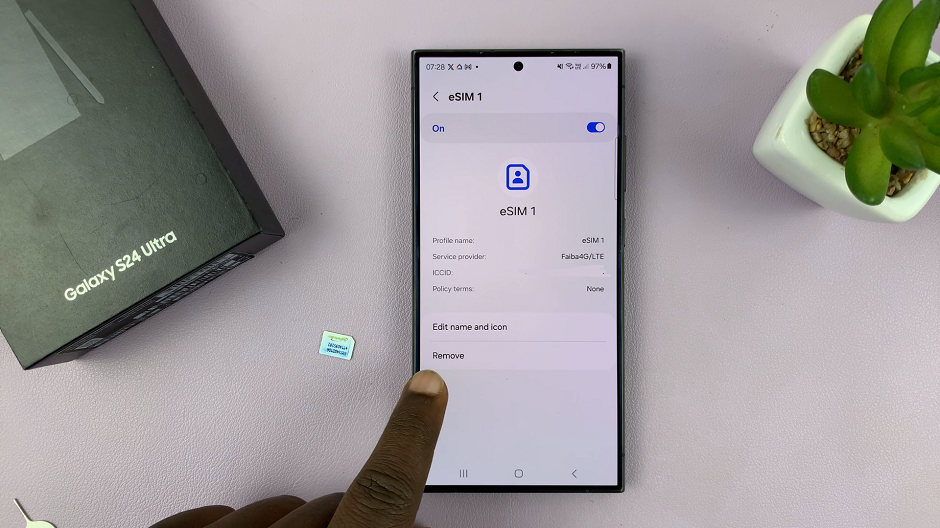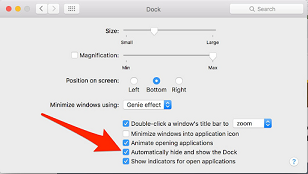The Samsung Galaxy A15 is a versatile and user-friendly smartphone that allows users to personalize their experience. One standout feature that elevates the user experience is Google Assistant, a virtual companion capable of executing tasks through simple voice commands.
Google Assistant transforms your Galaxy A15 into a responsive and intuitive assistant. This feature allows you to send messages, set reminders, control smart home devices, and access a wealth of information with just your voice.
This guide will walk you through the step-by-step process of setting up Google Assistant on your Samsung Galaxy A15.
Watch: How To Enable Sleep Mode On Samsung Galaxy A15
To Set Up Google Assistant On Samsung Galaxy A15
First, open the Google app on your Galaxy A15, your gateway to the world of Google Assistant. Once launched, tap on your profile at the top right corner and select “Settings” from the menu that appears.
Following that, scroll down within the settings and select “Google Assistant.” At this point, find and select the “General” option within the Google Assistant Settings. Then, toggle the switch to the ON position to enable Google Assistant.
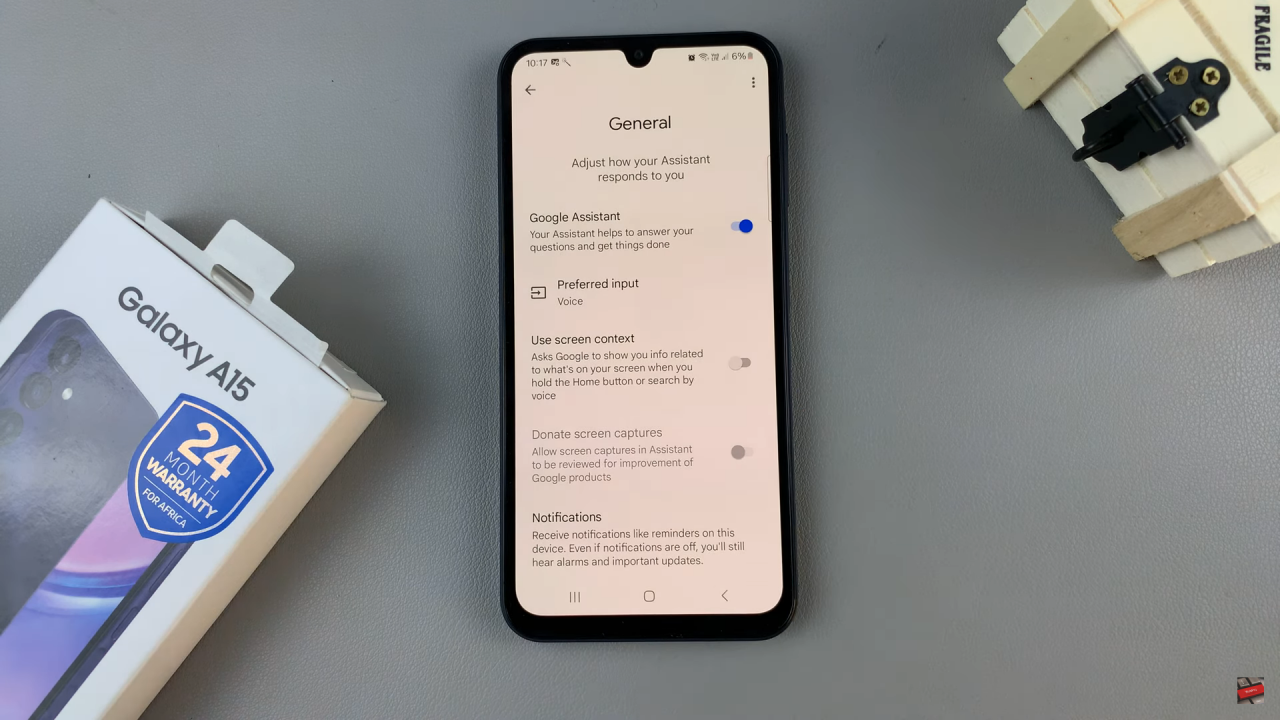
Once enabled, go back and find the “Hey Google & Voice Match” option, then toggle ON the switch next to “Hey Google.” At this point, follow the on-screen instructions to successfully set up the Google Assistant on your Samsung A15.
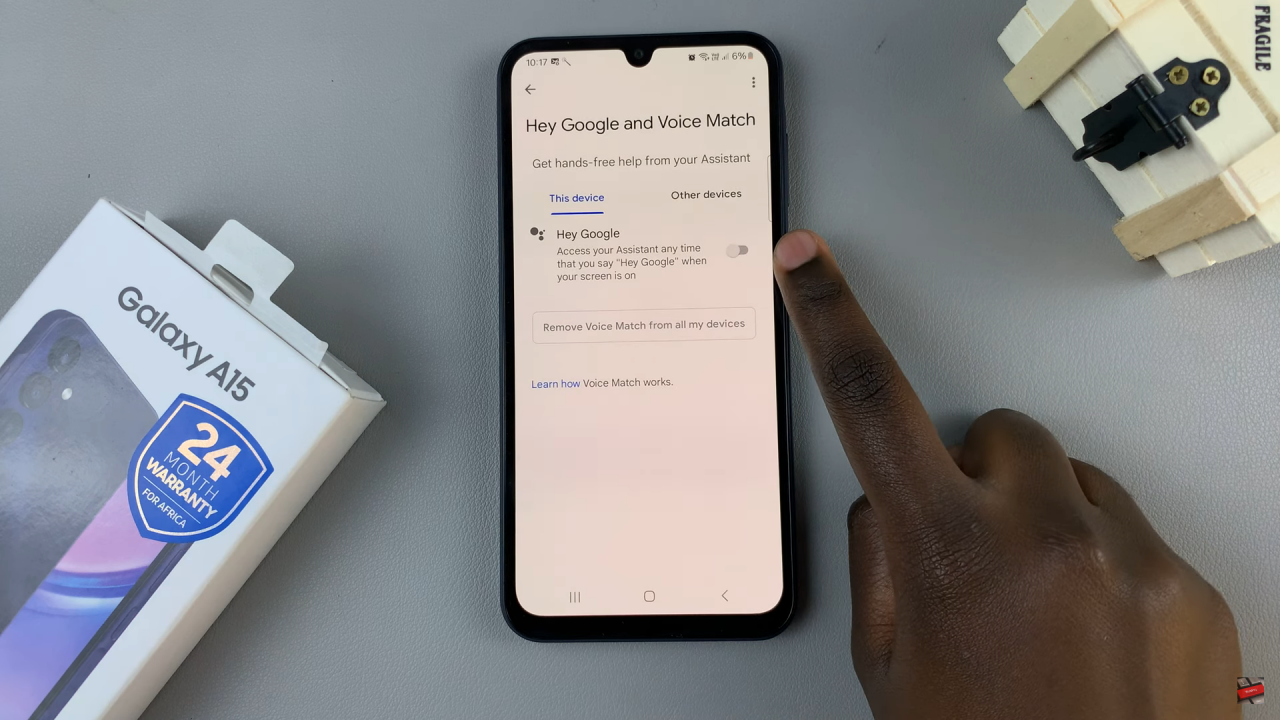
By following this guide, you have successfully integrated Google Assistant into your Samsung Galaxy A15, elevating your overall user experience and streamlining everyday tasks with the power of voice commands.