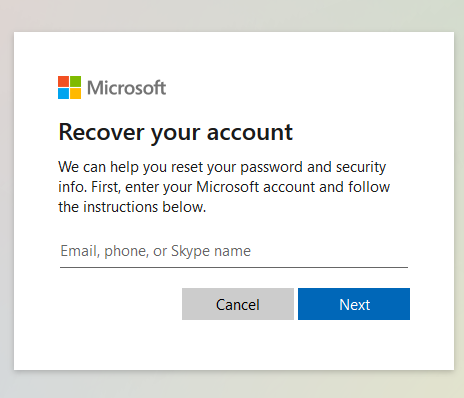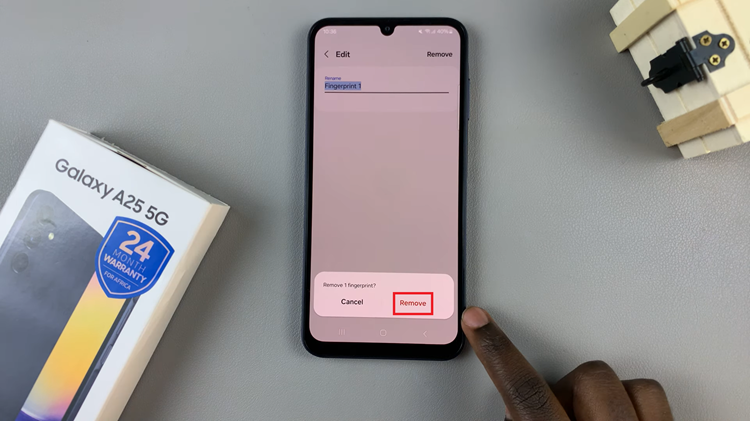Transforming your Samsung Galaxy A25 5G into a powerhouse of productivity and convenience is within your grasp. By activating Google Assistant, you can unlock a world of possibilities, enabling seamless voice commands, smart home control, and personalized assistance tailored to your needs.
This comprehensive guide empowers you to take control of your device’s capabilities and integrate Google Assistant seamlessly into your daily routine. In this proactive journey, we’ll navigate the setup process together, ensuring that you harness the full potential of your Samsung Galaxy A25 5G.
From initiating voice commands to optimizing settings for maximum efficiency, every step will bring you closer to a more intuitive and responsive smartphone experience. Get ready to unleash the power of Google Assistant and elevate your smartphone usage to new heights. Let’s dive in and set up Google Assistant on your Samsung Galaxy A25 5G.
Watch: How To Turn ON Power Saving Mode On Samsung Galaxy A25 5G
To Set Up Google Assistant On Samsung Galaxy A25 5G
First, open the Google app on your Galaxy A25 5G, your gateway to the world of Google Assistant. Once launched, tap on your profile at the top right corner and select “Settings” from the menu that appears.
Following that, scroll down within the settings and select “Google Assistant.” At this point, find and select the “General” option within the Google Assistant Settings. Then, toggle the switch to the ON position to enable Google Assistant.
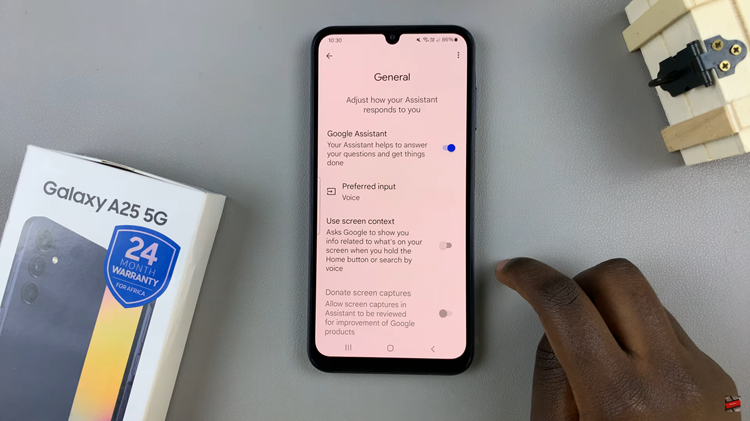
Once enabled, go back and find the “Hey Google & Voice Match” option, then toggle ON the switch next to “Hey Google.”
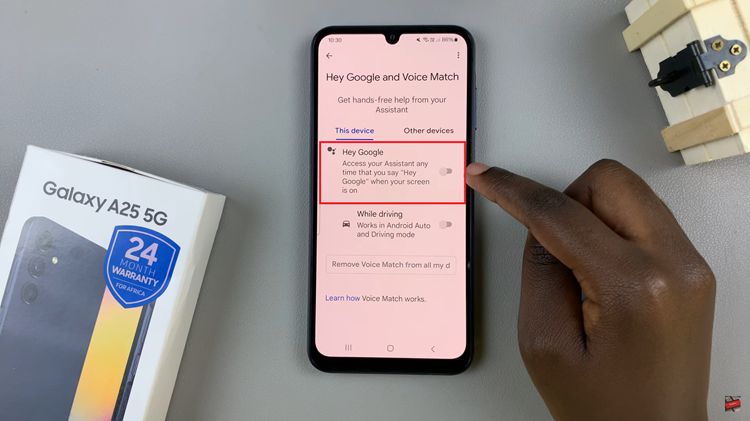
At this point, follow the on-screen instructions to successfully set up the Google Assistant on your Samsung A25 5G.
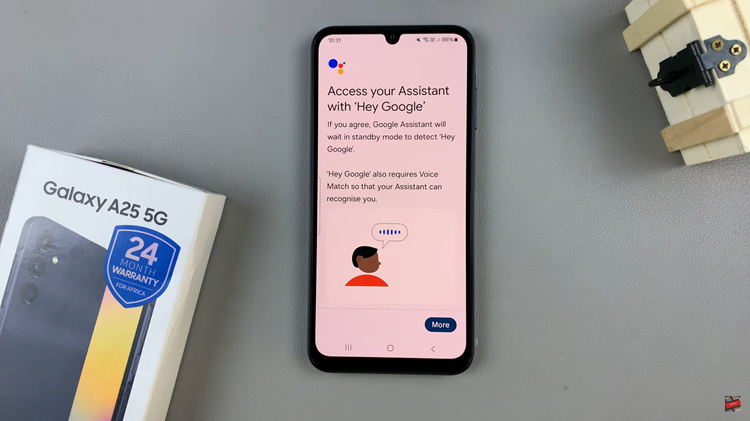
By following these steps, you can set up Google Assistant on your Samsung Galaxy A25 5G and begin enjoying the convenience and efficiency it offers. Whether you need assistance with daily tasks, information, or entertainment, Google Assistant is ready to lend a helping hand whenever you need it.
Read: How To Enable & Disable Data Roaming On Samsung Galaxy A25 5G