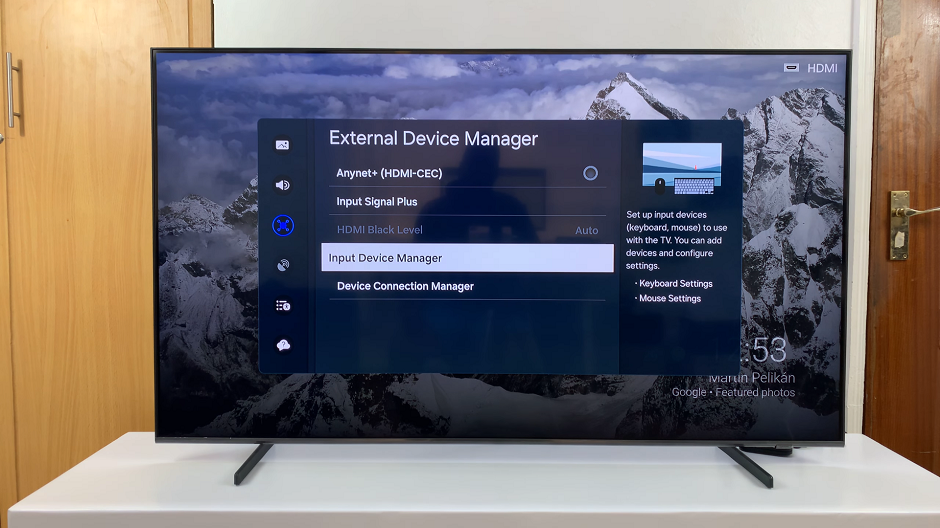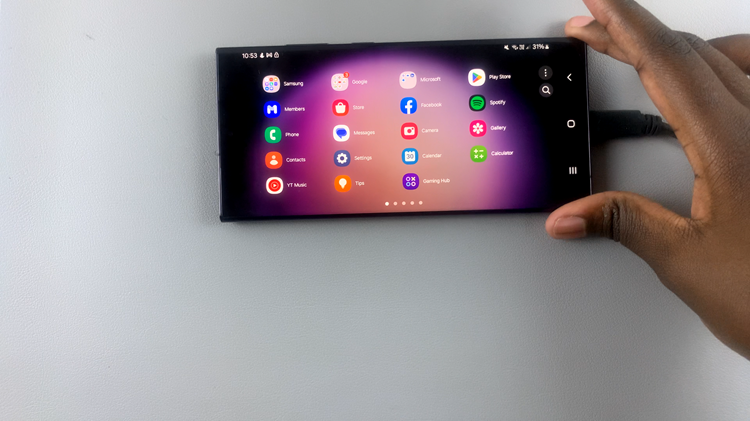In the ever-evolving landscape of home entertainment, the Hisense VIDAA Smart TV stands out as a user-friendly and feature-packed option for those seeking a seamless viewing experience.
However, navigating the setup process, especially for beginners, might seem daunting. Fear not!
This comprehensive guide is designed to walk you through the initial setup of your Hisense VIDAA Smart TV, ensuring a hassle-free start to your entertainment journey.
Watch: How To Disable WhatsApp Fingerprint Unlock
Set Up Hisense VIDAA Smart TV For the First Time
To start, turn on the TV using the power button on the remote control or the TV itself. You’ll be prompted to select your preferred language. Select your language and press OK to continue.
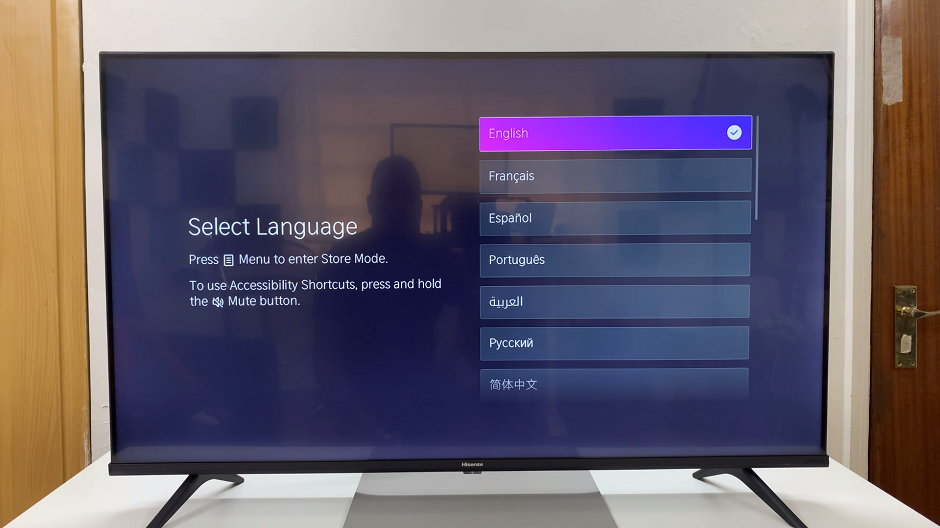
It’s also possible that you will hear a voice guide during the set up. Simply reduce the volume using your remote if you don’t want to use the voice guide.
On the next screen, you have two set up options: Set Up on Mobile and Set Up On TV. We’ve used the Set Up on Mobile option for this demonstration, but you can really use either. Scan the QR Code provided, with your phone.
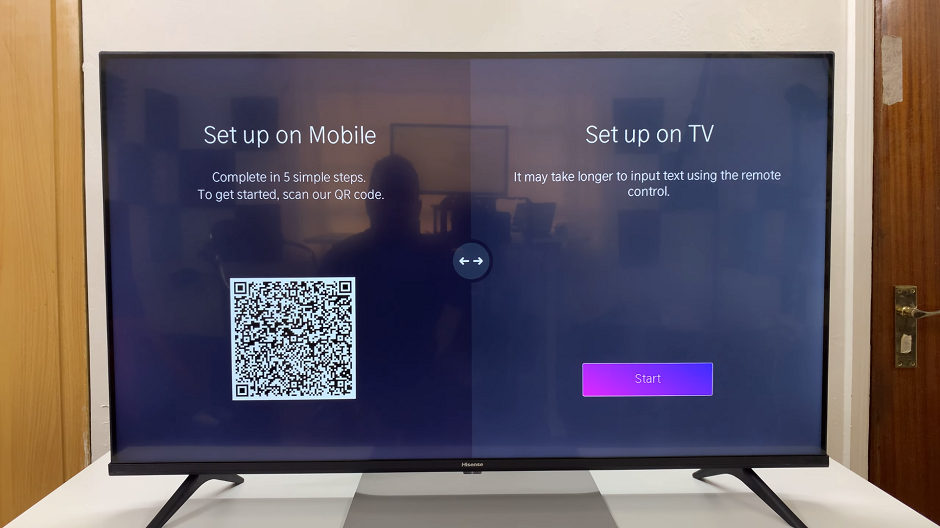
Follow the on-screen instructions to connect to your Wi-Fi network. Ensure you have your network credentials (SSID and password) handy.
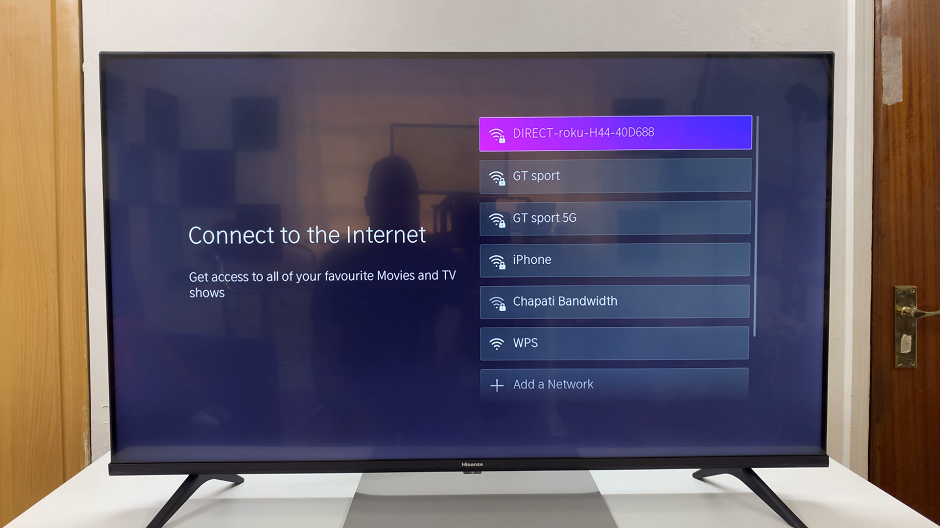
Select your region in the next page. You’ll also be prompted select and read through the Data Sharing, Privacy and EULA. Preferably, check the I Acknowledge the Privacy Policy and Agree to End User License Agreement.
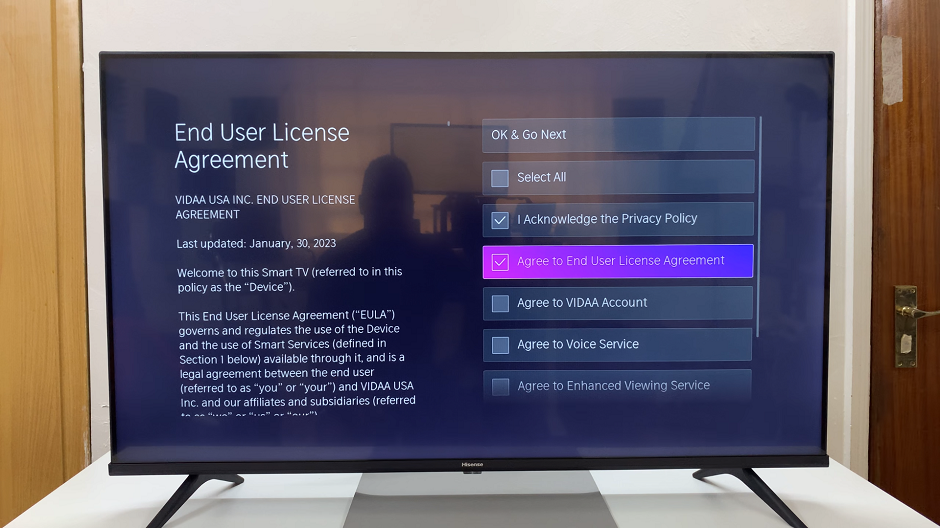
Afterwards, scroll down to the Skip option and press OK. From the Decline & Disable Smart Features pop-up, select Yes, decline.
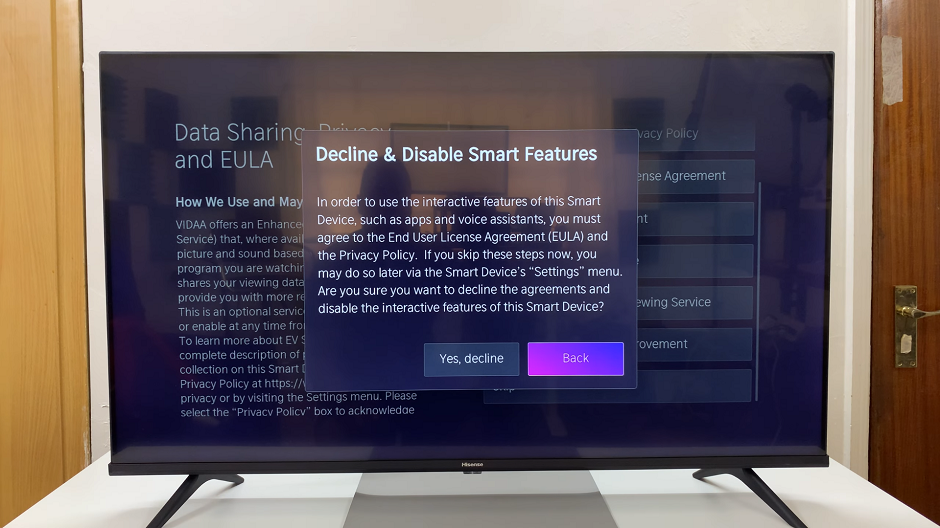
Choose to enable Apple AirPlay and HomeKit now or later. You will be ushered to the Hisense VIDAA Smart TV home screen.
Software Update
The TV may prompt you to perform a software update. It’s advisable to complete this step to ensure your TV is running on the latest firmware, providing improved performance and access to the latest features.
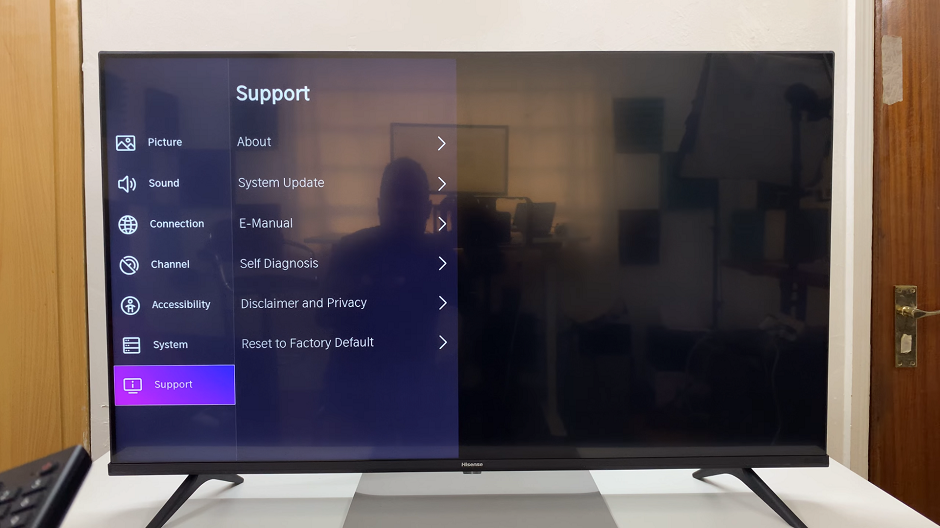
If not, flick up once on the home screen and go to the Settings icon, represented by a cog-wheel. Scroll down in the left-hand side panel to Support and press OK.
Select System Update, then click Check Update. A search will be performed online and once an update is found, you’ll be prompted to download and install the update. If the firmware is up to date, you’ll be told as such.
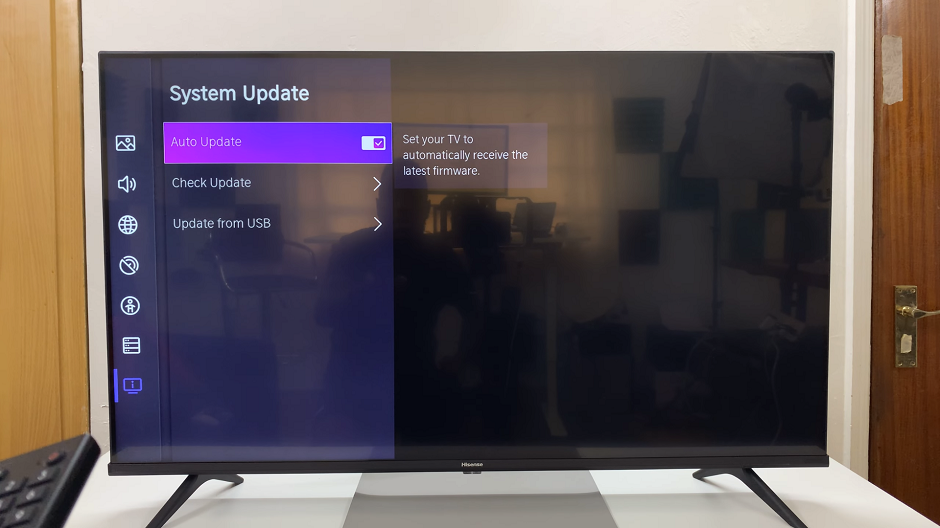
You are now ready to use your TV. You can also toggle on the Auto Update option to check for updates automatically.
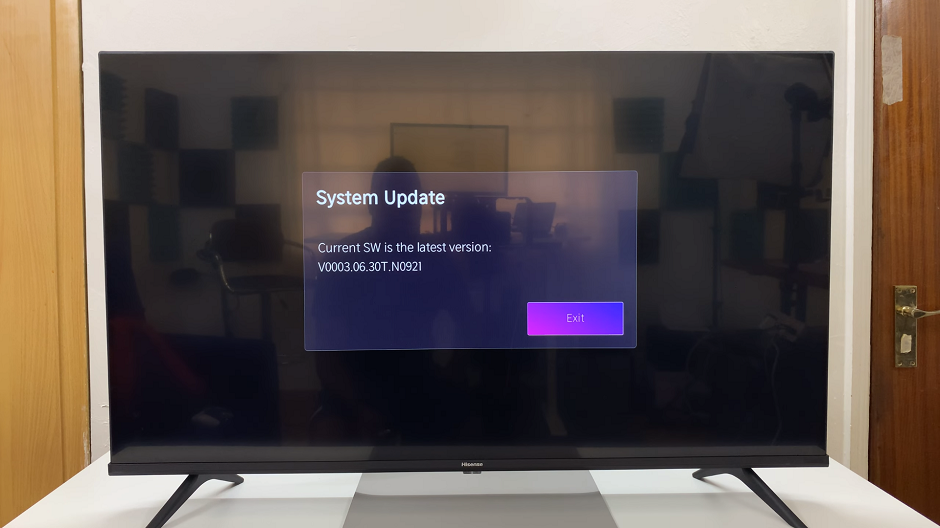
Congratulations! You’ve successfully set up your Hisense VIDAA Smart TV. Embrace the world of endless entertainment at your fingertips. Don’t hesitate to explore the various features, experiment with settings, and enjoy a plethora of content from the comfort of your living room.
Remember, this guide serves as a starting point for beginners to embark on their Hisense VIDAA Smart TV journey. Feel free to delve deeper into advanced settings and features as you become more accustomed to your TV’s capabilities.
Read: How To Turn Bluetooth ON/OFF On Hisense VIDAA Smart TV