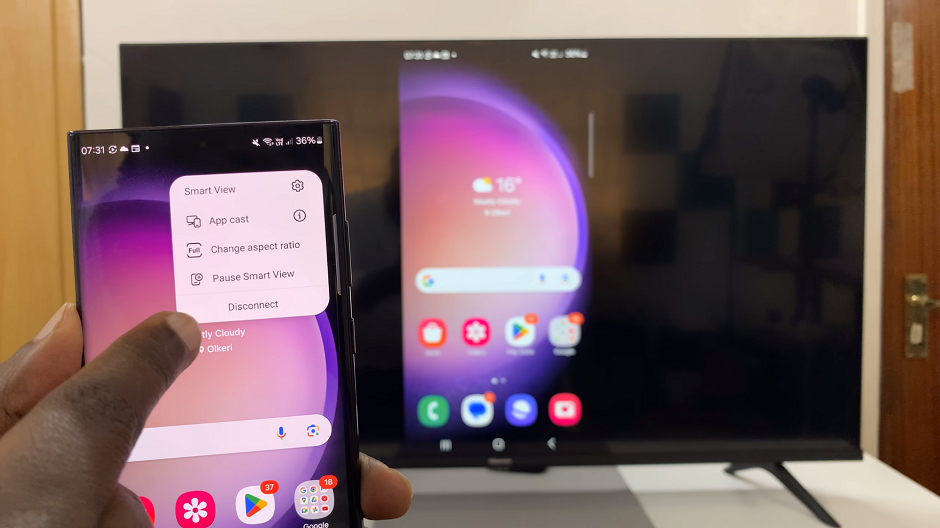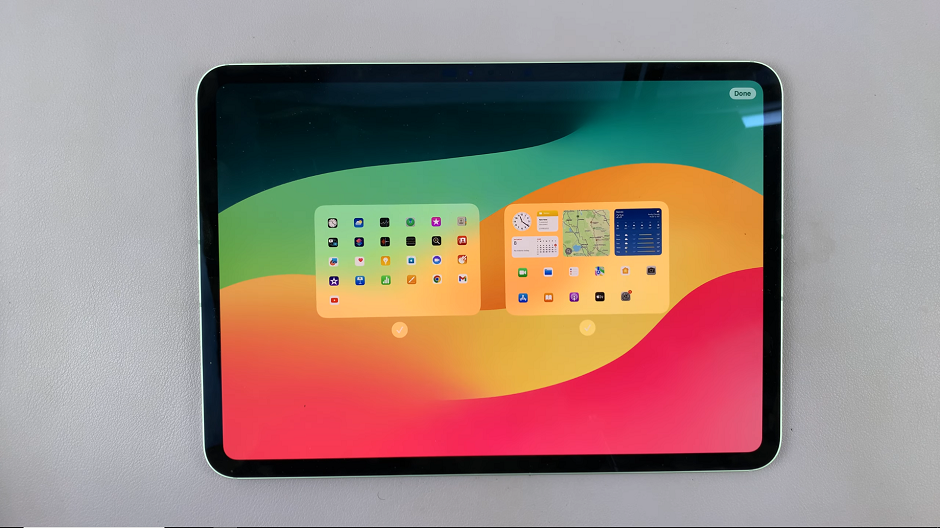In the fast-paced digital landscape of today, our smartphones have become indispensable hubs of connectivity. The Samsung Galaxy S24 and S24 Ultra, renowned for their cutting-edge features, provide users with a powerful tool to stay connected on the go – the Mobile Hotspot feature.
Setting up a mobile hotspot on your Galaxy S24 or S24 Ultra can transform your smartphone into a portable Wi-Fi hub, allowing you to share your mobile data with other devices effortlessly.
This guide will walk you through how to set up a mobile hotspot on Samsung Galaxy S24, S24+, or S24 Ultra, ensuring that you can harness the full potential of your device’s connectivity options.
Watch: How To Connect External Hard Drive On Samsung Galaxy S24
To Set Up Mobile Hotspot On Samsung Galaxy S24
Firstly, unlock your Samsung Galaxy S24 and navigate to the home screen. Swipe down from the top to reveal the notification panel, and tap on the gear-shaped icon to access the Settings menu.
Within the Settings menu, scroll down and locate the “Connections” option. Tap on it to proceed to the next set of options. Following this, find and select the “Mobile Hotspot and Tethering” option. This section houses the settings related to sharing your phone’s internet connection.
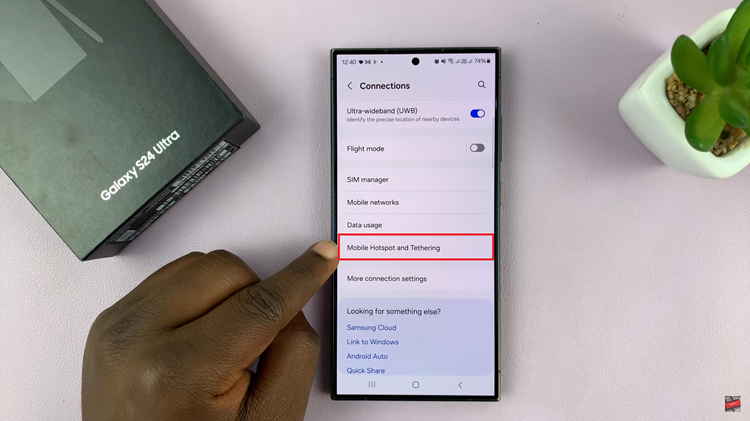
At this point, toggle the switch next to “Mobile Hotspot” to turn on this feature. Alternatively, you can tap on this option to access the configuration options. Afterward, customize settings like the network name (SSID) and password for your hotspot. Using a strong password is advisable for security.
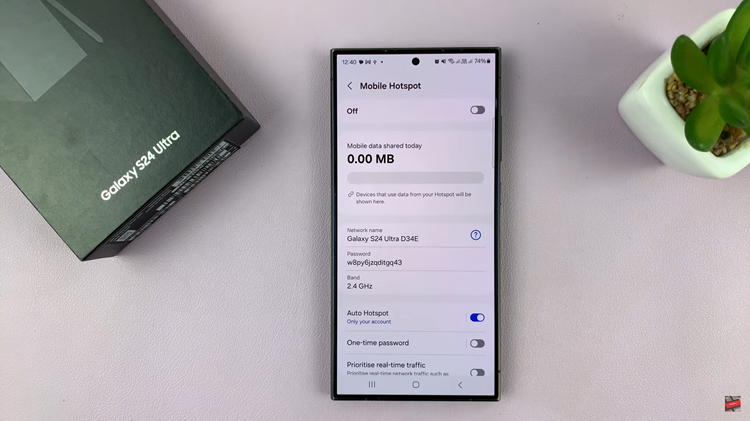
Finally, once the mobile hotspot is active, other devices can connect to it. On the device you want to connect, locate the list of available Wi-Fi networks, find the one with the name you set up, and enter the password when prompted.
In conclusion, setting up a mobile hotspot on your Samsung Galaxy S24 or S24 Ultra opens up a world of possibilities, ensuring seamless connectivity wherever you go.