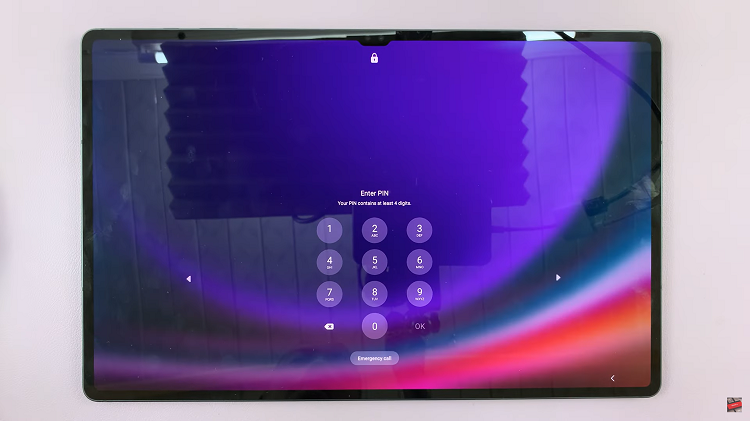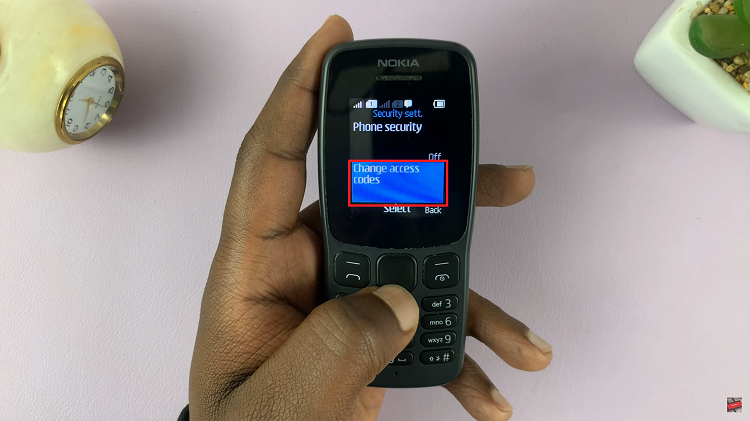In today’s digital age, where content is readily accessible through various streaming platforms and applications, ensuring a safe and controlled viewing experience for children is essential. Hisense VIDAA Smart TVs offer a range of features, including robust parental control settings, empowering parents to regulate and manage the content their children can access.
Setting up parental controls on your Hisense VIDAA Smart TV is a straightforward process, providing peace of mind while your kids explore the vast entertainment options available.
Here’s a step-by-step guide on how to set up and customize parental controls on your Hisense VIDAA Smart TV.
Watch: How To Change System PIN On Hisense VIDAA Smart TV
To Set Up Parental Controls On Hisense VIDAA Smart TV
Firstly, turn on your Hisense VIDAA Smart TV and press the “Home” button on your remote control. Next, use the directional keys on the remote to select “Settings” represented by a gear or cogwheel icon.
At this point, in the settings menu, scroll down and choose “System.” Within the System settings, select “Parental Control.” At this point, you’ll be prompted to either set up a parental control pin or enter one if you already set it up.
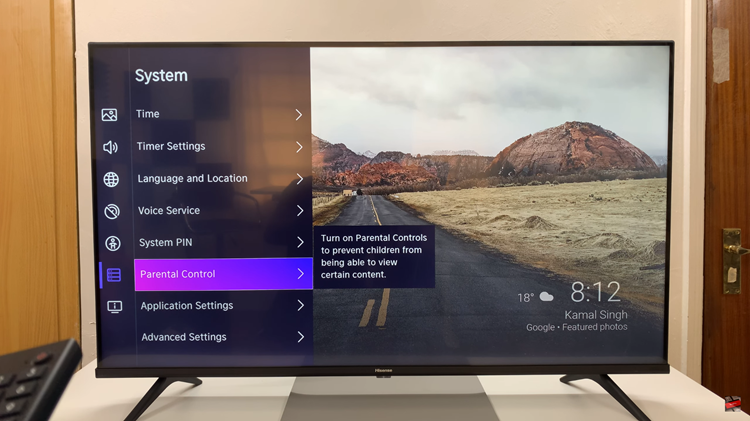
Once you’ve accessed the parental control menu, you’ll see a couple of options including Locks, Block Time, Channel Block, Content Block, App Block, and other options. At this point, make any necessary changes that you’d like to lock your applications and channels, and customize them to suit your needs.
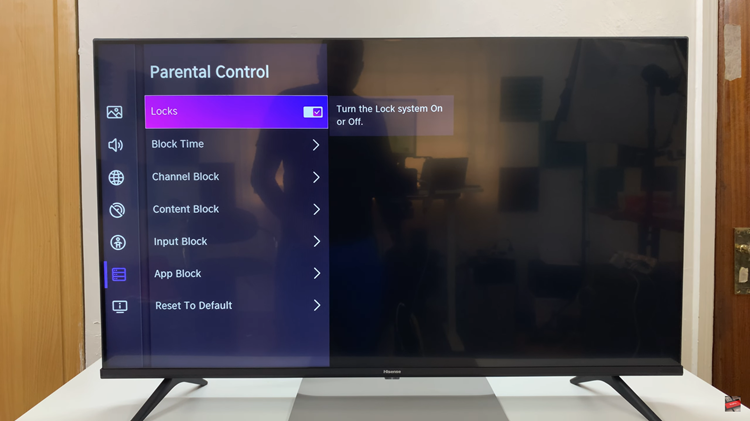
By setting up these controls, you can create a safe and enjoyable environment for your children to explore entertainment while giving you peace of mind regarding the content they access.