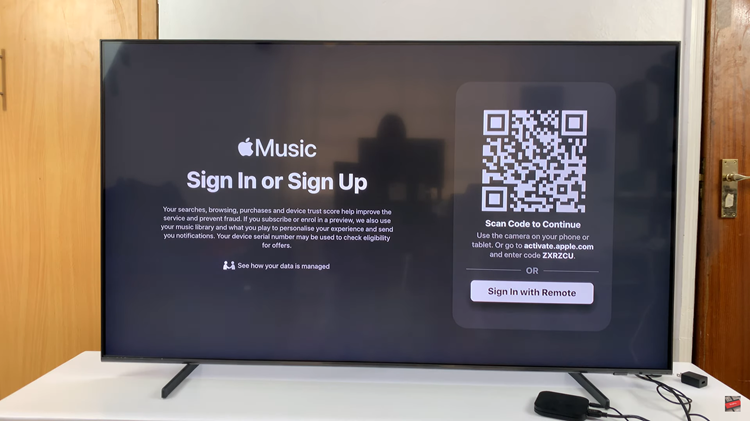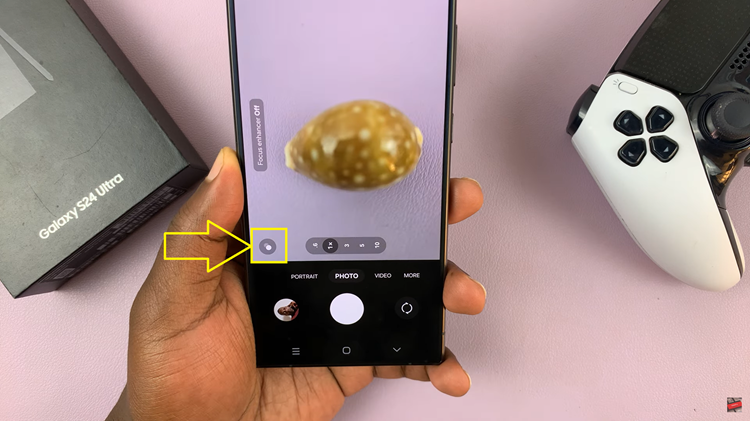Unlocking the full potential of your PlayStation 5 (PS5) on your Samsung Smart TV promises a gaming experience like no other. From breathtaking visuals to immersive gameplay, the combination of Sony’s powerhouse console and Samsung’s cutting-edge display technology creates a gaming paradise in your living room.
However, to embark on this journey, you need to navigate the setup process with precision. Fear not, as this guide is here to walk you through every step of the way, ensuring a seamless connection and optimal performance. Setting up your PS5 on a Samsung Smart TV demands attention to detail and a proactive approach to maximize your gaming enjoyment.
From establishing physical connections to fine-tuning settings, each action plays a crucial role in unlocking the true potential of your gaming setup. So, grab your PS5, and your Samsung Smart TV, and let’s dive into the exhilarating world of setting up your ultimate gaming hub.
Watch: How To Enable Maintenance Mode On Samsung Smart TV
To Set Up PS5 On Samsung Smart TV
Firstly, gather all the necessary components, including the console, controller, HDMI cable, and power cable. Then, ensure you have ample space near your Samsung Smart TV for setup.
Following this, locate the HDMI ports on your Samsung Smart TV. Then, take the HDMI cable that came with your PS5 and insert one end into the HDMI OUT port on the back of the PS5 console. Then, connect the other end of the HDMI cable to an available HDMI input port on your Samsung Smart TV. Remember the HDMI port number you used for future reference.
At this point, connect the power cable to your PS5 and plug it into a power outlet. Turn on both your PS5 console and your Samsung Smart TV. Allow both devices to power up fully before proceeding to the next step. The Samsung TV should recognize the PS5. If not, press the “Source” or “Input” button on the remote and select the connected HDMI port.
From here, follow the on-screen prompts on your PS5 to complete the initial setup process. This may include language selection, internet connection setup, and system updates. Ensure a stable internet connection for optimal performance and access to online features.
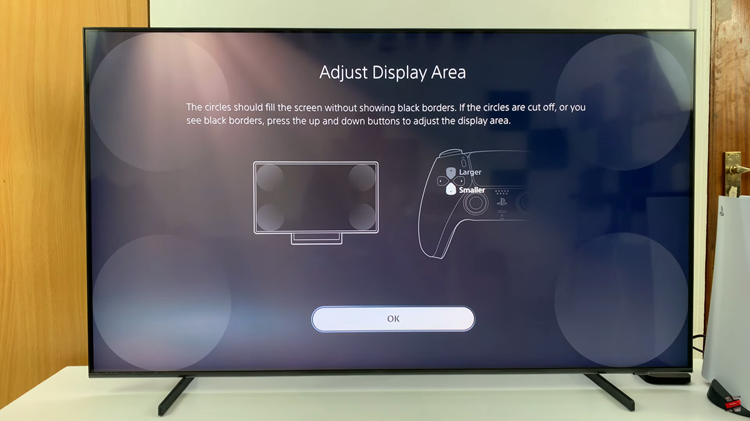
Then, fine-tune the settings on your Samsung Smart TV to optimize your gaming experience. Consider enabling features like Game Mode to reduce input lag and enhance responsiveness. Experiment with picture and sound settings to find the perfect balance for gaming.

Once everything is set up, test your PS5 and Samsung Smart TV setup by launching a game or navigating through the console’s menu. Ensure that both audio and video are functioning correctly and that there are no issues with connectivity or performance.
By following these detailed steps above, you can set up your PS5 on your Samsung Smart TV with ease. Get ready to immerse yourself in the world of next-gen gaming and enjoy unparalleled entertainment right in the comfort of your own home.