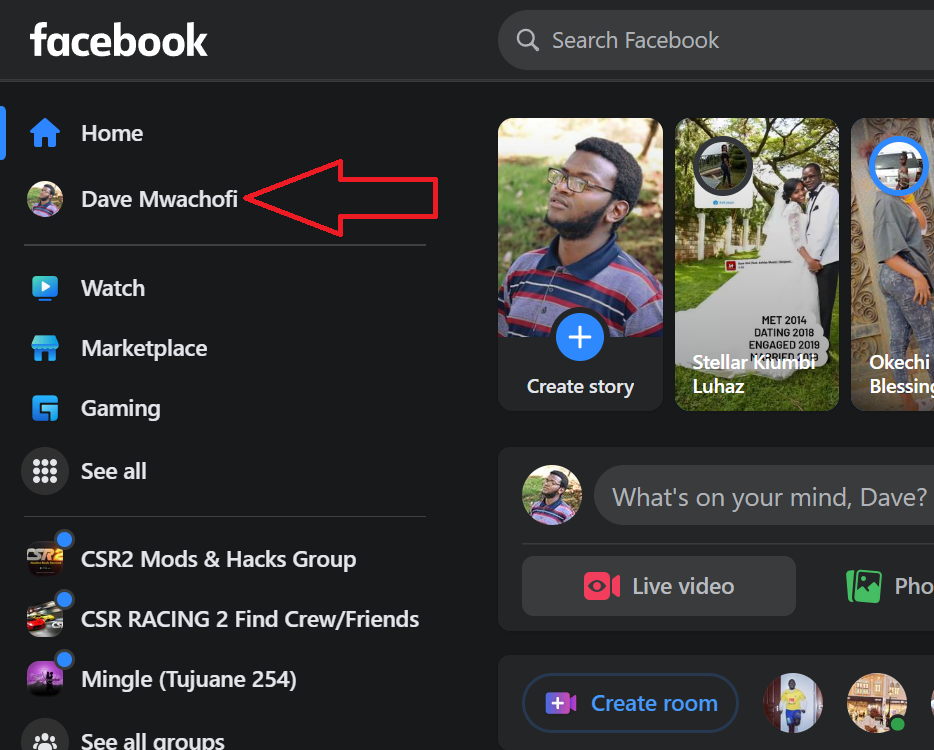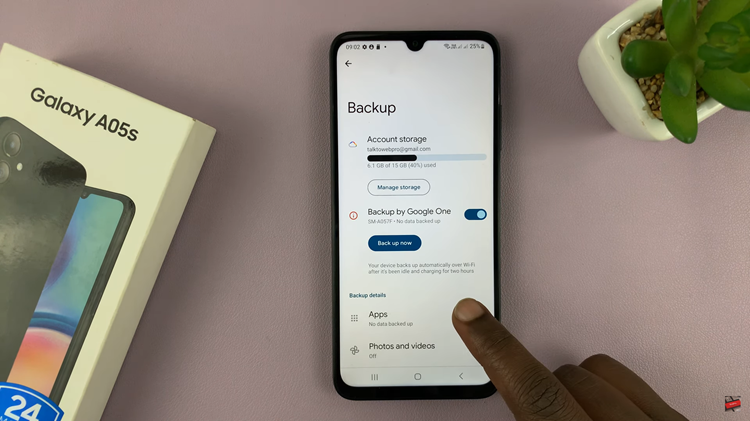Securing your Samsung Galaxy A25 5G with a screen lock is a proactive measure to safeguard your privacy and sensitive data. In an era where digital threats loom large, setting up a screen lock with options like PIN, password, or pattern ensures that only authorized users can access your device.
Taking charge of your device’s security doesn’t have to be complicated. In this guide, we’ll walk you through the step-by-step process of setting up a screen lock on your Samsung Galaxy A25 5G, empowering you to protect your information with confidence and ease.
Let’s dive in and fortify your device against unauthorized access with a robust screen lock setup.
Watch: How To Remove Forgotten Pin, Pattern & Password On Samsung Galaxy A25 5G
To Set Up Screen Lock On Samsung Galaxy A25 5G
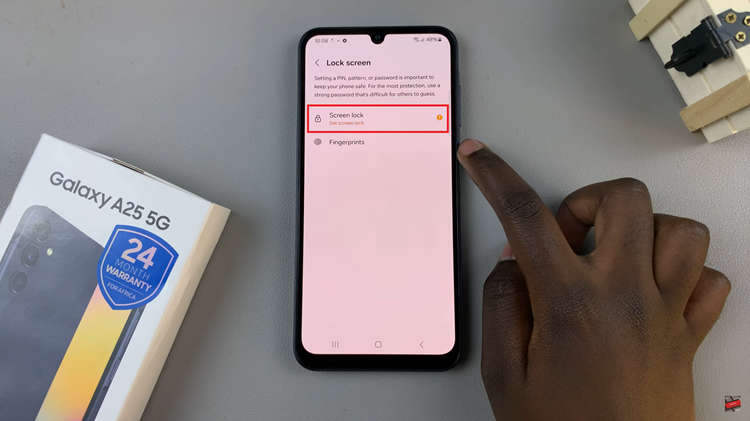
At this point, choose your preferred screen lock i.e. Pattern, PIN, & Password. Once you make the desired choice, follow the on-screen instructions that might appear. Depending on the level of security, you may want to explore additional settings.
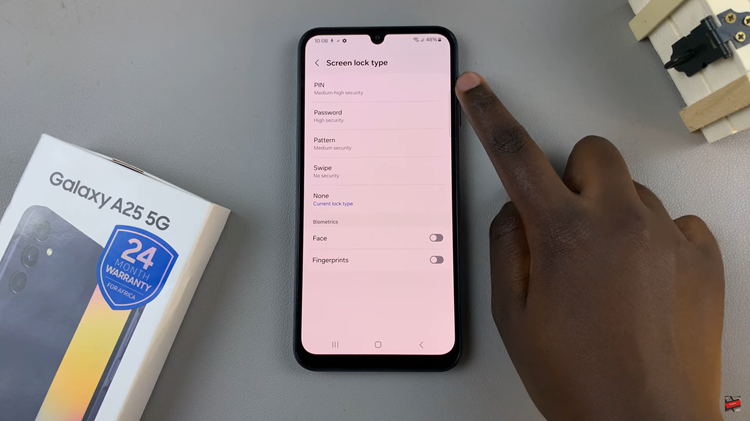
Once you’ve chosen and set up your preferred screen lock method, you can now successfully exit the Settings menu. You can lock your device and test our the security lock to see if it has been successfully applied.
It’s essential to remember your chosen screen lock method and keep it secure. Avoid sharing it with others and regularly update it to enhance your device’s security. By taking these precautions, you can enjoy the convenience of your Samsung Galaxy A25 5G while ensuring your privacy and data remain safeguarded.
Read: How To Enable & Disable Keyboard Sounds On Samsung Galaxy A25 5G