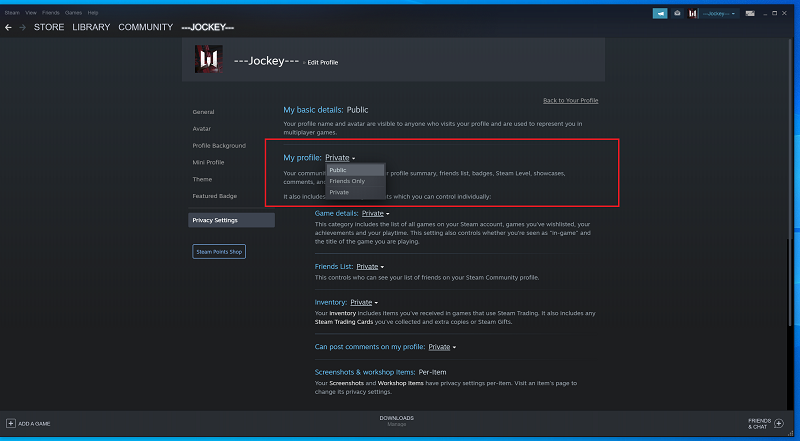in the fast-paced world of smartphones, accessibility and convenience are paramount. As technology evolves, so do the features designed to enhance our user experience. Among the myriad functionalities packed into modern devices, text-to-speech (TTS) stands out as a powerful tool for those seeking hands-free convenience and accessibility.
If you’re the proud owner of a Samsung Galaxy S24 or S24 Ultra, you’re in luck – these cutting-edge devices come equipped with advanced TTS capabilities that can transform the way you interact with your smartphone.
In this guide, we’ll walk you through how to set up and harness the full potential of text-to-speech on your Samsung Galaxy S24, S24+, or S24 Ultra.
Watch: How To Add Weather Widget To Always On Display Samsung S24
To Set Up Text-To-Speech On Samsung Galaxy S24
Begin by unlocking your Samsung Galaxy S24, S24+, or S24 Ultra. Utilize your preferred method, such as fingerprint recognition or facial unlock. Then, open the “Settings” app on your device. Locate it either on your home screen or in the app drawer.
Within the Settings menu, scroll down to find and select the “Accessibility” option. Then, find the “Vision Enhancement” option and tap on it to proceed.
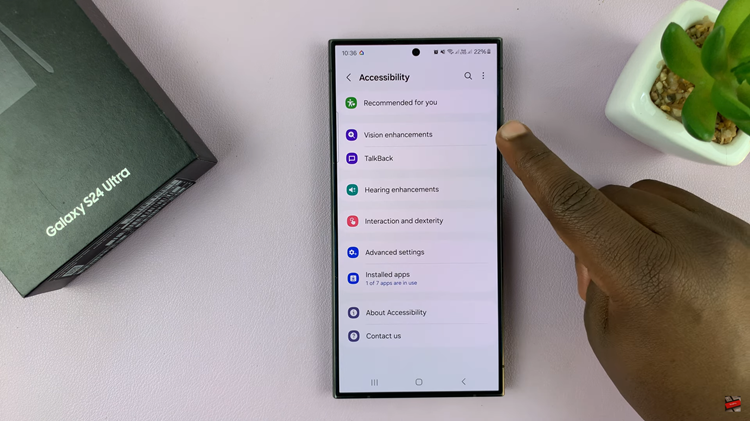
Following this, find the “Installed Apps” option and tap on it. Then, find the “Select To Speak” option and select it. At this moment, toggle ON the switch to enable it. You’ll be prompted to choose which method you’d like to start the functionality. Once done, exit the settings menu.
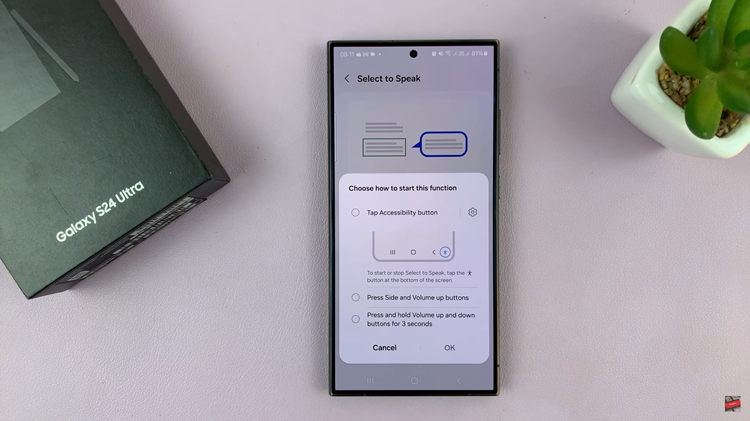
Once enabled, your device will read articles, navigate websites, or shop online, TTS (Text-to-speech) can read web content aloud, making it easier to consume information hands-free.
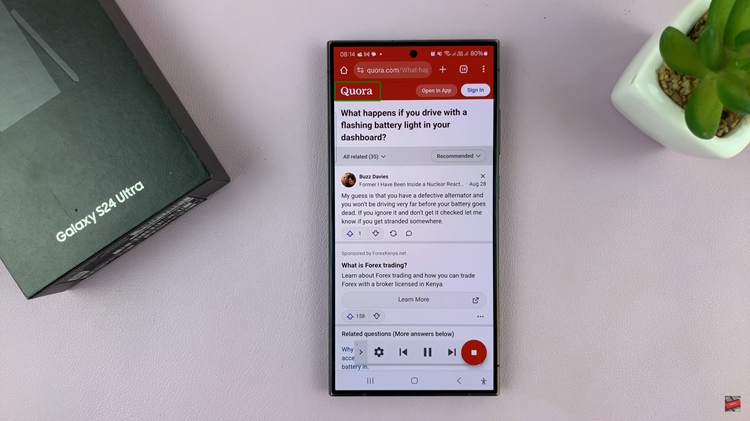
By following the steps outlined in this guide, you can unlock the full potential of TTS on your Samsung Galaxy S24 or S24 Ultra, whether you’re looking to enhance accessibility, improve productivity, or simply enjoy hands-free convenience.
Read: How To Add Custom Notification Sounds On Samsung Galaxy S24