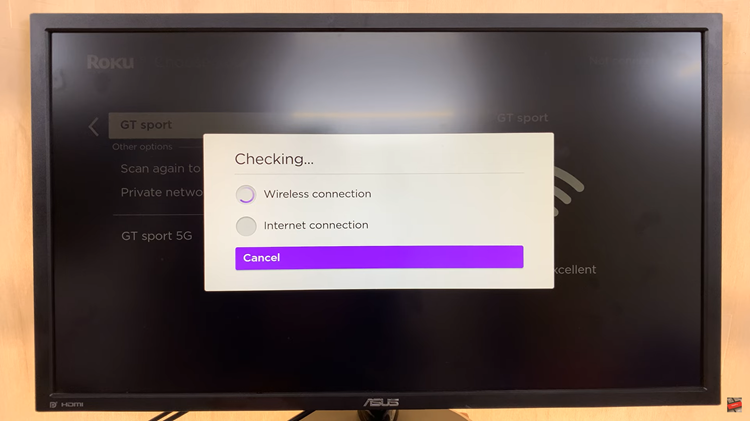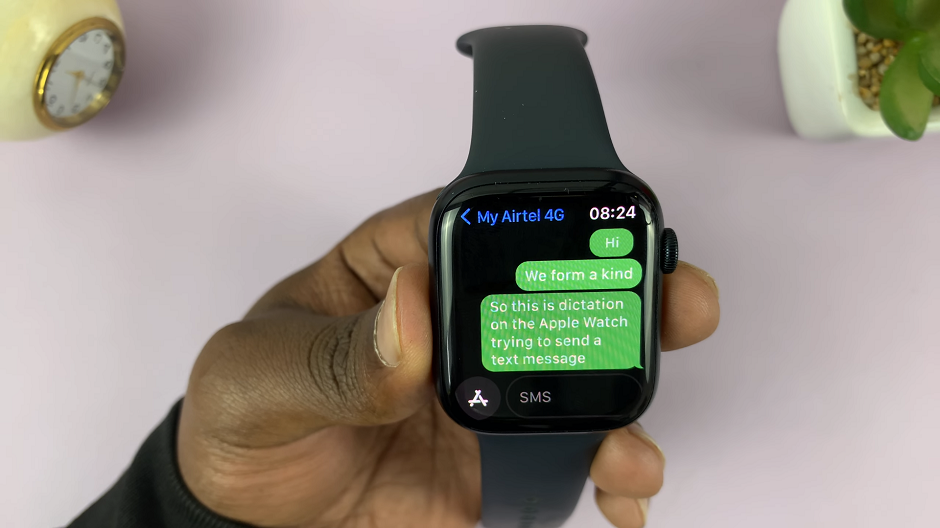Elevate your lifestyle with the Amazfit Pop 3R, a smartwatch that seamlessly blends health, fitness, and connectivity features. Whether you’re tracking your workouts, monitoring your health, or staying connected with notifications, the Amazfit Pop 3R is designed to keep up with your active life.
Setting up your Amazfit Pop 3R with your Android phone is quick and straightforward, allowing you to unlock its full potential in no time. In this guide, we’ll walk you through the entire setup process, from charging your watch to pairing it with your Android device and customizing its features to match your preferences.
Get ready to dive into the world of Amazfit and take your everyday experience to the next level. Let’s get started!
Watch: How To Measure Heart Rate On Amazfit Pop 3R
Set Up The Amazfit Pop 3R With Android
Before you begin the setup process, ensure that your Amazfit Pop 3R is adequately charged. Use the provided charging cable and connect it to a power source. Let the device charge until it reaches sufficient battery levels to complete the setup process without interruptions.
At this point, you need to download the Amazfit app on your Android phone. Open the Google Play Store and search for “Zepp Active.” Locate the official Zepp Active app and proceed to install it on your device. Once the Amazfit app is installed, open it on your Android device. You will have to set up the application on your Android phone. Follow the instructions that might appear to successfully set it up.
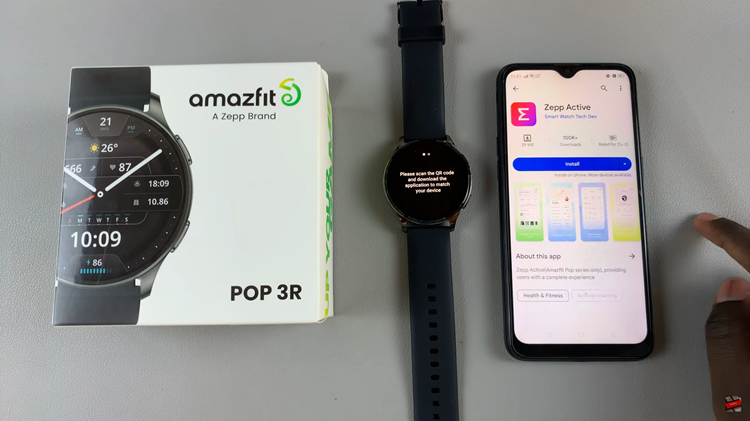
Following this, tap on the “Me” tab located at the bottom right corner of the screen. Then, tap on “Connect device” and select either “Scan Code” or “Search Device.” If you choose scan code, use the scanner that will be available and scan the code on the watch. For the search device function, it will search for a nearby device.
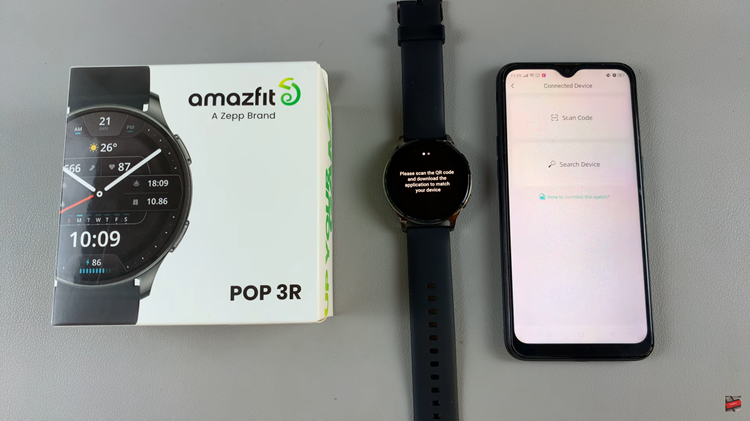
Once recognized, tap on it and select “Pair” to connect it to your Android phone. Once the setup is complete, you can explore the Amazfit app to customize your watch faces, set fitness goals, and manage notifications according to your preferences.
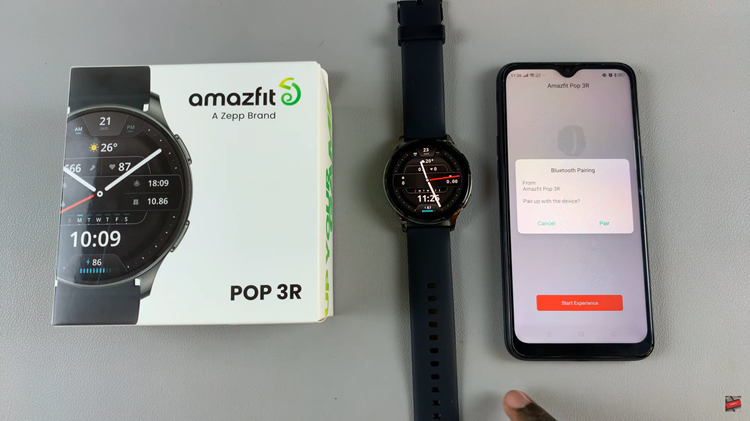
By following the steps outlined in this guide, you can quickly set up your Amazfit Pop 3R with Android and begin enjoying its features, whether you’re tracking your fitness progress or staying connected on the go.