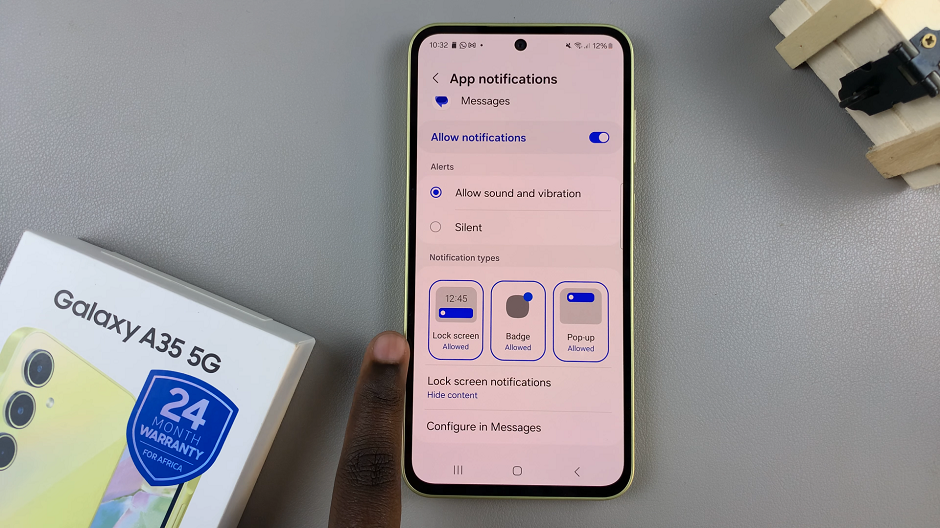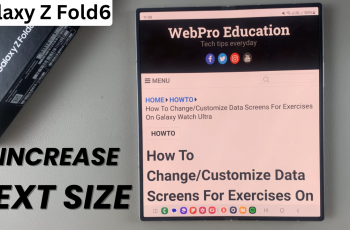In today’s fast-paced world, staying connected is more important than ever. With the Samsung Galaxy S24 series, users have access to cutting-edge technology that enhances their communication experience.
One feature that stands out is the ability to set up and use two WhatsApp accounts on a single device, offering flexibility and convenience for users who need to manage multiple numbers or separate personal and professional contacts.
Setting up dual WhatsApp accounts on your Samsung Galaxy S24, S24+, or S24 Ultra is a straightforward process that can be completed in just a few simple steps. In this article, we’ll guide you through the process, ensuring you make the most out of your device’s capabilities.
Read: How To Add Torch To Lock Screen On Samsung Galaxy A15
Set Up Two WhatsApp Accounts
The first step is making sure that WhatsApp is installed on your Samsung Galaxy S24. Next, enable the Dual Messenger feature on your Samsung Galaxy S24 series device. This feature allows you to use two instances of supported messaging apps, including WhatsApp, on the same device.
To enable Dual Messenger, go to Settings on your Samsung Galaxy S24. Scroll down and select Advanced features.
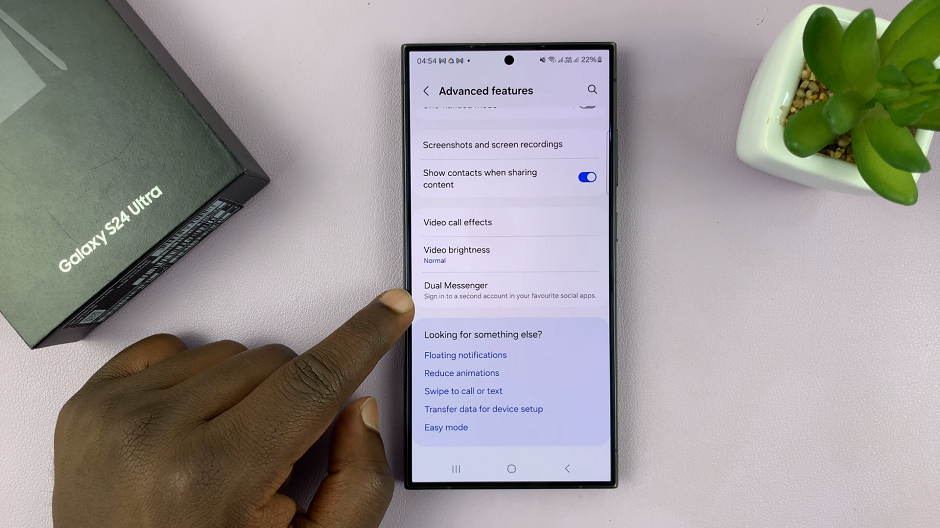
Tap on Dual Messenger. Toggle the switch next to WhatsApp to enable it.
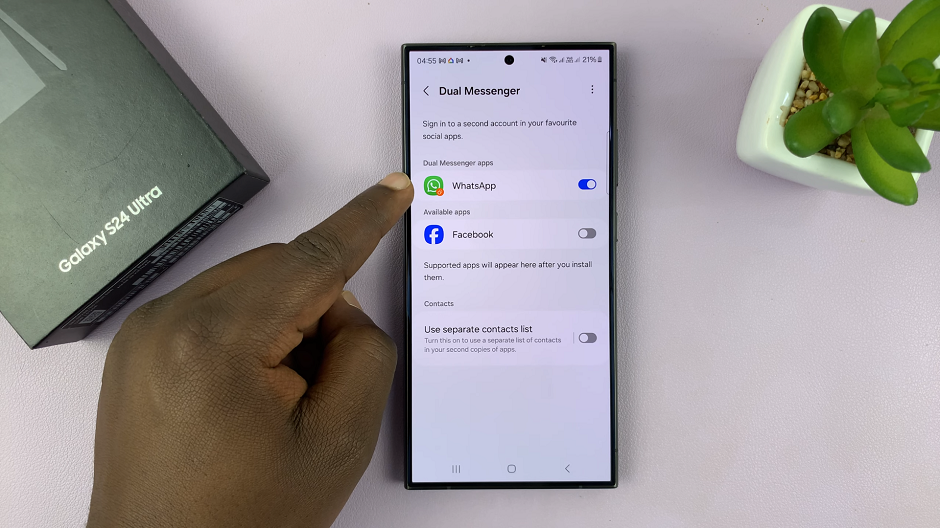
Once you have enabled Dual Messenger, you can proceed to install WhatsApp for the second account. You’ll be prompted to do this once you toggle on the button.
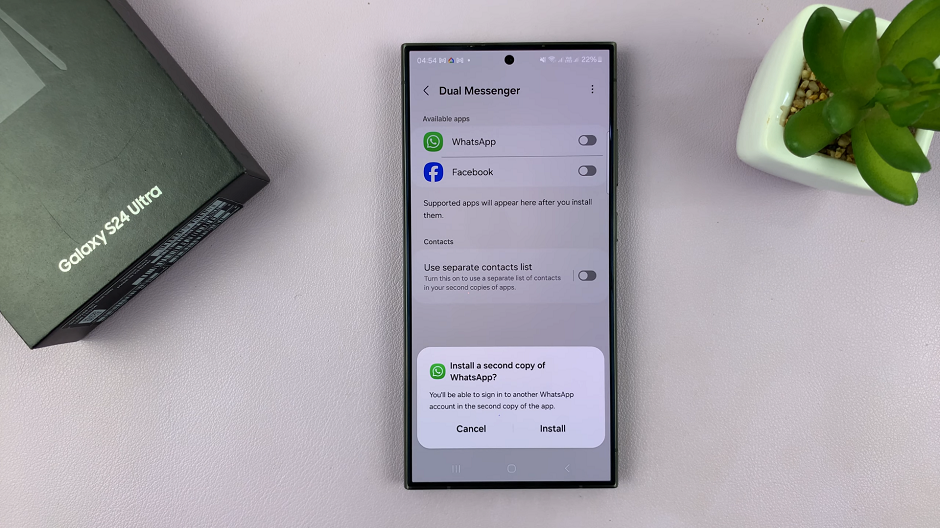
One of the options you’ll have is to use a separate contacts list. Toggle the Use Separate Contacts List option on or off, depending on what you prefer.
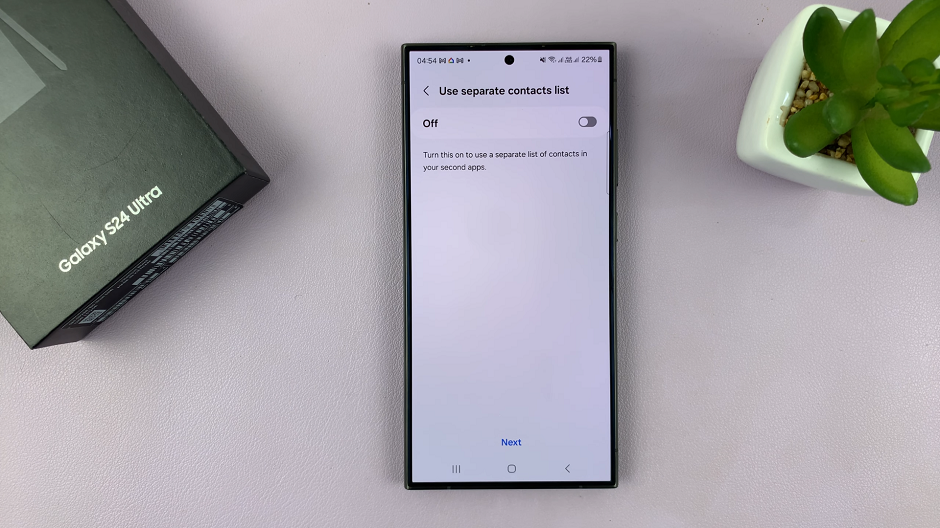
Once installed, open the second instance of WhatsApp (with an amber badge in the bottom right of the icon) and follow the on-screen instructions to set up your second account. Verify your phone number and complete the setup process.
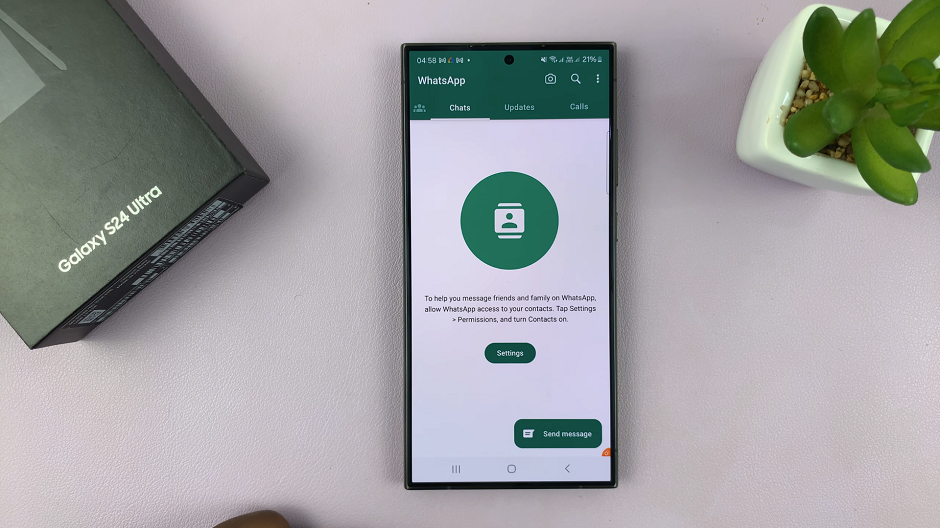
Use Two WhatsApp Accounts On Samsung Galaxy S24’s
With both WhatsApp accounts set up on your Samsung Galaxy S24 series device, you can now customize the settings for each account to suit your preferences. You can choose different notification sounds, wallpapers, and privacy settings for each account, ensuring a personalized experience for both accounts.

Now that you have set up dual WhatsApp accounts on your Samsung Galaxy S24 series device, you can easily switch between accounts and manage them efficiently. You’ll notice that each WhatsApp account has its own icon and label, making it easy to distinguish between them.
You can use a different number for the second instance of WhatsApp. Use either a number with the ability to receive a verification notification, an eSIM (for US, Europe or similar regions) or the number on your 2nd SIM (if you’re using a dual SIM designed for the African market).
Setting up and using two WhatsApp accounts on your Samsung Galaxy S24, S24+, or S24 Ultra opens up a world of possibilities for users who need to manage multiple numbers or separate personal and professional contacts. By following the simple steps outlined in this article, you can make the most out of your device’s capabilities and stay connected with ease. Embrace the flexibility and convenience offered by the Samsung Galaxy S24 series and elevate your communication experience today!
Watch: Samsung Galaxy A15: How To Change Device Name | How To Rename