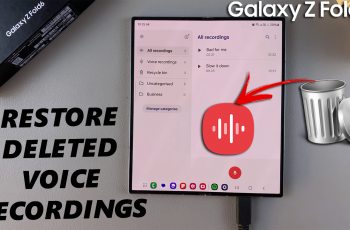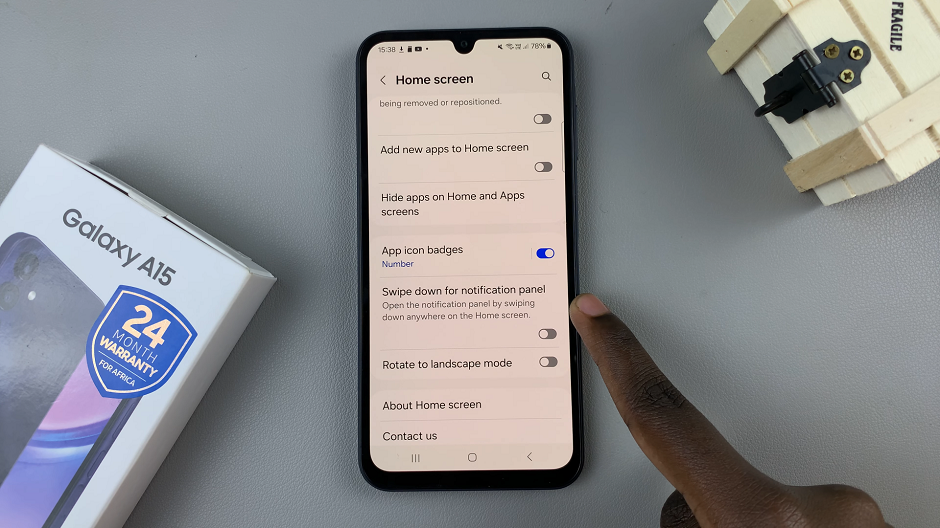Apple makes it easier to upgrade from an old iPhone to a new one. If you have created a backup with iCloud or iTunes in advance, you can restore that backup on your new iPhone to make everything like before.
You can easily do this when you set up your iPhone 14 for the first time. You need to have your Apple ID credentials to load the saved backups. In the guide below, we will show you how to setup iPhone 14 from iCloud backup.
Watch: How To Update LG Smart TV
How To Setup iPhone 14 From iCloud Backup
You can do this at the beginning of the setup process on your iPhone 14 Pro. If you skipped this during your initial setup process, you can do this from Settings. Simply go to Settings > General > Transfer or Reset iPhone > Get Started.
For a new iPhone 14 Pro, simply turn on your device and choose your preferred language. Next, select your region or country. Once done, tap on Set Up Manually. Click on ‘Continue’, connect to a Wifi network then tap on ‘Continue’. This will take you to Data & Privacy menu.
Tap on ‘Continue’ to set up Face ID. You can skip this process and do it later on. Once you finish setting up Face ID, tap on ‘Continue’. You’ll need to create a passcode for your iPhone. Once done, you’ll be able to see the Apps & Data menu.
Here you will see different options for managing your data. Tap on ‘Restore from iCloud Backup’. Next, sign in to your Apple ID that has the backup, then type in the verification code when prompted. Read the Terms & Conditions provided, then tap on Agree.
From here, it will find the backups that are available under that Apple ID. In case of multiple backups, choose the most recent backup. Follow the on-screen instructions to restore your iCloud backup. That’s how to go about it. Let us know in the comment section below in case you have any problems.
Also read: How To Turn Off Always On Display On iPhone 14 Pro