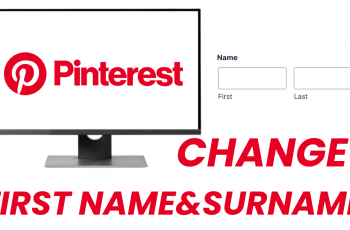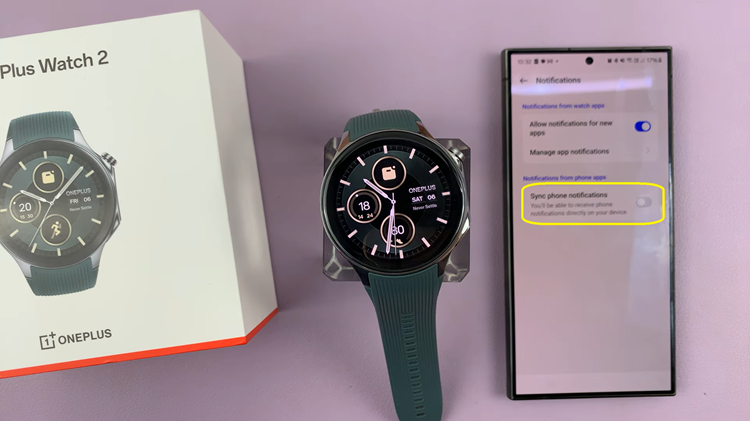Google calendar is one of Google’s most useful products laden with features and settings to take care of all our appointments and schedules. Sometimes when making appointments and scheduling events for your work place or family, there’s a need to share this information with the concerned people.
A word of mouth is never enough because people forget. Google calendar has a powerful sharing feature that allows you to share your Google calendar and calendar events with other people. Sharing this information ensures all parties are on the same page regarding the scheduled events and appointments.
You can share a Google calendar with a specific person or the general public. You can also embed your Google calendar on a web page for your website/blog audience to see.
You can share an existing calendar or while creating a new one. You can’t share a calendar from the mobile apps.
Share With The Public:
Making your calendar public means anyone can see your calendar. If you have a hall or stadium where public events are held, and you want your calendar seen by as many people as possible, this is the ideal kind of sharing. Sharing like this will make your calendar visible by anyone. Your calendar will also be available in Google search results.
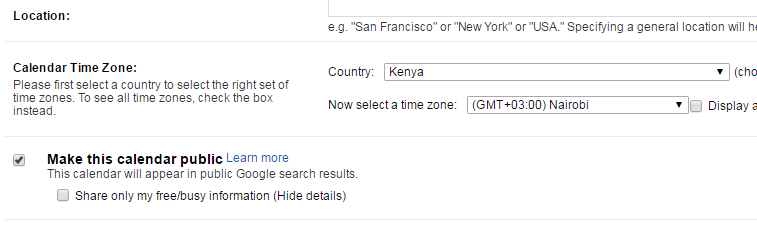
To share a Google calendar with the public, create a new calendar and select the ‘Make this calendar public’ check box. You can choose what information you want to share with the public using the second checkbox. If you want to hide the details of your calendar activities and only indicate whether you’re free or busy, select the check box.
Share Your Calendar With Specific People:
You can share Google calendar with specific friends, family members or colleagues. To do this enter the email address if the person you want to share your calendar with. Then you can manage permissions for a specific person using the drop down menu on the right side of the email address. You can add as many people and give different permissions as you wish.
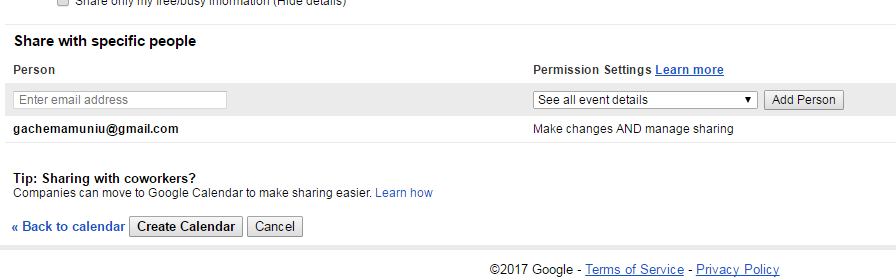 If you no longer feel like sharing your calendar with a specific person, you can remove his/her email address from the list by clicking the remove icon on the extreme right side.
If you no longer feel like sharing your calendar with a specific person, you can remove his/her email address from the list by clicking the remove icon on the extreme right side.
Embed Google Calendar In Your Blog/Website:
You can also embed your Google calendar on your blog or website so that it’s seen by your website visitors. To do this, you need to create the Calendar first. Then go to the left hand panel where there is a list of your calendars.
Click the drop down next to the calendar you want to embed and select ‘Calendar settings’. On the calendar settings page, copy the embed code and paste it into the html of your website.
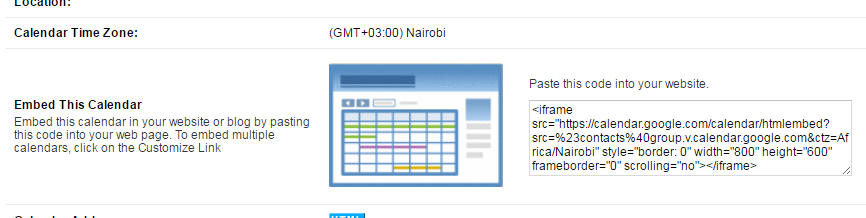
A calendar has to be made public before it’s embedded.