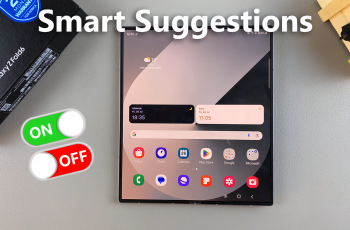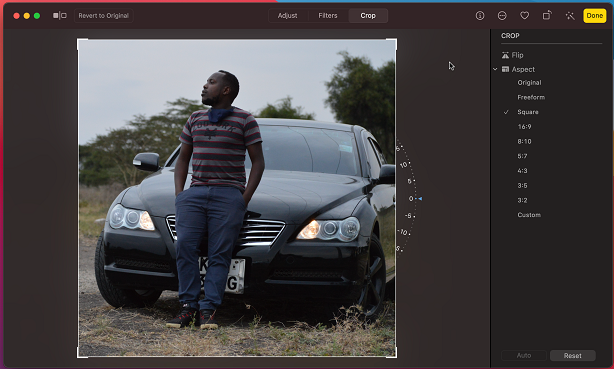In an era where security and convenience go hand in hand, the Xiaomi Smart Camera C500 Pro stands out as a beacon of innovation.
Packed with advanced features and intuitive controls, this cutting-edge device not only safeguards your space but also offers seamless sharing capabilities.
In this article, we’ll delve into the intricacies of sharing your camera feed and granting access to trusted individuals with the Xiaomi Smart Camera C500 Pro.
The Power of Sharing
Imagine being able to keep an eye on your home, office, or loved ones from anywhere in the world. With the Xiaomi Smart Camera C500 Pro, that vision becomes a reality. However, the true magic lies in the ability to share this view with others, allowing for enhanced security and collaboration.
Sharing your camera feed opens up a world of possibilities. Whether you want to keep your family informed about activity at home, collaborate with colleagues on a project, or simply grant access to trusted individuals, the Xiaomi C500 Pro makes it effortless.
Watch: How To Mute Camera Shutter Sound On Samsung Galaxy A55 5G
Share Xiaomi Smart Camera C500 Pro (Grant Access)
Sharing your Xiaomi Smart Camera C500 Pro is a straightforward process that can be done in a few simple steps:
First, ensure that the other user you’re sharing your camera with, has a Xiaomi account, as well as the Mi Home app installed on their device.
Next, open the Xiaomi Mi Home app on your smartphone. Ensure that your Xiaomi Smart Camera C500 Pro is connected to the app and accessible within your device list.
Once you’re in the Xiaomi Mi Home app, locate the camera you wish to revoke access for within the app’s dashboard. Tap on the camera to access its settings menu. Tap on the three dots in the top-right corner to access the Settings menu.
Within the settings menu, look for the option, Share Device and tap on it. Here, you should see the Xiaomi Account (Phone) option. Tap on it.
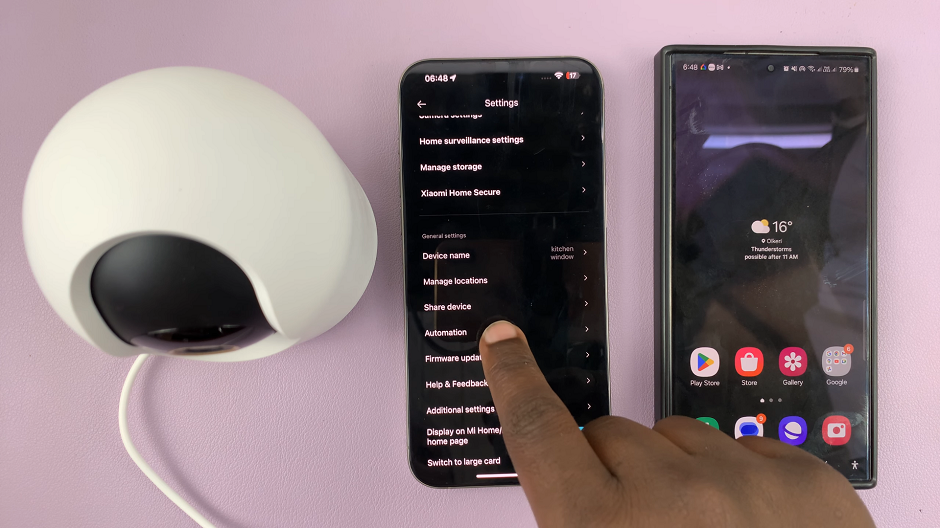
Select the sharing option of choice from the resulting pop-up menu. The two options are: Allow Control and View Only. Allow control gives leeway for the other user to control your camera. View Only allows the other user to only see the live feed. once you make your choice, tap on Next.
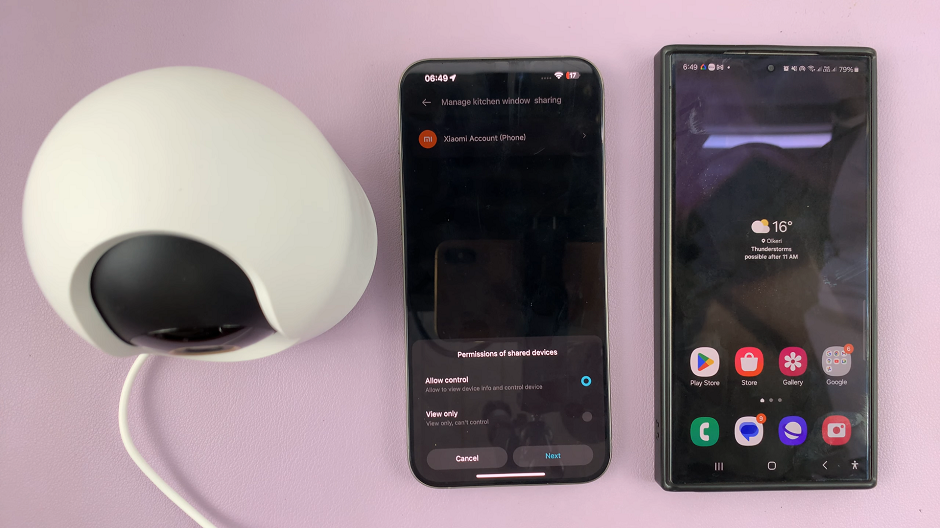
Enter the email address, phone number or Xiaomi account ID of the user you wish to share your camera with.
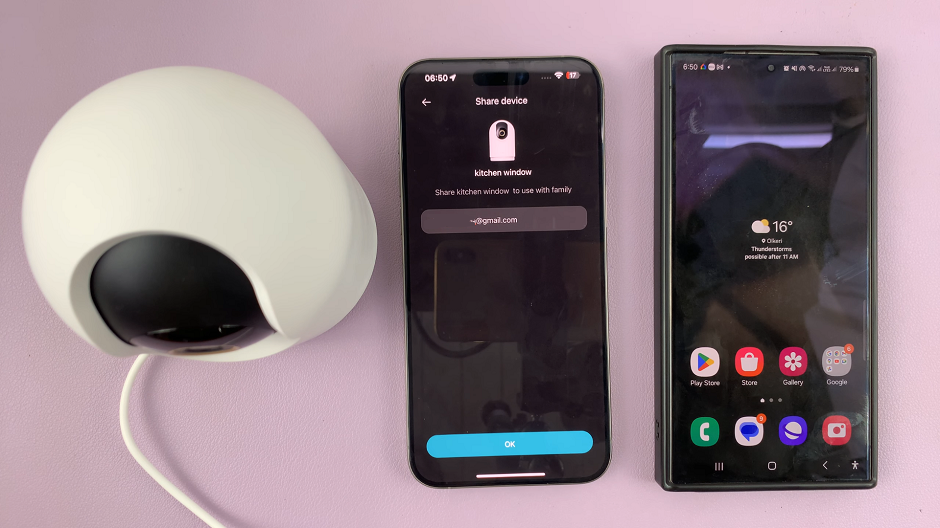
Tap on OK on both this page and the Allow Control or View Only page. This will send an invitation to the user.
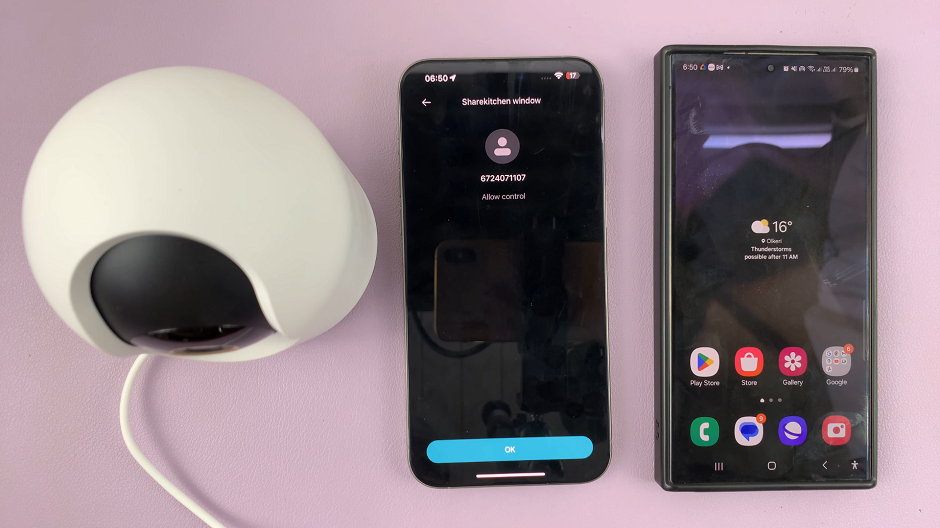
Accept Invitation to Share
On the other user’s device, they should open the Mi home app. On the Home page, they should tap on the notifications icon in the top-right corner of the page. It should have an amber dot to signify the request was received.
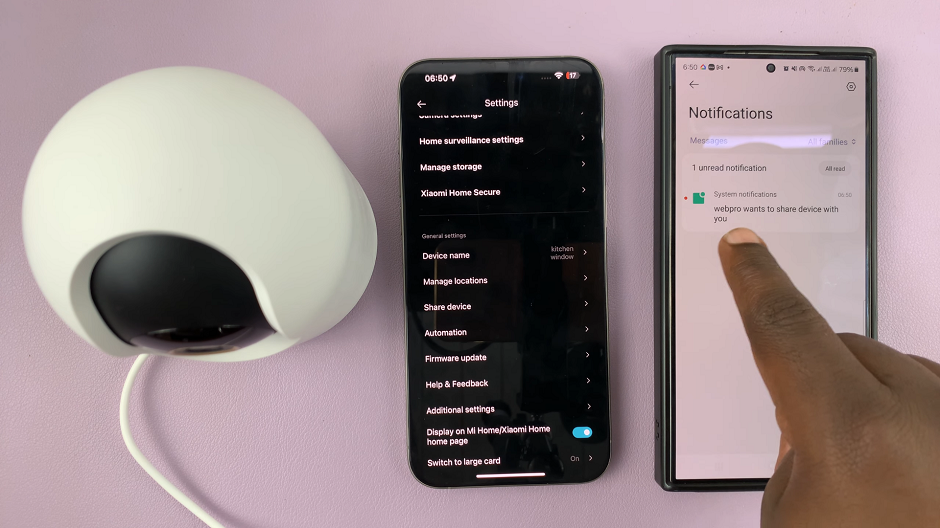
Finally, open the share device notification and tap on Accept.
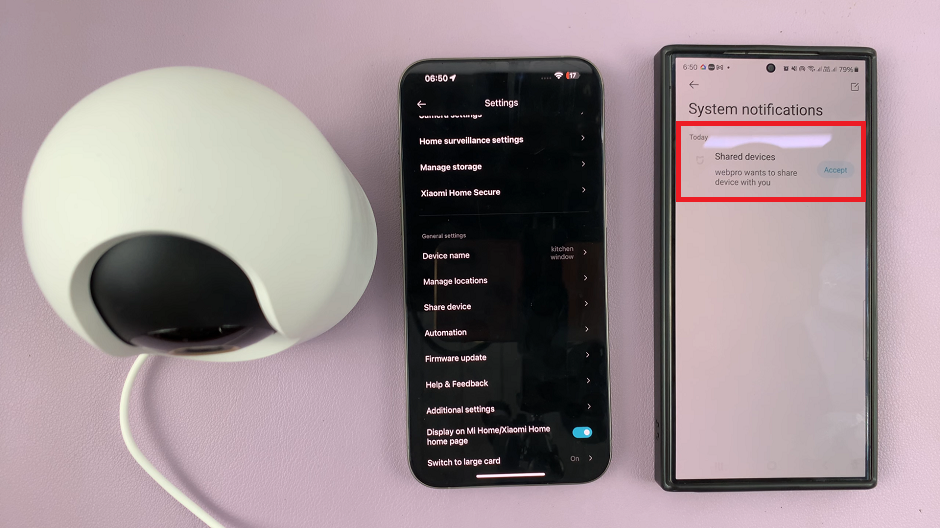
Once the invitation is accepted, they can go back to the home page to see the camera they have been invited to share. They can now tap on it to control or view, depending on the permission that was granted.
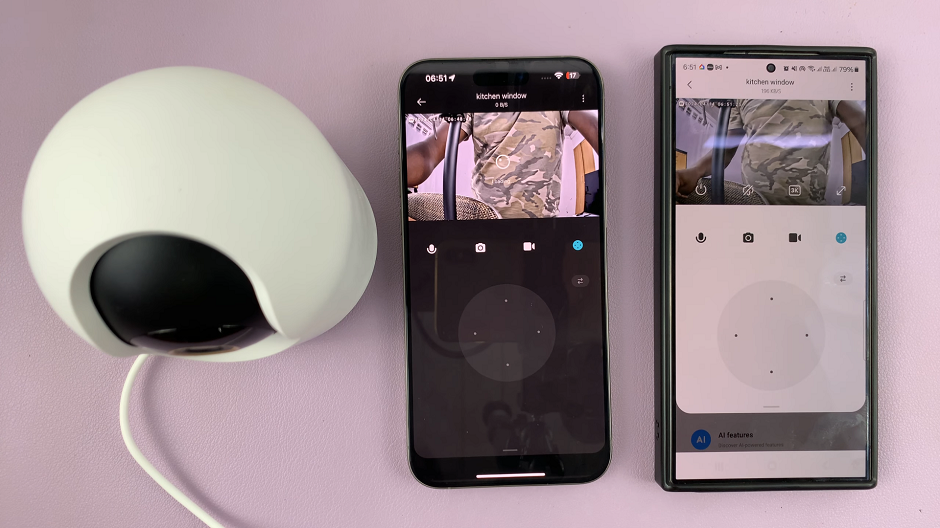
Ensuring Security and Privacy
While sharing your camera feed can enhance security and convenience, it’s essential to prioritize privacy and data protection. Here are some tips to ensure the safety of your information:
Use Strong Passwords: Ensure that your Xiaomi account and camera settings are protected by strong, unique passwords. This will to prevent unauthorized access.
Regularly Review Permissions: Periodically review the list of users with access to your camera feed. Revoke access for any individuals who no longer require it.
Enable Two-Factor Authentication: Where available, enable two-factor authentication for an added layer of security when accessing your Xiaomi account.
The Xiaomi Smart Camera C500 Pro is not just a tool for surveillance; it’s a gateway to enhanced security, convenience, and peace of mind. By mastering the art of sharing and granting access, you can harness the full potential of this innovative device. Whether you’re monitoring your home, collaborating with colleagues, or staying connected with loved ones, the Xiaomi C500 Pro empowers you to do so with ease and confidence. Embrace the future of security and convenience with the Xiaomi Smart Camera C500 Pro.
Read: How To Rename Xiaomi Smart Camera C500 Pro (Change Name)