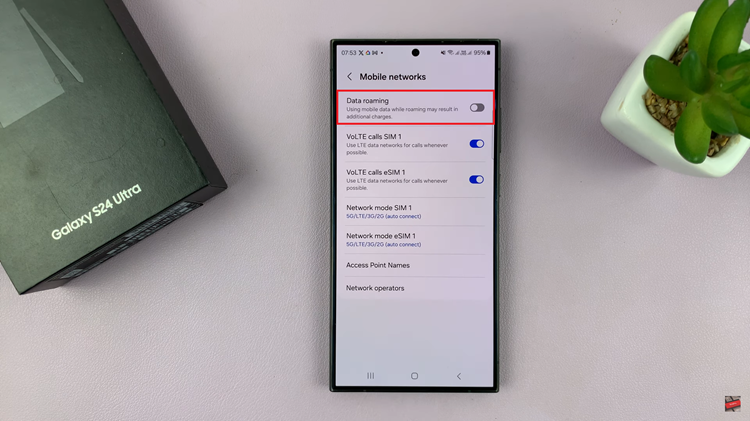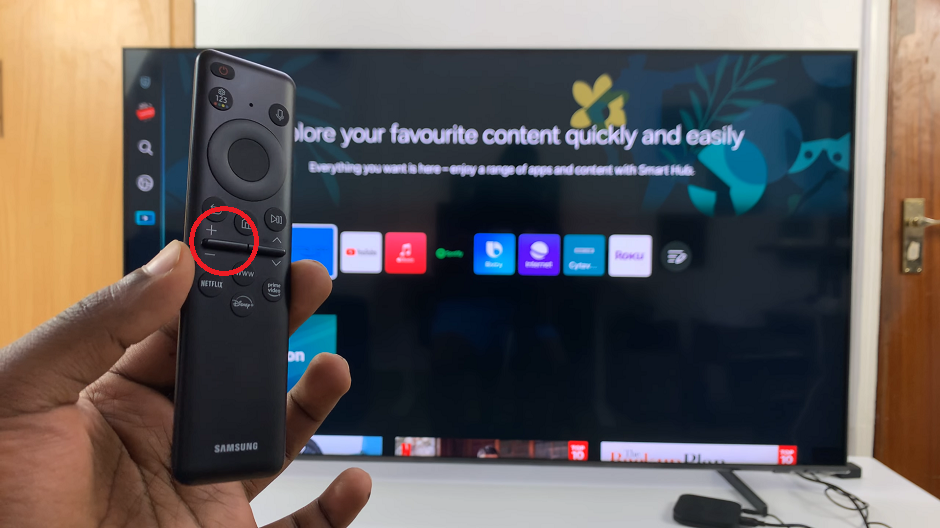In today’s fast-paced digital age, the ability to connect devices seamlessly is more crucial than ever. Hisense VIDAA Smart TVs offer an array of features that cater to modern entertainment needs, and one such feature is the convenience of connecting your Android phone’s hotspot Wi-Fi to the TV.
This simple yet effective functionality allows users to access the internet on their Hisense VIDAA Smart TV, even in the absence of a traditional Wi-Fi network. In this guide, we’ll walk you through the straightforward steps to achieve this connectivity effortlessly.
While most households have a dedicated Wi-Fi network, situations arise where immediate internet access may not be readily available. This is where the option to use a mobile hotspot from your Android phone becomes invaluable. Whether you’re traveling, moving to a new location, or encountering issues with your existing Wi-Fi, sharing your phone’s hotspot Wi-Fi with your Hisense VIDAA Smart TV can be a game-changer.
Watch: Hisense VIDAA Smart TV: How To Unpair Bluetooth Devices
Share Android Phone’s Hotspot Wi-Fi With Hisense VIDAA Smart TV
To start, ensure that your Android phone’s hotspot feature is activated. Access your phone’s settings, locate the Hotspot or Mobile Hotspot and Tethering section, and enable the hotspot functionality.
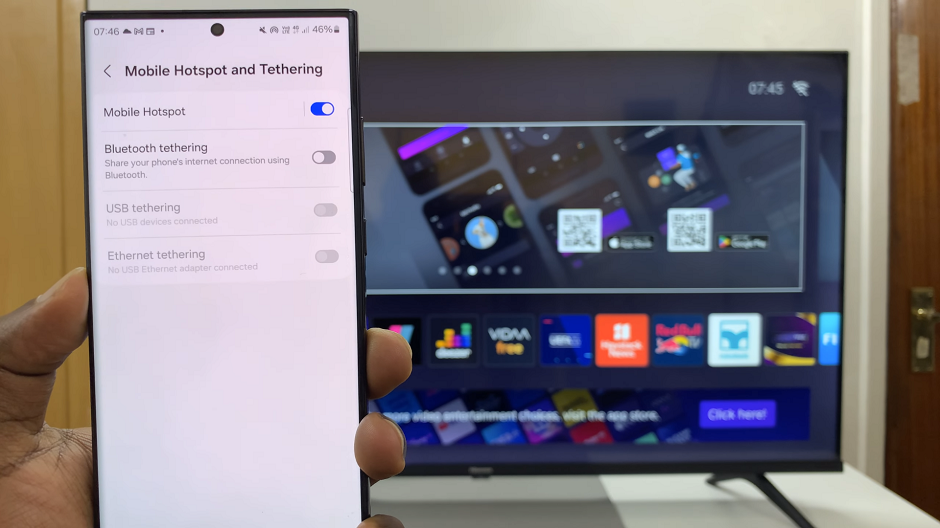
Here, you’ll also see the hotspot name to look for on your TV, as well as the password to use.
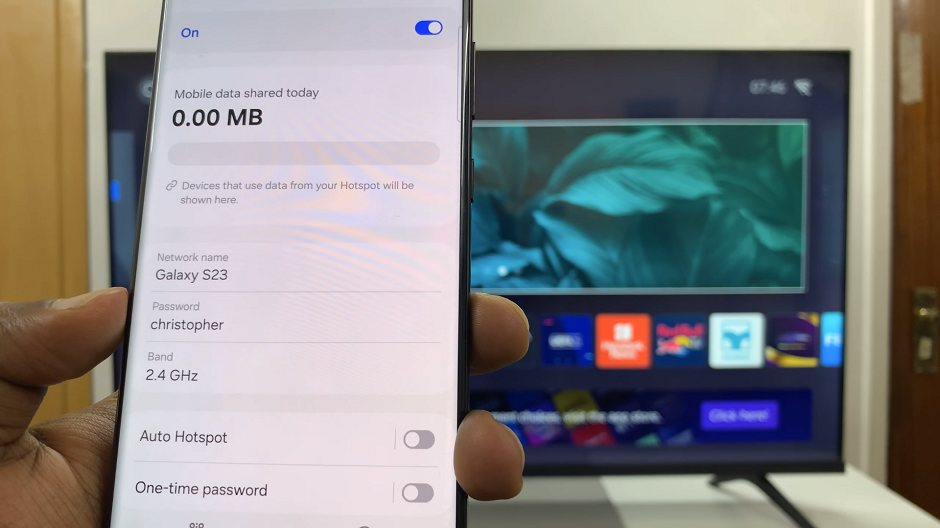
Turn on your Hisense VIDAA Smart TV and go to the home screen. If you’re not on the home page, press the home button on the remote control.
Using your remote control, scroll up once to the TV menu. From the TV menu, flick through to get to Settings, represented by a cog-wheel icon. Press OK on the remote to access the Settings menu.
Within the settings menu, in the left-hand side panel, scroll down to the Connection tab. Press OK and scroll down to Network. Press OK to select. This should open Network Settings.
From there, locate the Network Configuration option. Press the OK button to open the menu.
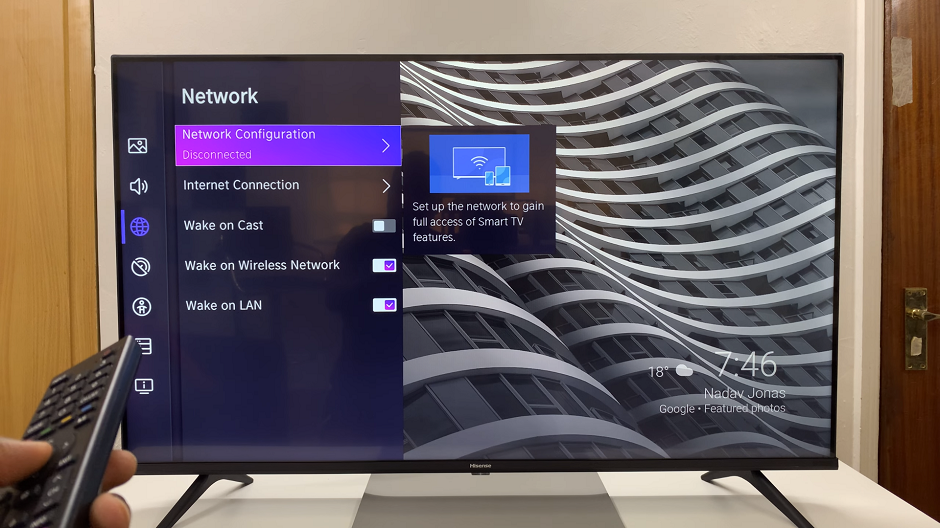
Under Network Configuration, you should see a list of available networks. Locate your Android phone’s hotspot from the list and select it to initiate the connection.
If your Android phone’s hotspot is password-protected, you’ll be prompted to enter the password on your Hisense VIDAA Smart TV to complete the connection.
Once successfully connected, your Hisense VIDAA Smart TV will display confirmation of the connection. You can now enjoy access to the internet through your Android phone’s hotspot on the TV.
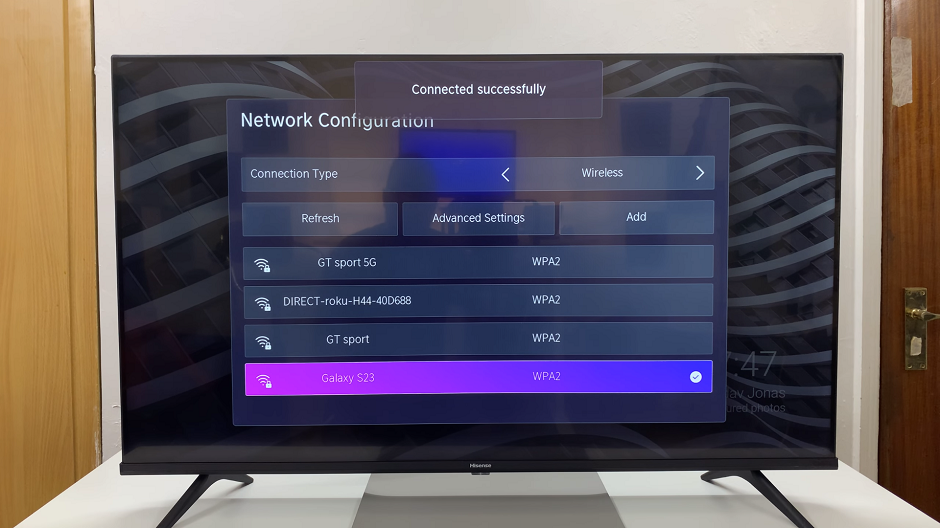
Benefits of Using Android Phone’s Hotspot Wi-Fi
Instant Connectivity: Seamlessly connect your TV to the internet without the need for a traditional Wi-Fi network.
Versatility: Enjoy access to streaming services, browse the web, or access online content from your Hisense VIDAA Smart TV using your phone’s hotspot.
Convenience: Ideal for situations where immediate internet access is required, such as when traveling or setting up in a new location.
Hisense VIDAA Smart TVs provide users with the flexibility to connect in various ways, and utilizing your Android phone’s hotspot Wi-Fi is a testament to its versatility. By following these simple steps, users can harness the power of connectivity, ensuring uninterrupted access to online content and services. Whether for entertainment, information, or convenience, this feature adds another layer of usability to the Hisense VIDAA Smart TV, making it a valuable addition to any modern household.
Connecting your Android phone’s hotspot Wi-Fi to your Hisense VIDAA Smart TV opens up a world of possibilities, ensuring that your entertainment needs are met, regardless of the circumstances.
Read: How To Turn Hisense VIDAA Smart TV ON / OFF Without Remote Control