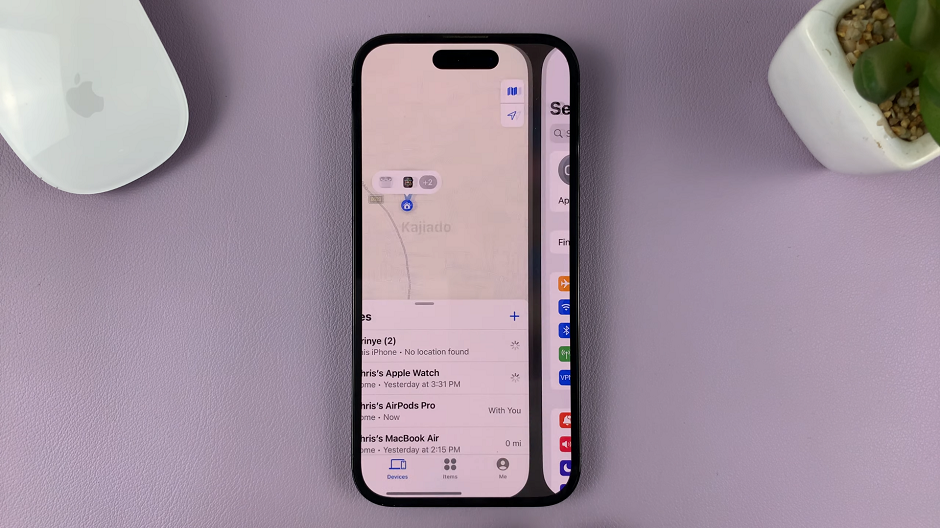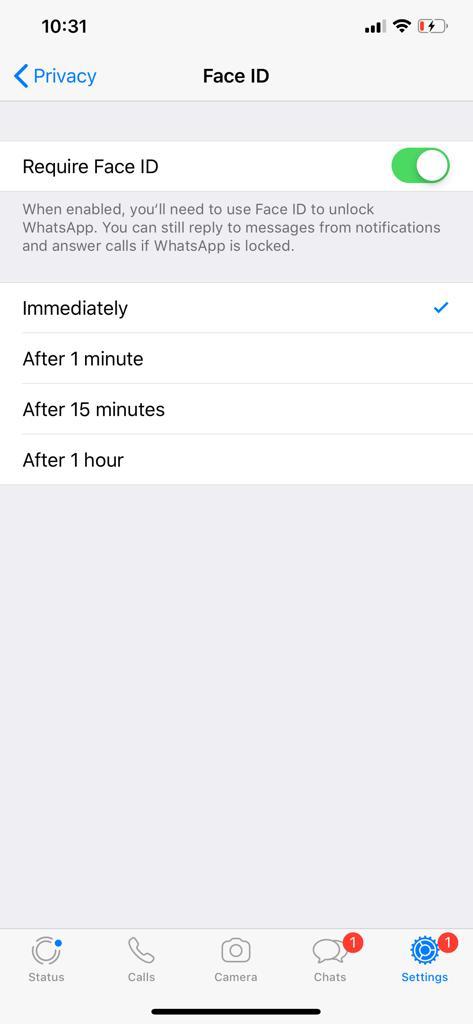In the fast-paced world we live in, staying connected is more important than ever. With the Samsung Galaxy S24, S24+ and S24 Ultra, you have a powerhouse of technology at your fingertips. One of the standout features of these devices is the Always-On Display (AOD), which provides convenient access to essential information without having to fully wake up your phone.
However, you might be wondering how to ensure that this feature works seamlessly with new notifications. Fear not! In this article, we’ll guide you through the steps to master the Always-On Display for new notifications on your Samsung Galaxy S24, S24+ or S24 Ultra.
Before we delve into the specifics, let’s briefly discuss what the Always-On Display feature entails. AOD is a feature that keeps certain information displayed on your screen even when your device is in standby mode. This includes the time, date, battery status, and m
Read: How To Translate Text On Images On Samsung Galaxy S24 Series
Show Always ON Display When You Have New Notifications On Samsung Galaxy S24’s
Now, let’s get down to business. Follow these simple steps to ensure that your Samsung Galaxy S24, S24+ or S24 Ultra only shows the Always-On Display when there are new notifications:
Start by unlocking your device and navigating to the Settings app. Use the quick settings panel or the app drawer to do this.
Within the Settings menu, locate and tap on Lock Screen and AOD. Tap on the Always On Display option.
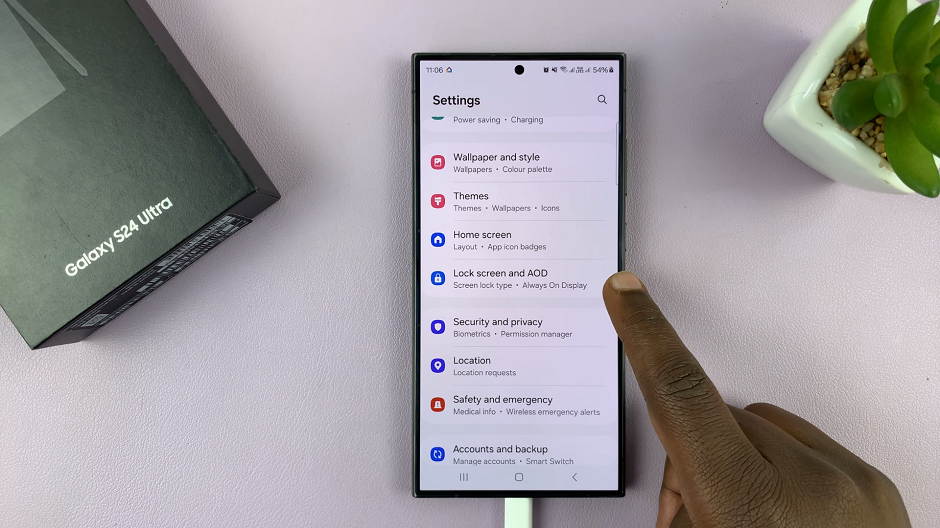
Scroll through the options and find When to Show and tap on it. This should present you with a couple o selections. Choose Auto, Always, Tap to Show, As Scheduled and For New Notifications.
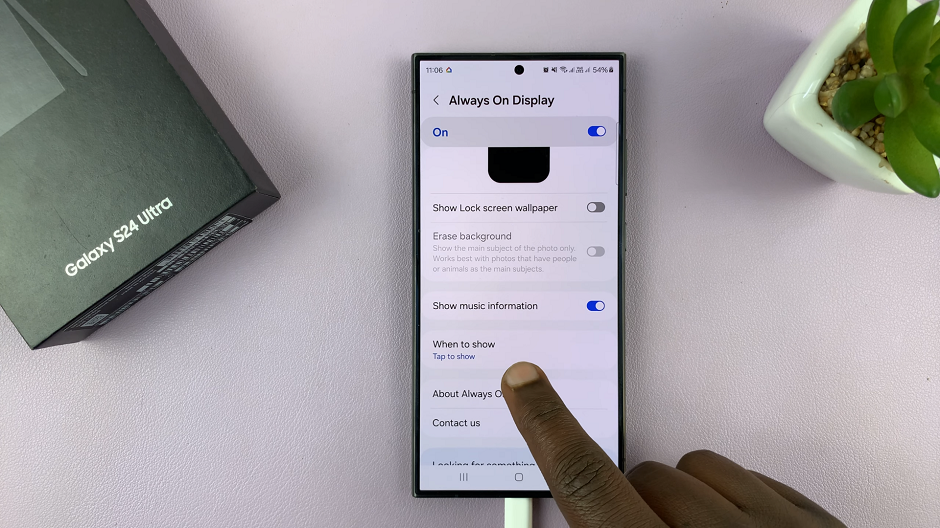
Select For New Notifications. This will enable the option, that allows new notifications to be the ones to show the Always-On Display. Exit the settings once you make your selection.
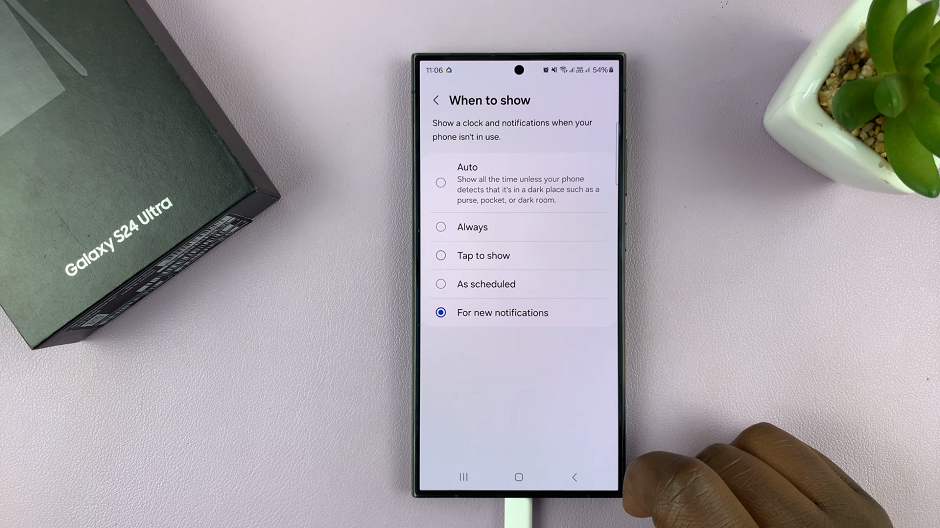
And there you have it! By following these straightforward steps, you can ensure that your Samsung Galaxy S24, S24+ or S24 Ultra seamlessly integrates new notifications with the Always-On Display feature. From incoming messages to missed calls and app alerts, you’ll stay informed at a glance without constantly waking up your device.

In today’s digital age, staying connected is paramount. With the Samsung Galaxy S24, S24+ and S24 Ultra, you have a versatile tool at your disposal. By mastering the Always-On Display feature for new notifications, you can streamline your notification management and stay informed without interruption.
Watch: How To Enable / Disable ‘Swipe For Google Assistant’ On Samsung Galaxy S24 / S24 Ultra