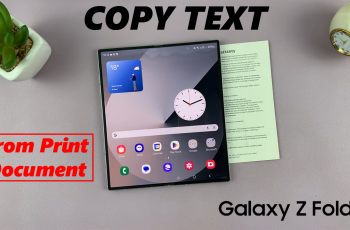Monitoring your smartphone’s battery life is crucial to ensuring it lasts throughout your day. On Samsung Galaxy Android devices, displaying the battery percentage can be incredibly useful for keeping track of how much charge is remaining.
If you find yourself frequently running low on battery, having the battery percentage shown on your screen can be a lifesaver.
Here’s a simple guide on how to show the battery percentage on your Samsung Galaxy device:
Watch: How To Clear Cache On Samsung Galaxy
To Show Battery Percentage On Android (Samsung Galaxy)
Firstly, open the “Settings” app on your Android device. You can usually find this app by swiping down from the top of the screen and tapping the gear-shaped icon or by finding it in your app drawer.
Next, within the Settings menu, scroll down and select “Device Care.” Under device care settings, tap on “Battery” and you should see more details regarding your battery.
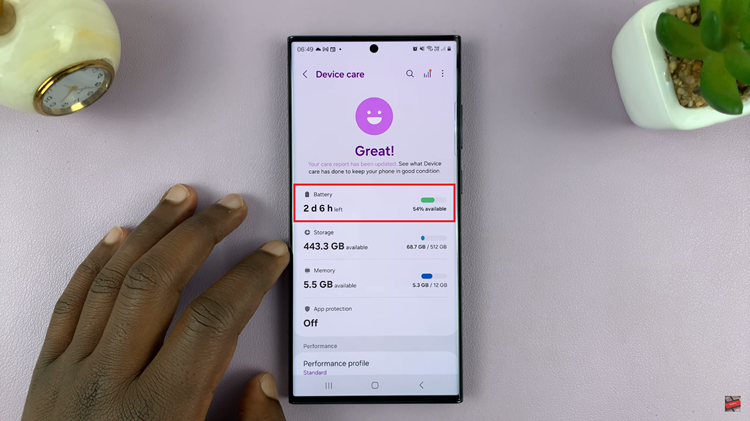
At this point, scroll down and find the “Show Battery Percentage” option. Toggle this option ‘ON‘ by tapping the switch next to it. Once activated, the battery percentage will appear in the status bar next to the battery icon.
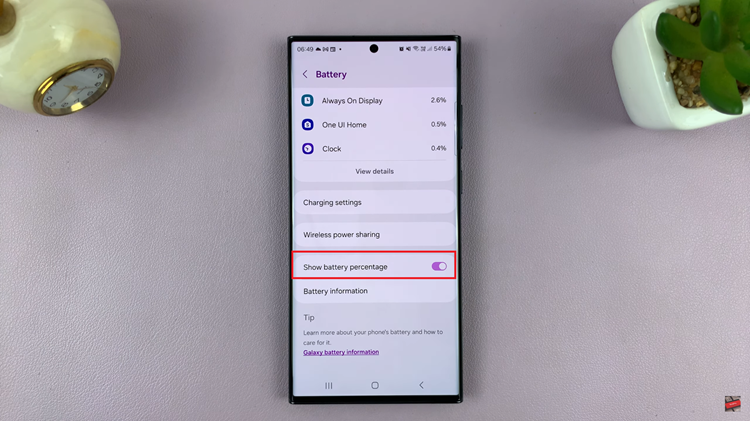
Enabling the battery percentage on your Samsung Galaxy Android device provides a convenient way to keep an eye on your battery’s remaining charge. By showing the battery percentage, you can better manage your device’s usage and charging habits, ensuring it stays powered when you need it most.