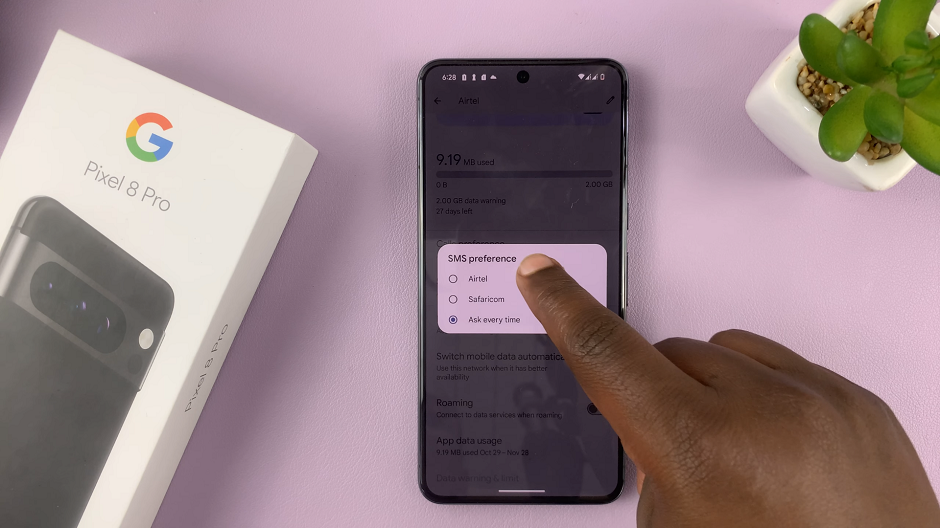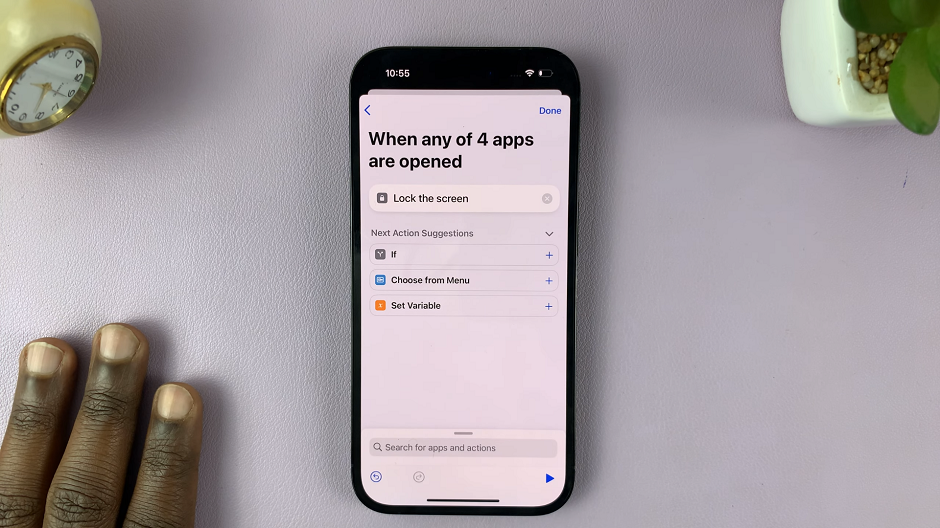Unlocking the full potential of your Samsung Galaxy A25 5G entails mastering its array of features, including the ability to customize your caller ID settings with precision. Whether you’re eager to assert your identity or prefer to maintain an air of mystery, the Galaxy A25 5G empowers you to seamlessly toggle between showing and hiding your caller ID.
In this detailed guide, we delve into the step-by-step process of how to expertly show and hide your caller ID settings on the Samsung Galaxy A25 5G, ensuring that you can confidently tailor your calling experience to suit your preferences.
Let’s embark on this journey of personalization and empowerment as we unlock the secrets to commanding your caller ID on the Samsung Galaxy A25 5G.
Watch: How To Reset Network Settings On Samsung Galaxy A25 5G
To Show & Hide Caller ID On Samsung Galaxy A25 5G
Firstly, open the Phone app on your Samsung Galaxy A15. This application is your gateway to a plethora of communication features. Within the Phone app, look for the menu icon – usually three horizontal lines or dots in the top-right corner. Tap on it and select “Settings” from the dropdown menu.
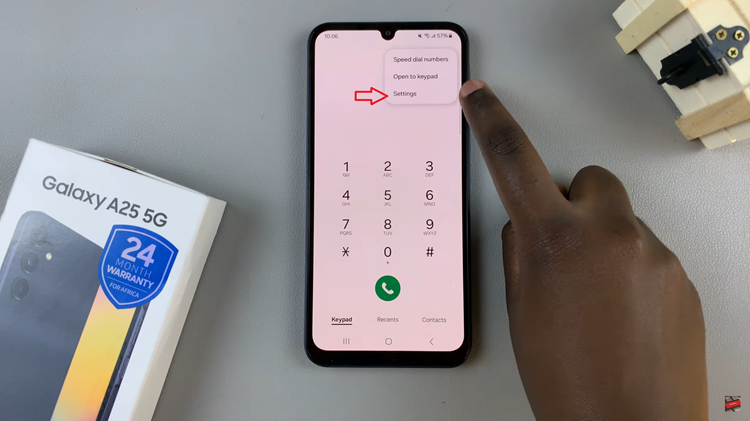
In the Call Settings section, scroll down and tap on the “Supplementary Services” option. Once inside the Supplementary Services menu, find the “Show Your Caller ID” option and tap on it to proceed.
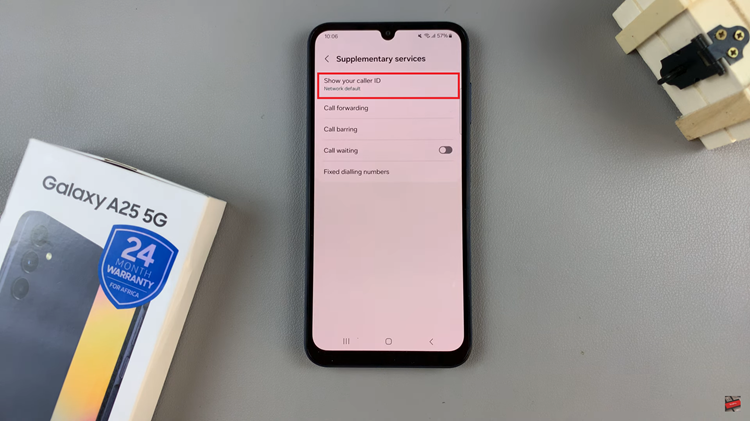
From the drop-down menu, tap on “Always” to show your caller ID. If you’d like to hide it, simply select “Never.” Once done, exit the Phone app to save your changes.
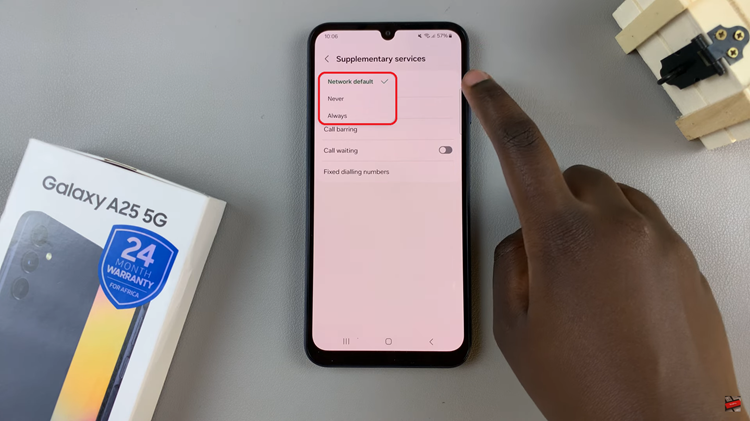
By following these straightforward steps, you can easily manage your caller ID settings on the Samsung Galaxy A25 5G. Whether you prefer to reveal your identity or keep it private, the flexibility provided by the Galaxy A25 5G allows you to customize your caller ID experience according to your preferences.
Read: How To Enable 120Hz Refresh Rate On Samsung Galaxy A25 5G