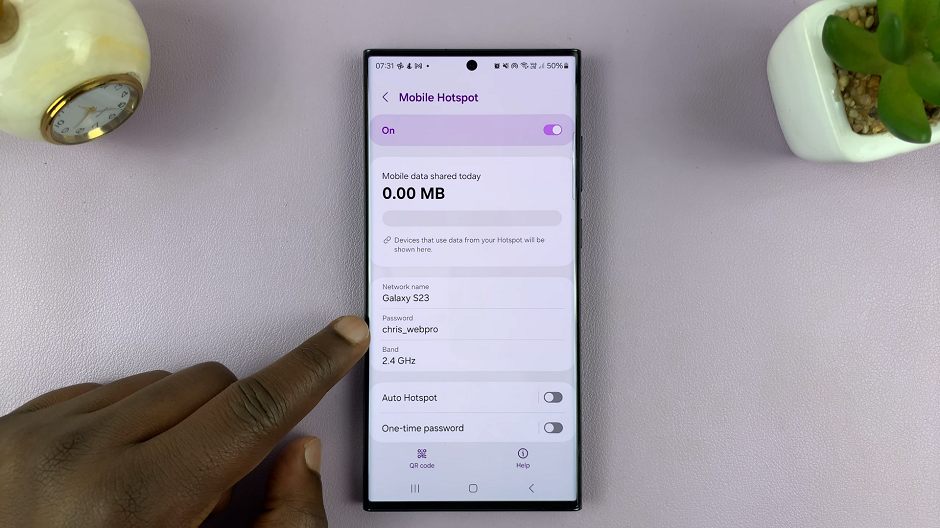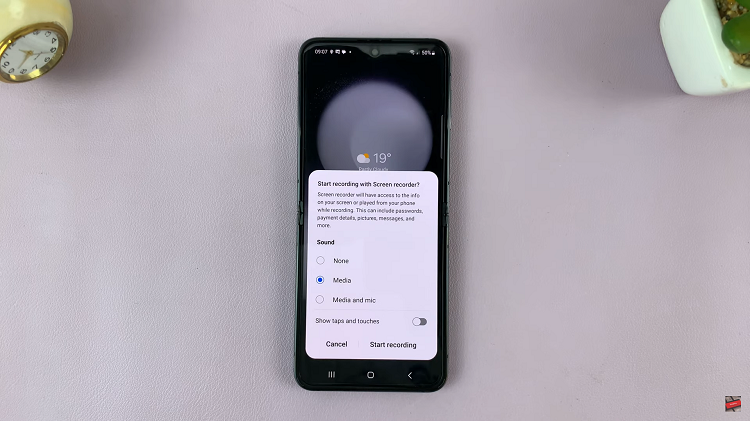In the dynamic realm of modern communication, mastering the art of privacy management is paramount. Whether you’re reaching out to friends, family, or colleagues, controlling the visibility of your caller ID adds a layer of security and personalization to your interactions. With the Samsung Galaxy A35 5G, navigating through caller ID settings is a breeze, empowering users to wield control over their communication preferences with ease.
Unlock the full potential of your device as we delve into the intricacies of showing and hiding your caller ID on the Samsung Galaxy A35 5G. From enabling caller identification for enhanced connectivity to discreetly safeguarding your privacy, this guide will equip you with the knowledge to tailor your caller ID settings according to your needs.
Let’s delve into the details of how you can show and hide your caller ID on your Samsung Galaxy A35 5G, ensuring that every call reflects your preferences and priorities.
Watch: How To Disable Text Message Notifications On Samsung Galaxy A35 5G
To Show & Hide Caller ID On Samsung Galaxy A35 5G
Begin by unlocking your Samsung Galaxy A35 5G and navigating to the home screen. Locate the “Phone” app icon, which typically resembles a green phone receiver, and tap on it to open the Phone application.
Following this, look for the three-dot menu icon usually located in the top-right corner of the screen. Then, tap on this icon to open a dropdown menu and select “Settings” from the options provided.
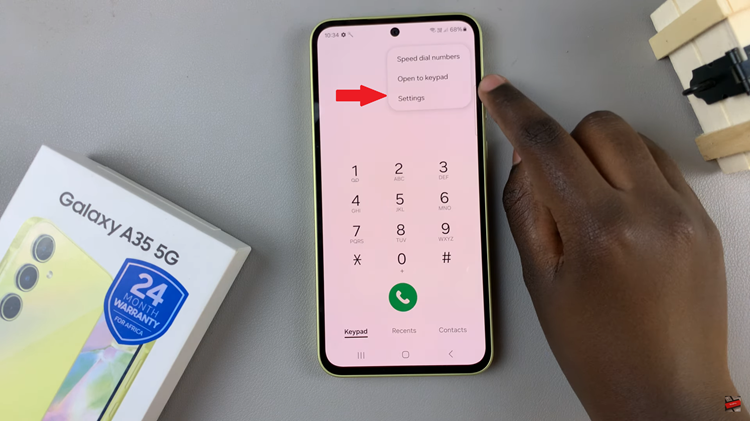
In the Settings menu, scroll down until you find the “Supplementary Services” option, then tap on it to access additional call settings. At this point, locate and select the “Show Caller ID” option.
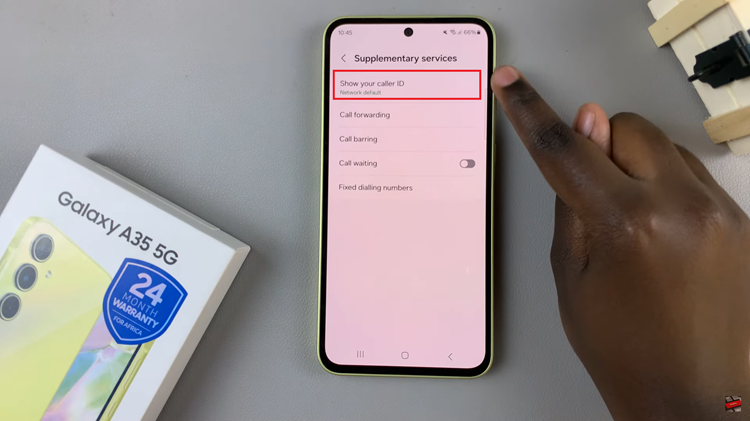
At this point, a drop-down menu will appear with the options “Network Default“, “Never“, and “Always.” To show your caller ID, simply choose the Always option. Once enabled, your caller ID will be displayed when you make outgoing calls. However, if you’d like to hide your called ID, simply select “Never.”
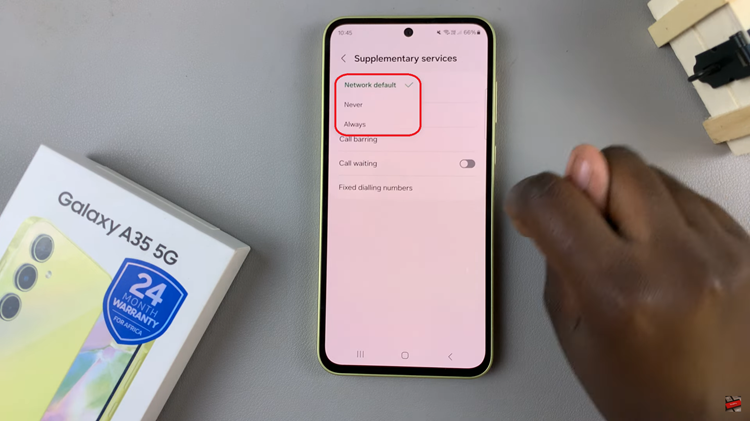
In conclusion, privacy is an essential aspect of communication, and controlling your caller ID visibility gives you the power to protect your identity when needed. With the Samsung Galaxy A35 5G, managing your caller ID settings is straightforward, allowing you to stay connected while maintaining your privacy