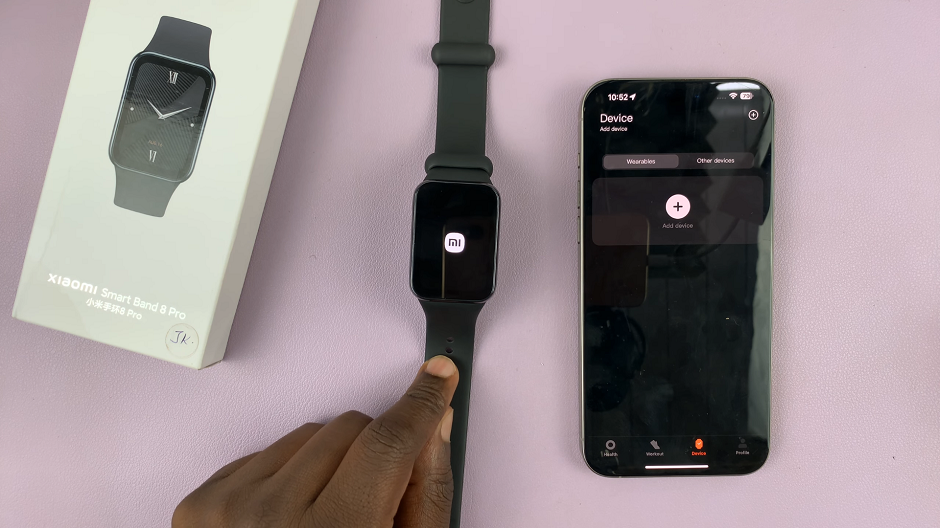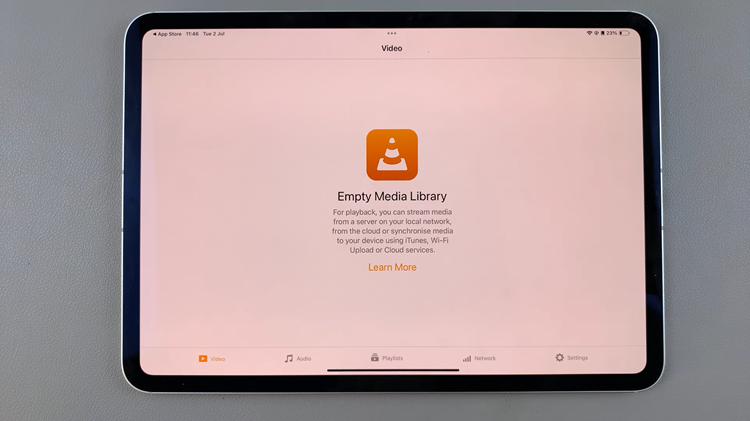The OnePlus Watch 2 is a feature-packed smartwatch that offers a sleek design and a multitude of functionalities to enhance your digital lifestyle.
Among its many features, the notifications dot is particularly useful, providing a visual cue for new notifications. However, some users may prefer to hide this dot for a cleaner look.
This guide will walk you through the steps to show or hide the notifications dot on your OnePlus Watch 2.
Why Customize the Notifications Dot?
Customizing the notifications dot can enhance your user experience in several ways:
Aesthetic Appeal: A cleaner watch face without the notifications dot can look more polished and professional.
Reduced Distractions: Hiding the dot can minimize distractions during meetings, workouts, or focused activities.
Enhanced Awareness: Keeping the dot visible ensures you never miss an important alert.
Watch: How To FREE Up Space On Nintendo Switch
Show/Hide Notifications Dot On OnePlus Watch 2
To start, press the top side button on the OnePlus Watch 2 to access the apps screen. Here, scroll through and select the Settings icon.
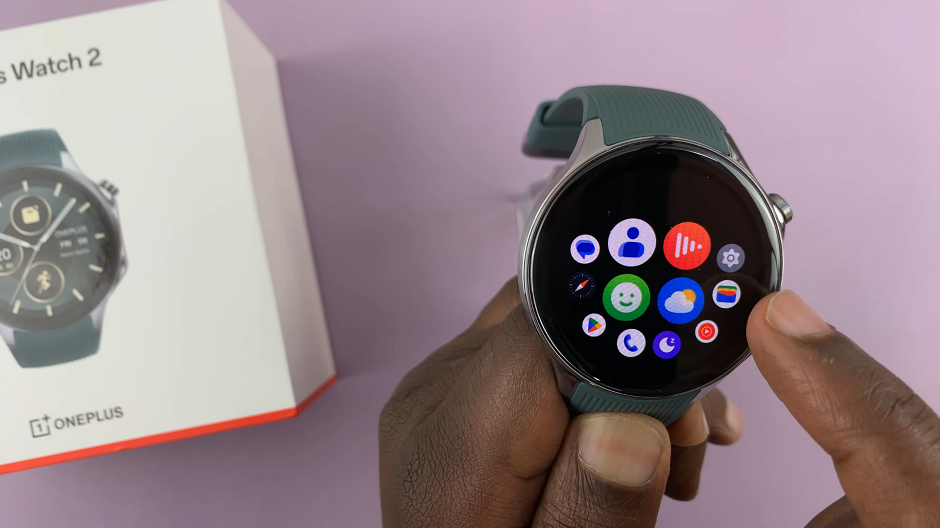
You can also swipe down from the top of the screen to open the Quick Settings panel. Tap on the gear icon to enter the Settings menu.
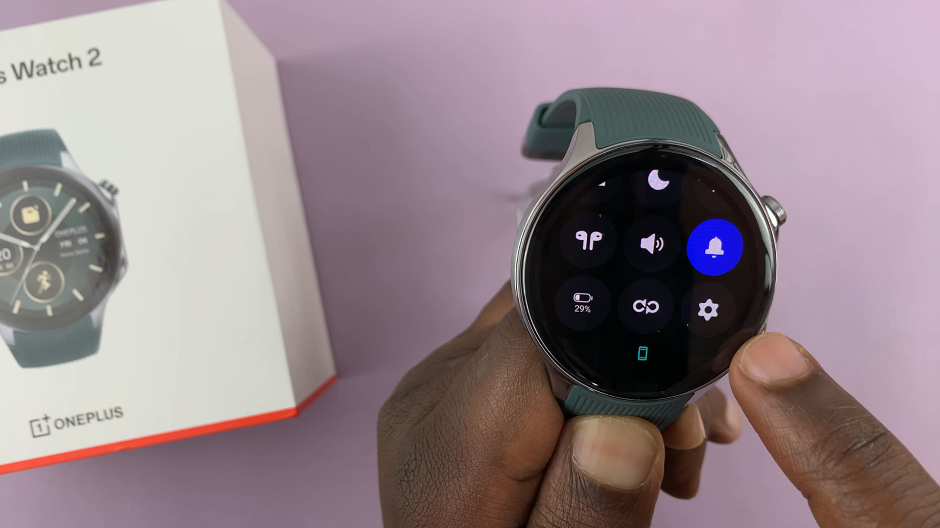
Scroll down through the settings options until you find General. Tap on it.
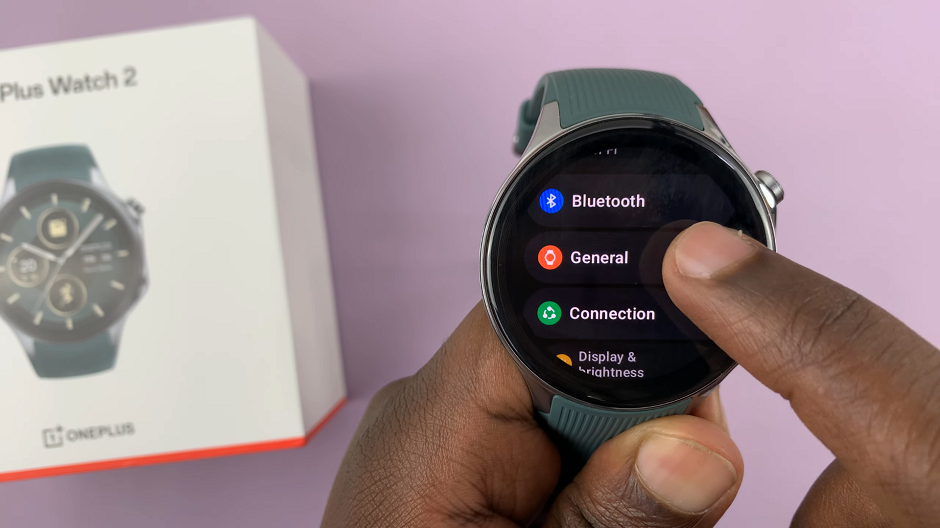
Under General, you should see the Show Unread Notification Dot option at the top of the page.
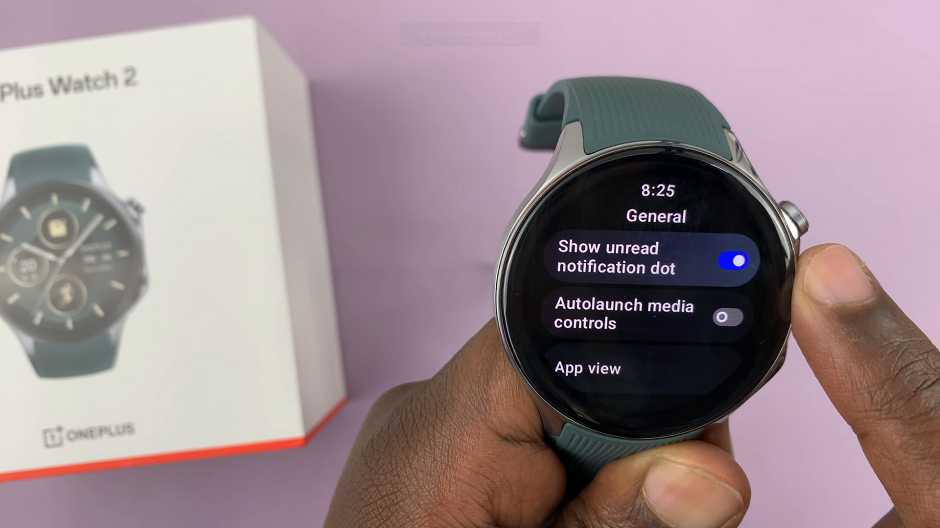
To show the dot, toggle this setting on. It should turn blue. Toggle it off if you want to hide the dot.
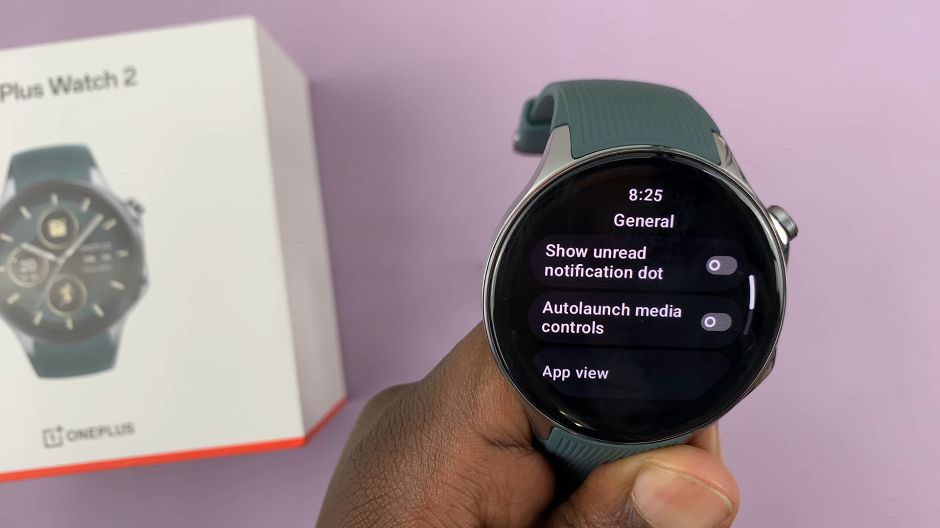
Tips for Managing Notifications Effectively
Customize Notification Alerts: Beyond the notifications dot, you can customize the types of notifications you receive on your OnePlus Watch 2. This can help you stay focused and only get alerted for important updates.
Do Not Disturb Mode: Use the Do Not Disturb mode during meetings or sleep to ensure you aren’t disturbed by any notifications.
App-Specific Notifications: You can adjust notification settings for individual apps to avoid clutter and focus on what matters most.
The OnePlus Watch 2’s notifications dot is a small yet significant feature that can be tailored to suit your personal preferences. Whether you want to keep it visible to stay on top of alerts or hide it for a cleaner look, the customization process is simple and quick. By following the steps outlined in this guide, you can easily show or hide the notifications dot and optimize your smartwatch experience.