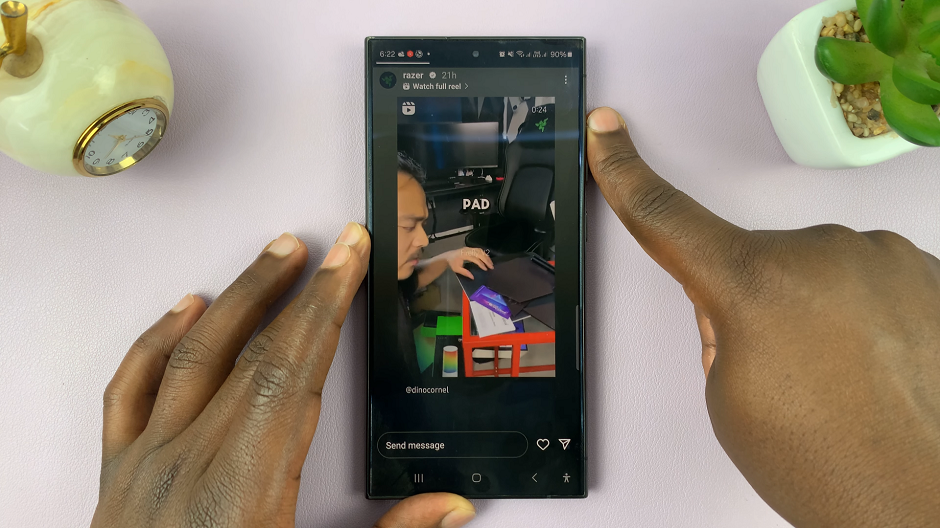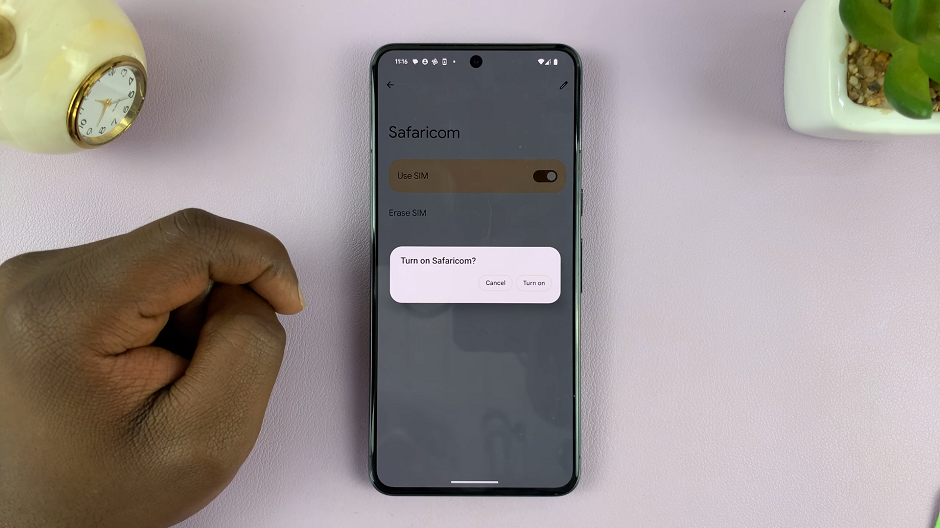This article will guide you through the steps to show/hide notifications on the lock screen of your Google Pixel 8 & Pixel 8 Pro.
The Google Pixel 8 and Pixel 8 Pro are known for their impressive features and user-friendly interface. One aspect that users often want to customize is the way notifications appear on the lock screen.
Whether you prioritize privacy, minimal distractions, or quick access to information, understanding these settings empowers you to tailor your device to your specific needs.
Watch: GoPro HERO 12 Unboxing | First Look at GoPro HERO 12
Show Notifications On Lock Screen
To begin, unlock your Pixel 8 or Pixel 8 Pro and navigate to the Settings app. Once there, scroll down and select Display.
Tap on Lock screen under the Lock Display section. This menu contains various settings related to lock screen notifications.
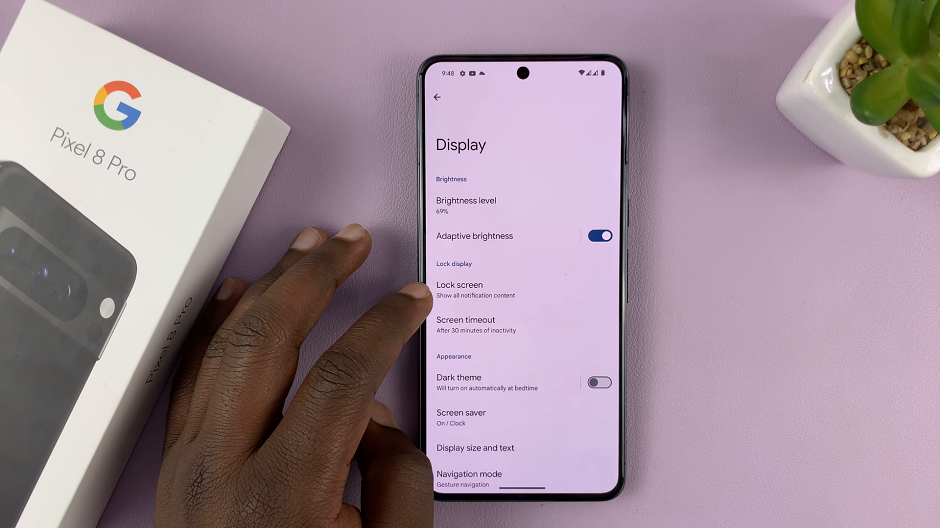
Select the Privacy option at the top. Here, you can choose between three options:
Show all notification content: This setting displays the entire content of notifications on your lock screen.
Show sensitive content only when unlocked: This option will show a notification, but the content will be hidden until the device is unlocked.
Don’t show notifications at all: This setting will keep all notifications hidden from the lock screen.
To show notifications on lock screen, tap on Show all notification content.
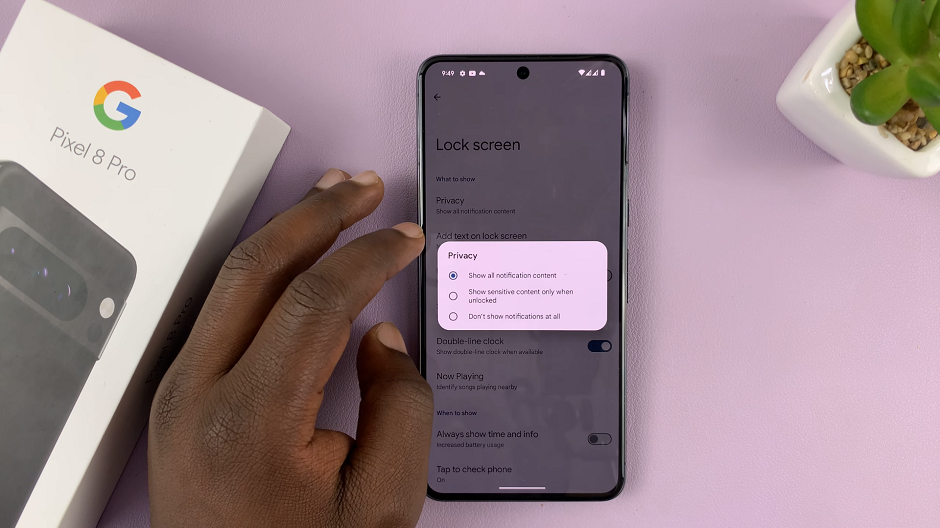
After making your desired adjustments, lock your device and observe how notifications now appear on the lock screen.
Hide Notifications On Lock Screen Of Google Pixel 8 & Pixel 8 Pro
To make sure your notifications on lock screen are not visible, select either of the other two options. This depends, of course, on what you prefer.
Select Show sensitive content only when unlocked or Don’t show notifications at all.
Benefits of Customizing Lock Screen Notifications
Enhanced Privacy: By hiding sensitive content, you can protect your personal information from prying eyes, providing an added layer of privacy.
Reduced Distractions: Choose to display only essential notifications on the lock screen can help reduce unnecessary distractions, allowing you to focus on what matters most.
Quick Access to Important Information: Customize lock screen notifications ensures that crucial updates are readily accessible without the need to unlock your device.
Customizing lock screen notifications on your Google Pixel 8 or Pixel 8 Pro is a straightforward process that can greatly enhance your overall user experience.
Read: How To Enable/Disable Wake Screen On Notifications On Google Pixel 8 & Pixel 8 Pro