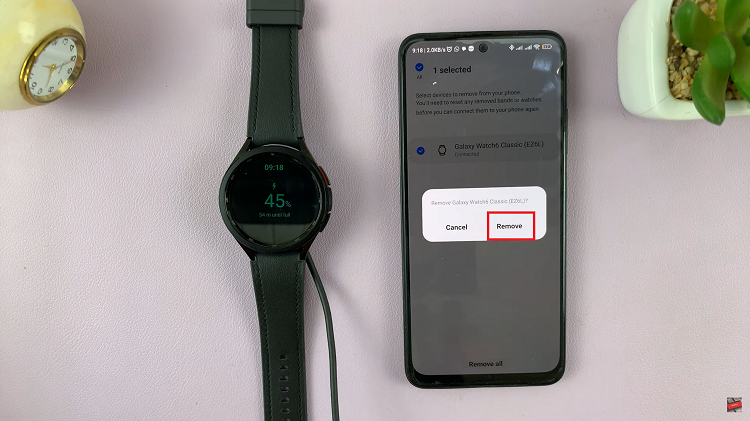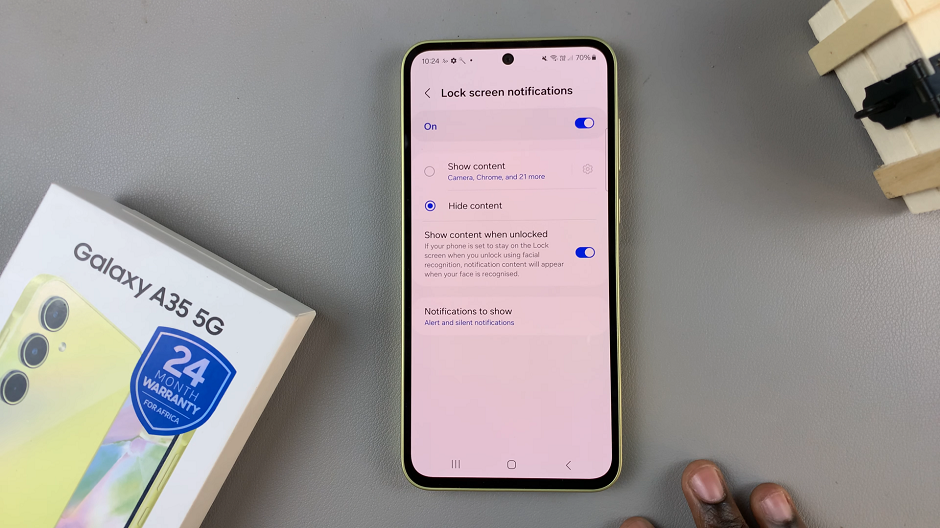In the dynamic landscape of smart television, TCL Google TV emerges as a beacon of innovation, seamlessly blending entertainment and information. Among its myriad features lies the ability to showcase essential data like weather updates and current times directly on your screen.
Whether you’re engrossed in a movie marathon or simply lounging in your living room, having this information at your fingertips can enhance your viewing experience.
In this guide, we’ll delve into the intricacies of how to effortlessly show or hide weather and time on your TCL Google TV, empowering you to tailor your entertainment hub to suit your preferences with just a few clicks of your remote. So, let’s dive in and unlock the full potential of your TCL Google TV!
Watch: How To Disable Screensaver On TCL Google TV
To Show & Hide Weather & Time On TCL Google TV
Begin by using your TCL Google TV remote control to navigate to the home screen. Navigate to the settings menu. You can usually find this by pressing the “Home” button on your remote control, then scrolling to the right until you reach the “Settings” option. Select it to proceed to the next step
Following this, look for the section labeled “System.” This is where you’ll find options related to the overall functioning of your TCL Google TV. At this point, locate the option for “Ambient Mode” settings. This is where you’ll be able to make adjustments to screensaver options.
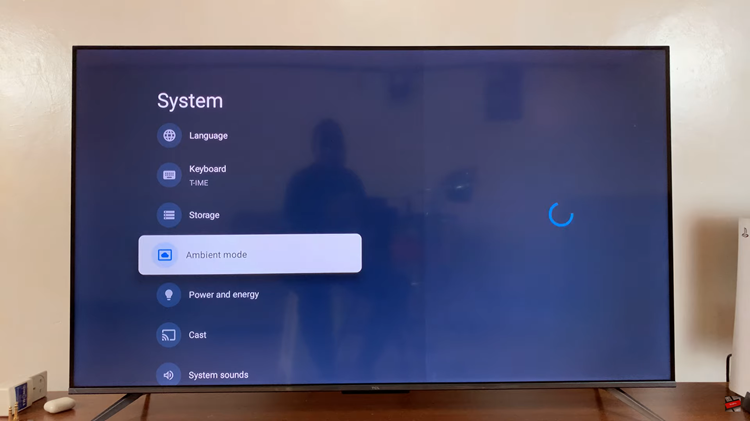
At this point, find the “Weather” and “Time” option. To display them on your TCL Google TV, select each one of them and choose your desired option. However, if you’d like to hide this information, choose on “Hide” on both the options.
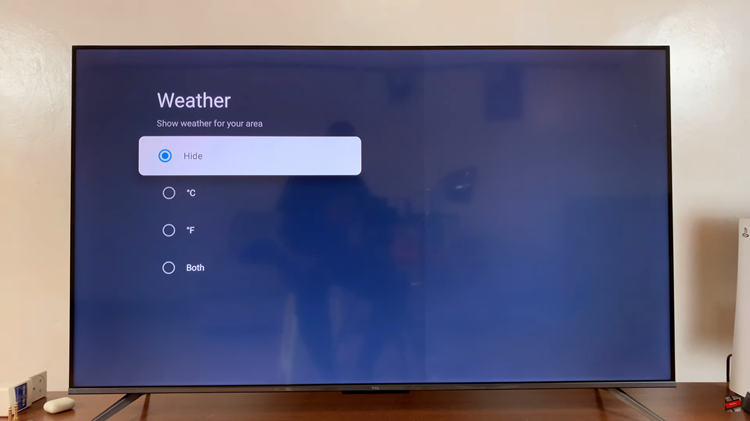
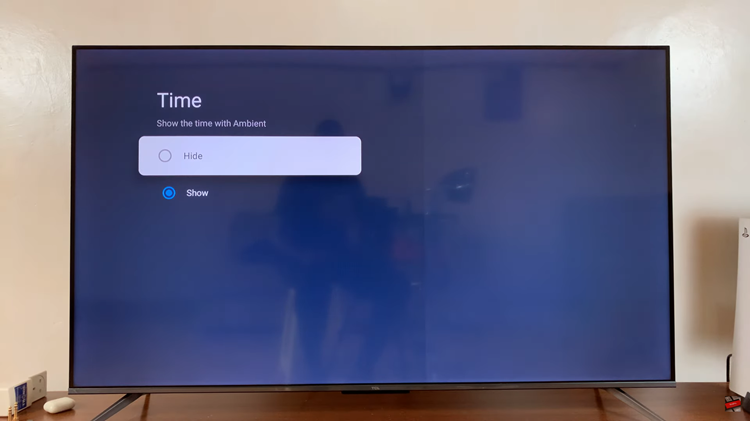
In conclusion, customizing the ambient display on your TCL Google TV allows you to personalize your viewing experience and access useful information at a glance. By following these simple steps, you can effortlessly show or hide the weather and time on your TCL Google TV according to your liking.