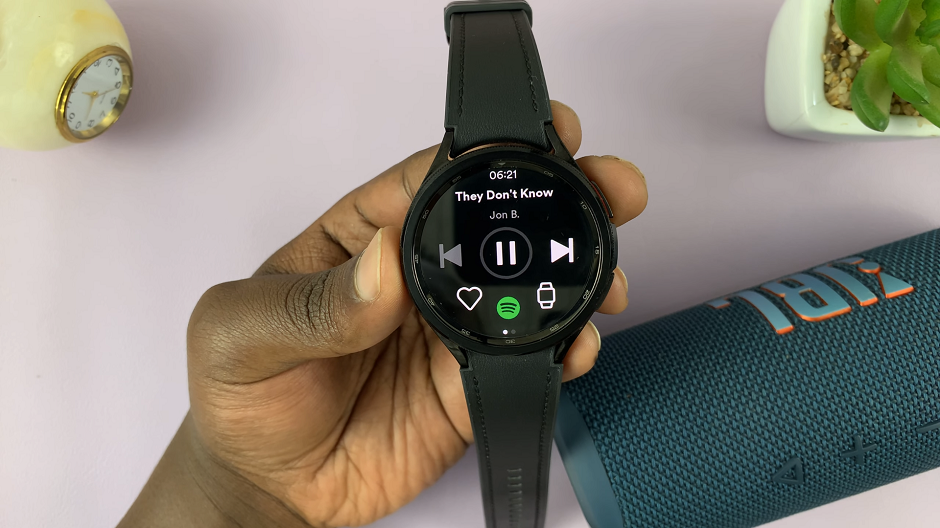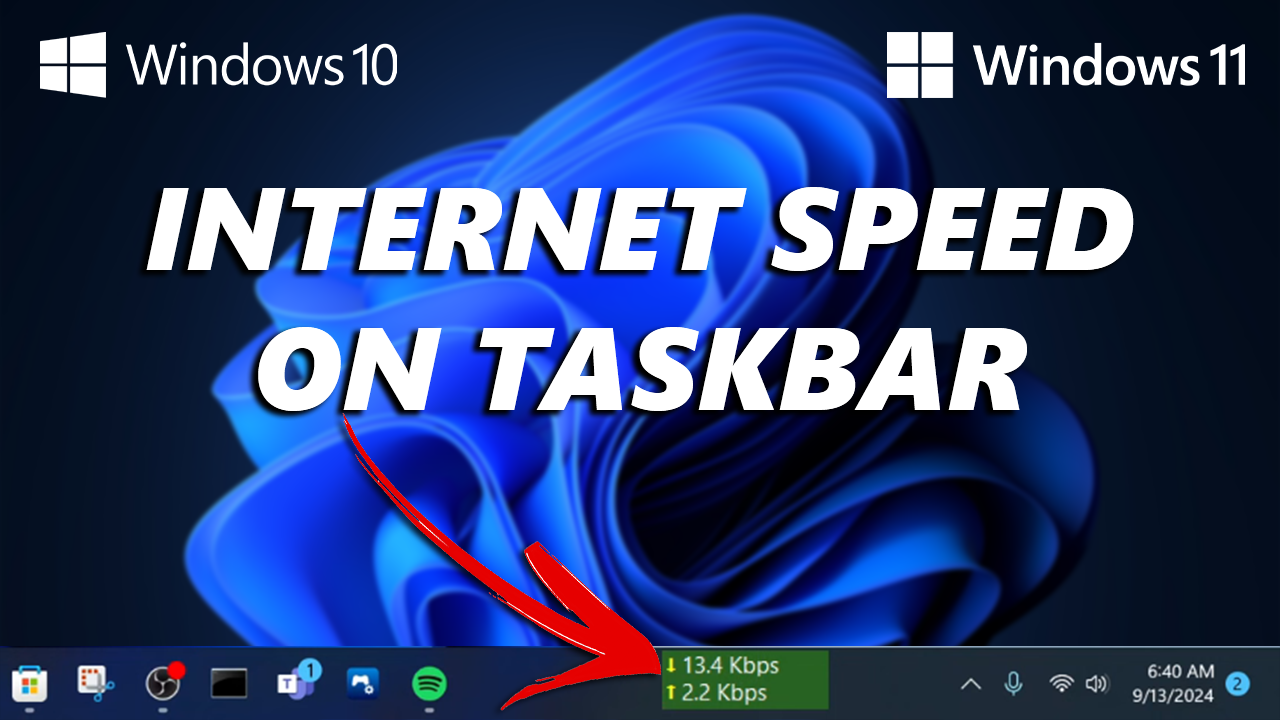
Tracking your internet speed in real-time can be useful, whether you’re troubleshooting slow network issues or simply keeping an eye on bandwidth usage. Unfortunately, Windows 11 does not include a built-in feature to display internet speed on the taskbar by default.
Although you can monitor your internet performance and speed using the task manager on your PC, this is not a real-time option that you can rely on to use at a quick glance.

However, there are easy workarounds using third-party apps. In this article, we’ll walk you through the steps to show the internet speed on your taskbar in Windows 11.
We’ll use a trusted tool that is not limited only to Windows 11. It will also work, even if you’re using a PC running Windows 10.
Watch: Restart iPhone Without Touch Screen
Show Internet Speed on Taskbar In Windows 11
To begin, open the Microsoft Store, that is pinned to your taskbar by default. If it is not available on the taskbar, you can open the Start button menu and use the search function to locate it.
With the Microsoft Store open, click on the search bar and look for the app known as Net Speed Limiter. From the search results, click on it to expand, and ascertain that it is by Zero Byte.
Next, click on the Get button to download it to your PC. The download and install should take a short time, since the file is not huge.
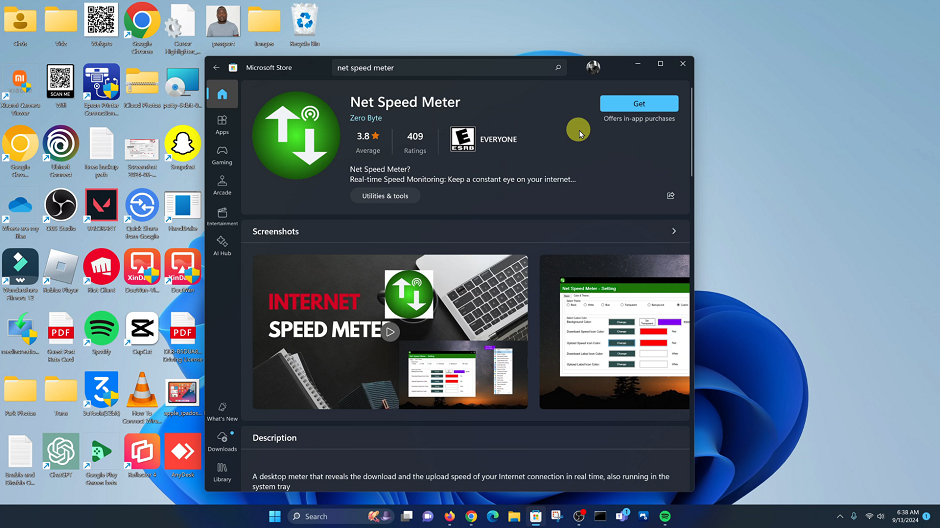
After the download is complete, launch the app. You can either click on Open or go to the Start button menu and launch it from there.
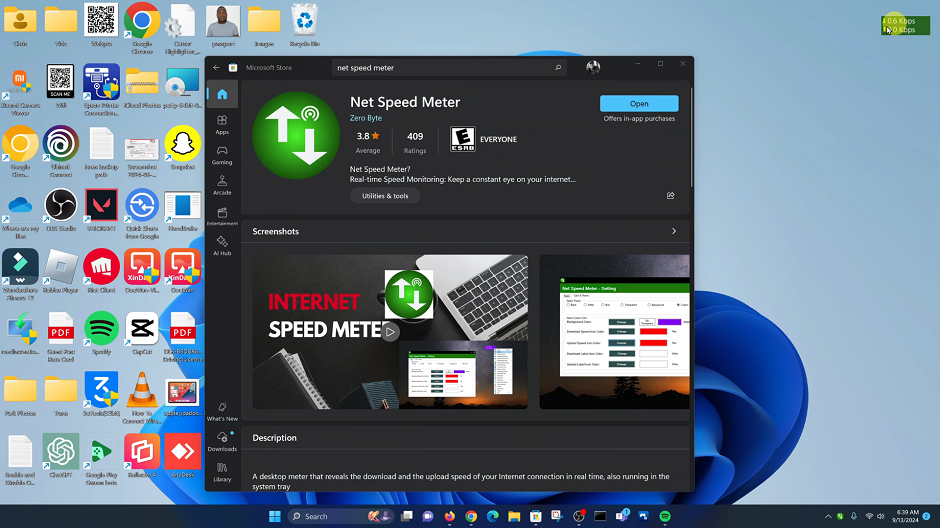
Once you launch the app, you should now see a real-time display of the internet speed on your desktop. You can drag the internet speed overlay to whatever position you want on the desktop, if this is what you want.
To display the internet speed on the taskbar, right-click on the overlay to bring up a menu. From the menu, select the option, Keep In Taskbar.
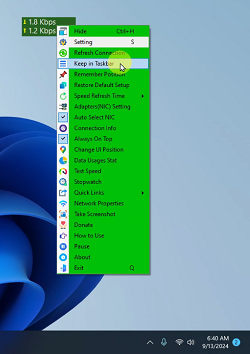
The internet speed meter will now be moved permanently to your taskbar. You will now be privy to real-time internet speeds from the taskbar.
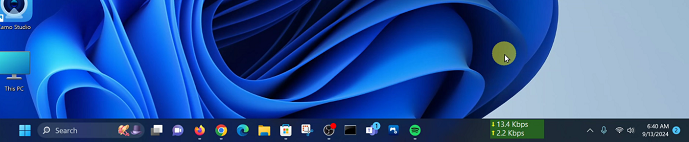
This app typically uses minimal system resources and won’t noticeably impact performance by slowing down your computer or otherwise.