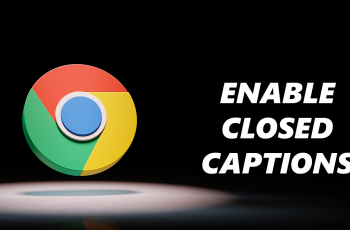Navigating the settings and preferences of your iPad to display the ‘Location Services’ icon in the status bar ensures you stay informed about app access to your location. This feature is crucial for monitoring and managing location-based services, providing transparency and control over how your device utilizes location data.
By understanding the steps involved and utilizing built-in options effectively, you can optimize your iPad’s functionality while maintaining privacy and security.
To begin customizing your iPad’s settings to show the ‘Location Services’ icon in the status bar, accessing the device’s settings menu is the initial step. Within the settings, delve into the ‘Privacy’ section, where ‘Location Services’ settings reside.
From there, explore the available options to configure how the icon appears in the status bar, ensuring visibility and awareness of location-related activities. By leveraging these settings thoughtfully, you empower yourself to manage location permissions and enhance your overall user experience on the iPad.
Watch:How To Add A Bookmark To Your iPad Home Screen
How To Show ‘Location Services’ Icon In Status Bar On iPad
Here’s how you do it;
Step 1: Access Settings and Navigate to Privacy and Security
Begin by opening the Settings app on your iPad. From the main screen, scroll down to locate and tap on “Privacy & Security.” This section houses various settings related to safeguarding your privacy and managing security features on your device.
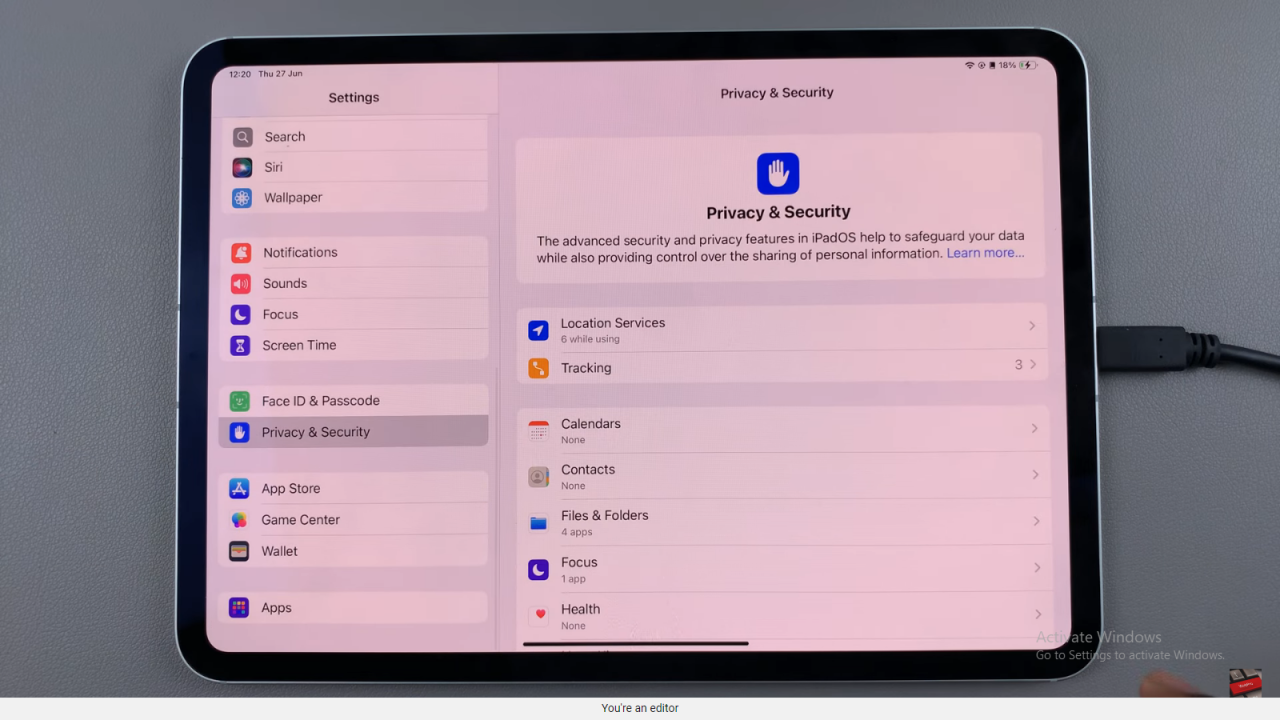
Step 2: Tap on Location Services and Navigate to System Services
Within the “Privacy & Security” settings, locate and tap on “Location Services.” This section manages the location permissions for apps and system services on your iPad. Once inside, scroll down and select “System Services” from the list of options presented.
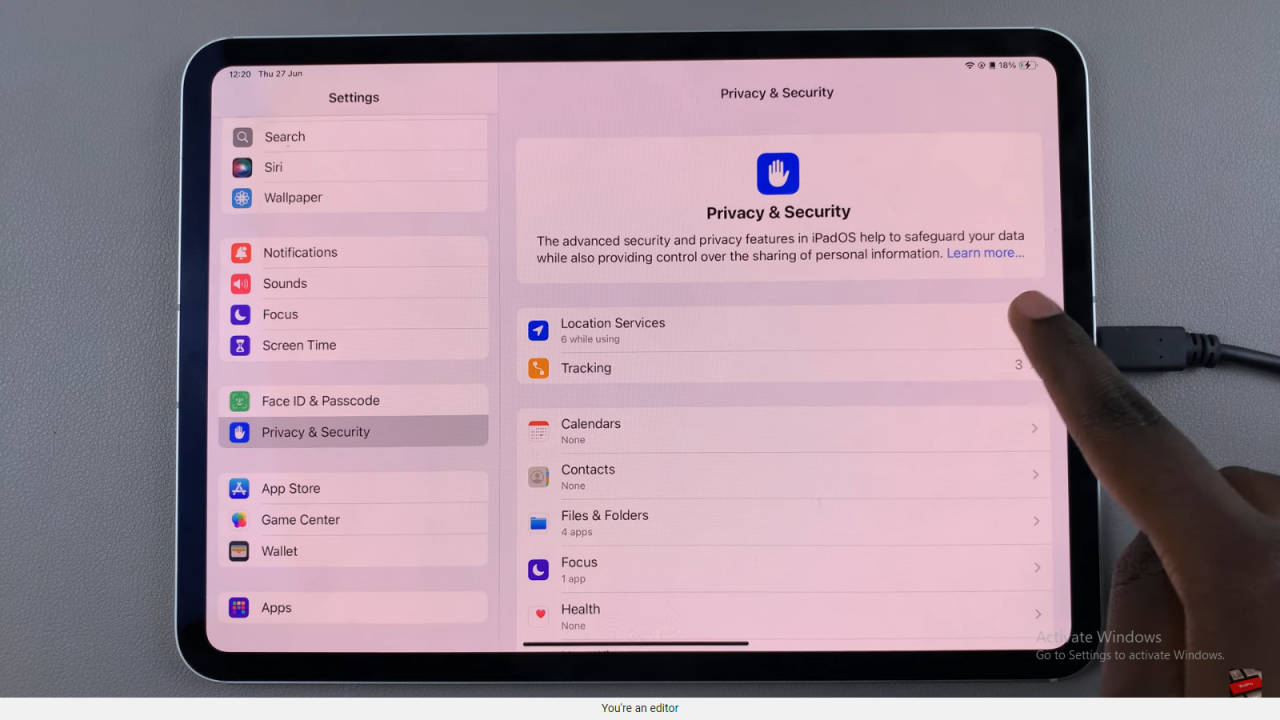
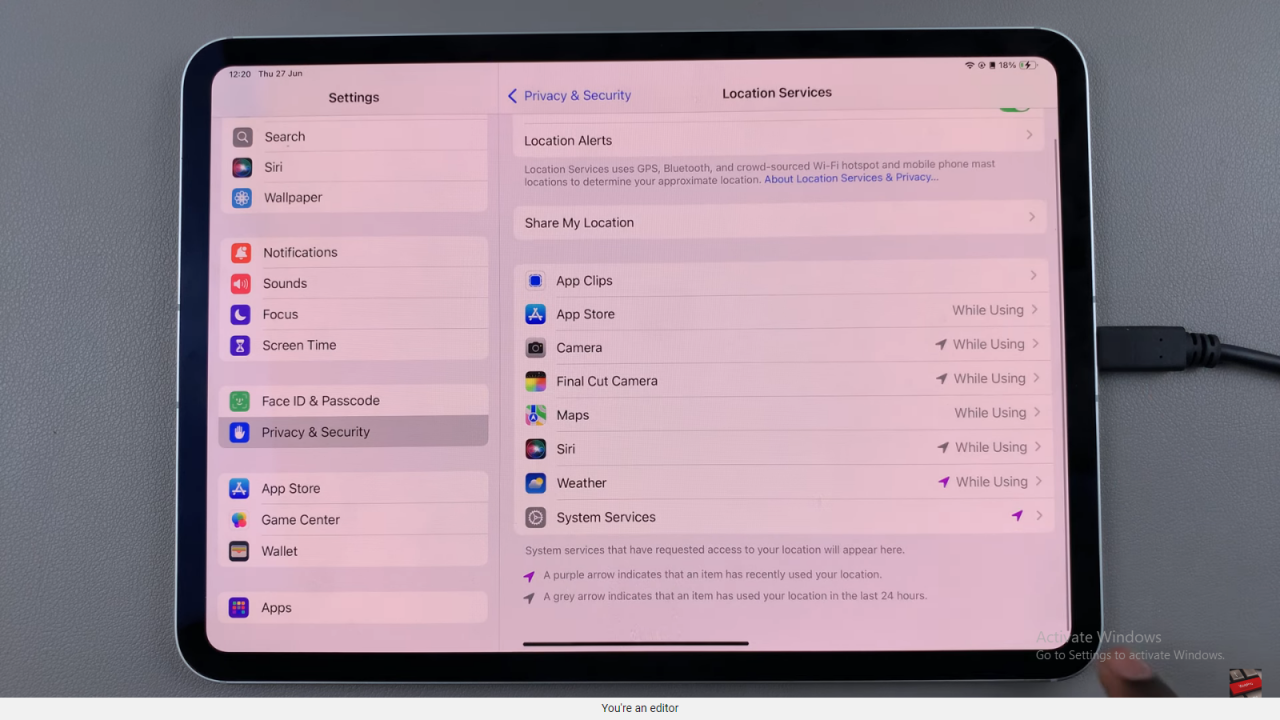
Step 3: Enable the Status Bar Icon
Scroll through the list of system services until you find the option labeled “Status Bar Icon.” Tap on the toggle switch next to it to enable this feature. Enabling the status bar icon ensures that whenever an app or system service accesses your location, a small arrow icon appears in the status bar of your iPad. This provides visibility and transparency regarding when your location is being used, enhancing your control over privacy settings.
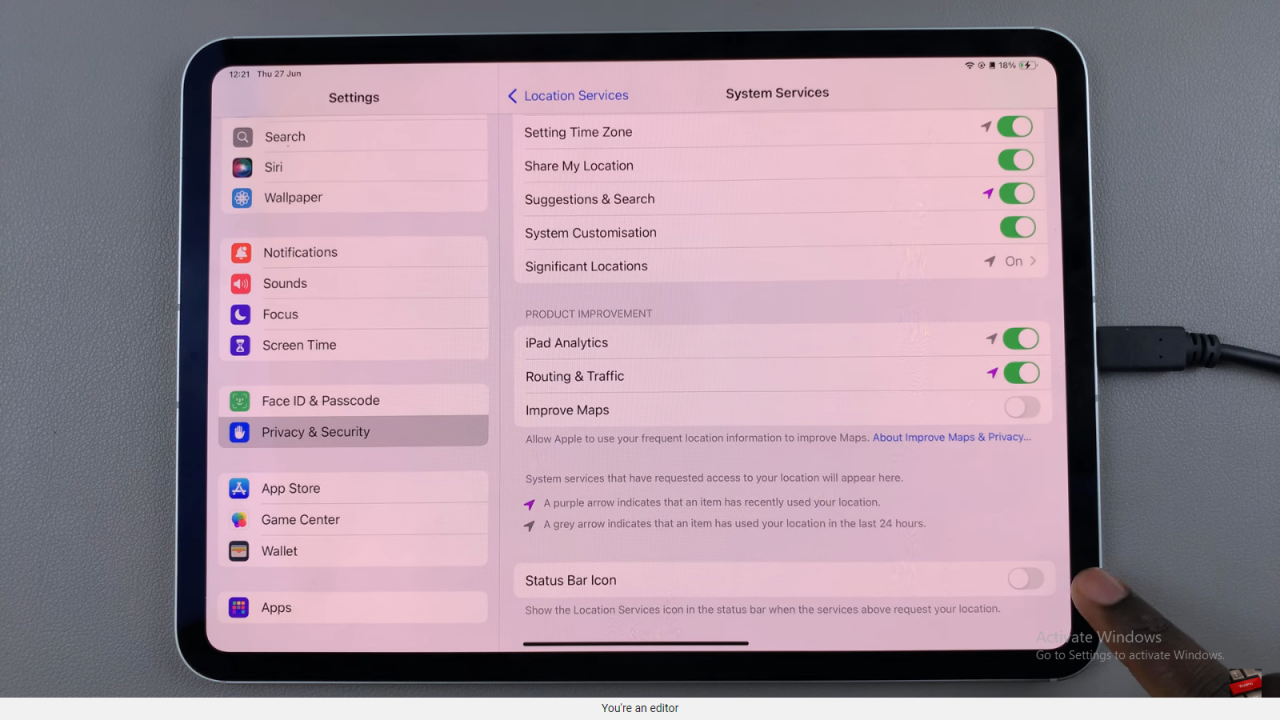
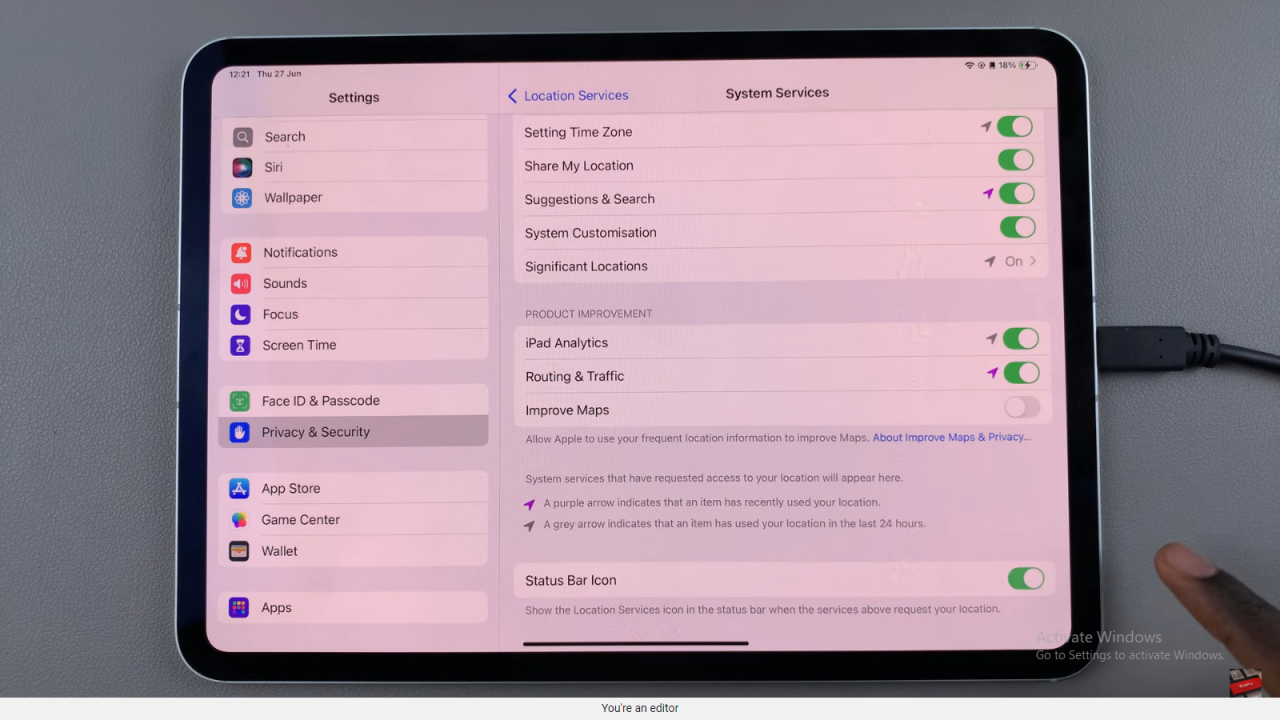
By following these steps systematically, you can customize your iPad’s settings to display the ‘Location Services’ status bar icon. This feature enhances your awareness of location-related activities, allowing you to manage permissions effectively and maintain privacy while using location-based services.