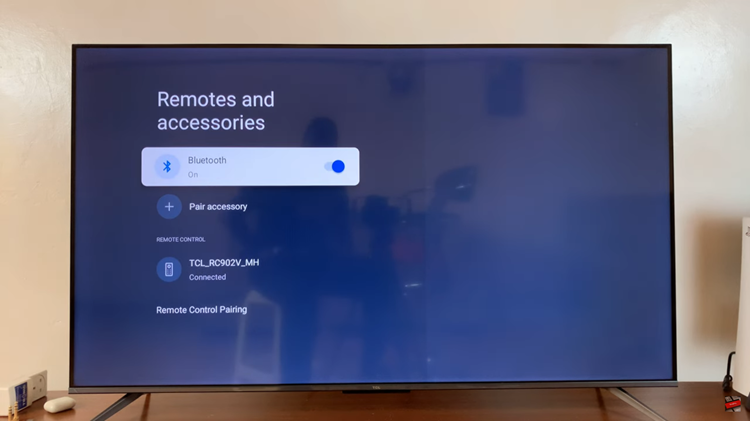In the ever-evolving landscape of smartphone technology, one of the prominent features that has gained significant attention is the refresh rate of the display. A higher refresh rate offers smoother animations, scrolling, and overall improved user experience.
Samsung has been at the forefront of this trend, incorporating high refresh rate displays in its flagship devices. The Samsung Galaxy S24 is no exception, boasting a high refresh rate panel that enhances its visual performance.
If you’re wondering how to show the refresh rate on your Samsung Galaxy S24, you’re in the right place. Here’s a simple guide to help you display it on your device:
Watch: How To Change Always On Display Theme On Samsung Galaxy S24
To Show Refresh Rate On Samsung Galaxy S24
Begin by enabling the developer options on your Samsung Galaxy S24. To do this, go to “Settings” > “About Phone” > “Software Information” > “Build Number.” At this point, tap on Build Number seven times to enable it.
Once Developer Options are enabled, go back to the main Settings menu. You should now see a new option called “Developer Options” listed at the bottom. Tap on it to proceed.
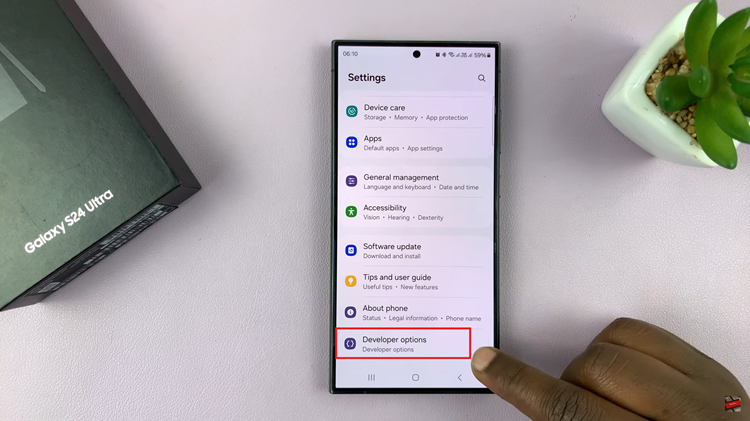
From here, scroll down within the Developer Options menu until you find the “Show Refresh Rate” option. Toggle the switch next to the refresh rate option to enable it. This will allow your Samsung Galaxy S24 to display the current refresh rate on the screen. Exit the Settings app and return to the home screen.
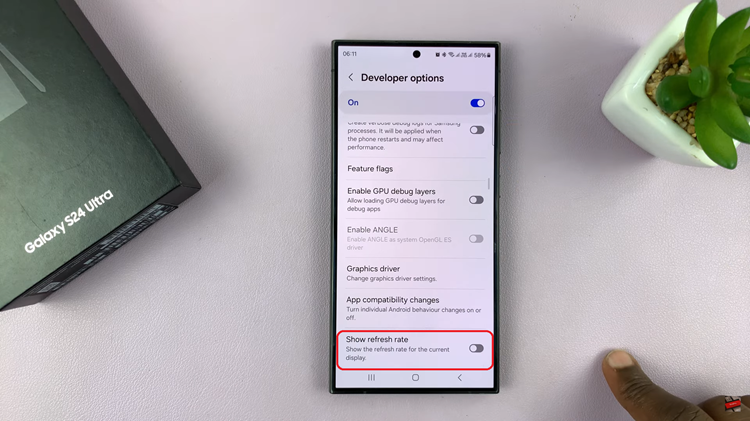
You should now see the refresh rate displayed somewhere on the screen, typically in the corner or along the edge. As you interact with your device, pay attention to how the refresh rate changes based on the content and actions performed. You may notice smoother animations and transitions, especially when scrolling or gaming.

By following these steps, you can easily enable and display the refresh rate on your Samsung Galaxy S24. This feature provides valuable insight into your device’s display performance and allows you to optimize it for a smoother and more responsive user experience.
Read: How To Add Weather Widget To Always On Display On Samsung Galaxy S24