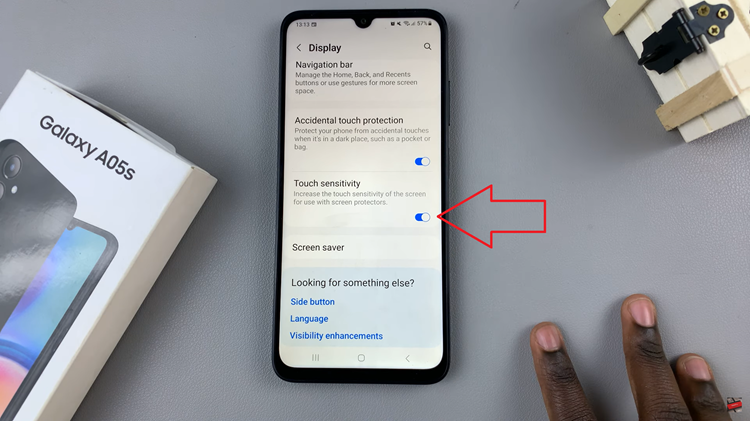In today’s fast-paced world, staying organized is key to managing our daily lives effectively. Whether it’s meetings, appointments, or personal commitments, having a clear view of our schedule can make a world of difference.
Fortunately, with the Samsung Galaxy A35 5G’s Always On Display feature, keeping track of your calendar events has never been easier.
In this guide, we’ll walk you through the simple steps to showcase today’s calendar schedule on your device’s Always On Display.
Read: How To Hard Reset Samsung Galaxy A35 5G
Show Today’s Calendar Schedule On Always ON Display Of Samsung Galaxy A35 5G
First, you will need to unlock your phone. If you have a password, pattern, or PIN set up, enter it to access your home screen. Then, go to the Settings app.
Once in the Settings app, scroll down and select Lock screen and AOD. Finally, select Edit Lock Screen option. This will take you to the lock screen editor where you can customize various aspects of your lock screen, including widgets.
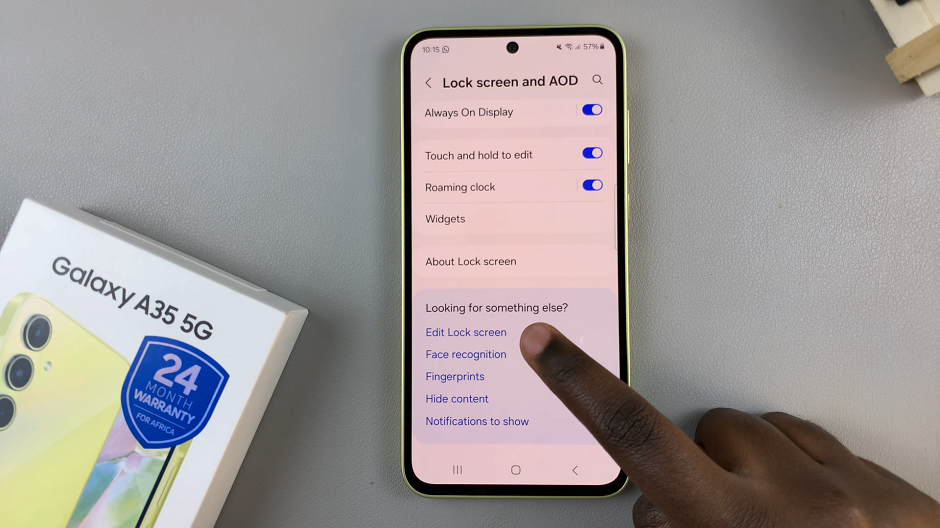
To quickly access the lock screen editor, simply go to the lock screen. Press and hold on the lock screen and verify yourself with a PIN, Pattern, Fingerprint or Password if prompted. You should get straight into the lock screen editor.
In the lock screen editor, tap on the Clock widget option at the top. Look for an option that displays today’s date and events.
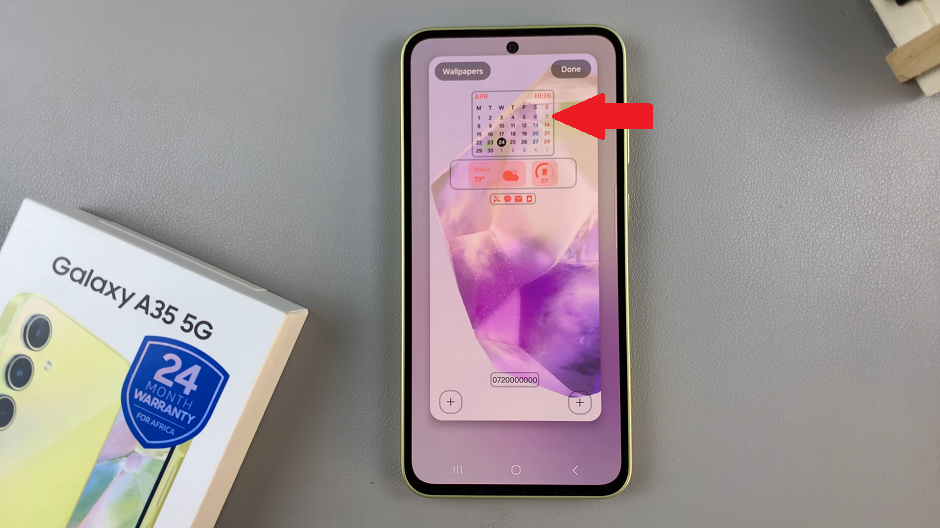
Finally, customize the color and font of your calendar, then tap on Done to save your changes.
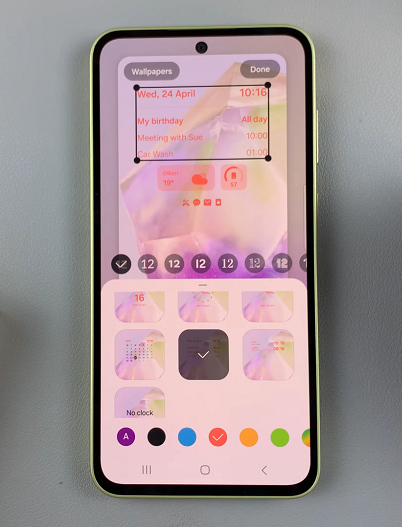
Your Samsung Galaxy A35 5G will now display today’s calendar schedule on the Always On Display. With the setup complete, you can now easily view today’s calendar events by glancing at your device’s Always On Display.
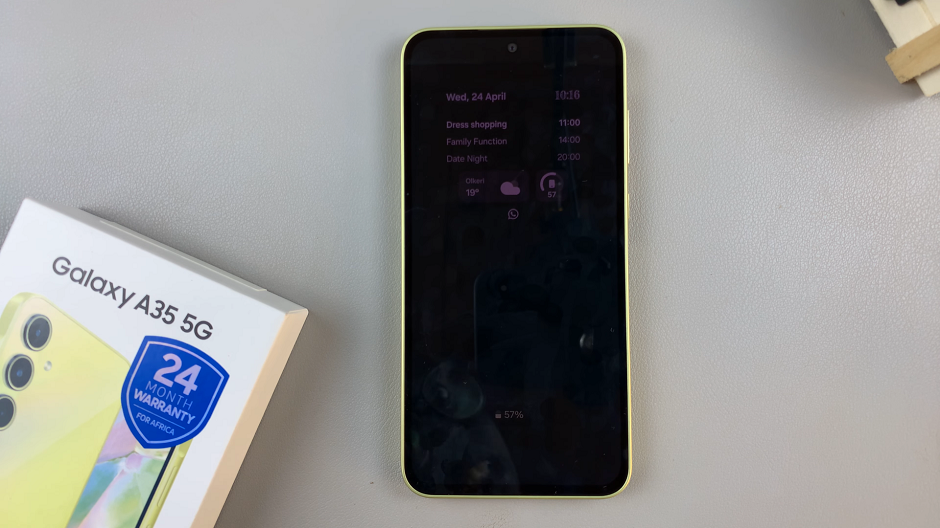
Whether your phone is resting on your desk or in your pocket, you’ll have instant access to your schedule without having to unlock your device.
Additional Tips
Experiment with different clock styles and widget layouts to find the perfect combination that suits your preferences and enhances your productivity.
Keep your calendar app updated with the latest events and appointments to ensure accurate information is displayed on the Always On Display.
Take advantage of other features offered by the Samsung Galaxy A35 5G, such as notifications and reminders, to further streamline your daily routine.
By following these straightforward steps, you can take full advantage of the Samsung Galaxy A35 5G’s Always On Display feature to stay organized and on top of your schedule. Whether you’re a busy professional, student, or someone with a packed agenda, having today’s calendar events readily available at a glance can significantly enhance your productivity and peace of mind.