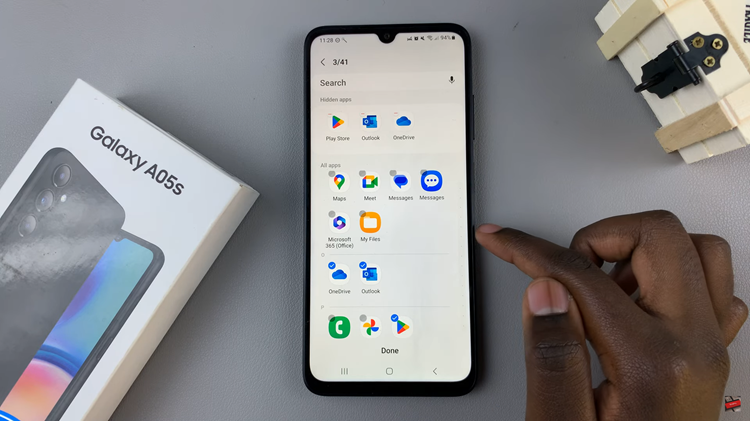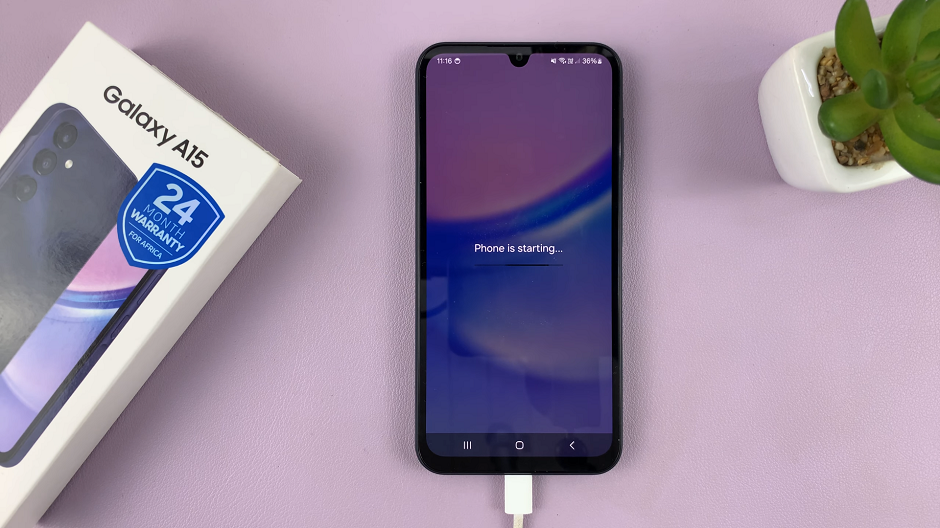In the bustling rhythm of modern life, staying organized is essential. Whether it’s meetings, appointments, or simply remembering to pick up groceries, managing our schedules efficiently can make all the difference.
Luckily, smartphones like the Samsung Galaxy A55 5G offer a range of features to help streamline our daily routines. One such feature is the Always On Display (AOD), which provides quick access to important information without the need to unlock the device.
Today, we’ll explore how to leverage this feature to display today’s calendar schedule on the Samsung Galaxy A55 5G.
Understanding Always On Display (AOD)
Before delving into the specifics, let’s take a moment to understand what Always On Display entails. AOD is a convenient feature that keeps certain elements of your screen active even when your device is in standby mode. It allows users to glance at the time, date, notifications, and other pertinent details without fully waking up the phone. This not only saves battery life but also enhances user convenience by providing at-a-glance information.
Read: How To Revert To Default System Language On Samsung Galaxy A35 5G
Show Today’s Calendar Schedule On Always ON Display Of Samsung Galaxy A55 5G
The Samsung Galaxy A55 5G offers users the flexibility to customize their Always On Display according to their preferences. By incorporating today’s calendar schedule into AOD, you can ensure that your upcoming appointments and events are always within reach. Here’s how to do it:
First, you will need to unlock your phone. If you have a password, pattern, or PIN set up, enter it to access your home screen. Then, go to the Settings app.
Once in the Settings app, scroll down and select Lock screen and AOD. Finally, select Edit Lock Screen option. This will take you to the lock screen editor where you can customize various aspects of your lock screen, including widgets.
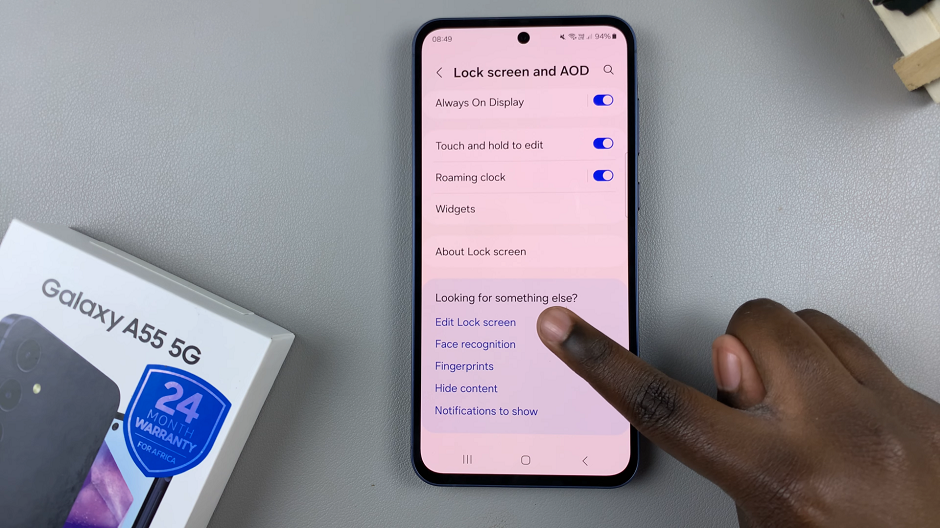
To quickly access the lock screen editor, simply go to the lock screen. Press and hold on the lock screen and verify yourself with a PIN, Pattern, Fingerprint or Password if prompted. You should get straight into the lock screen editor.
In the lock screen editor, tap on the Clock widget option at the top. Look for an option that displays today’s date and events.
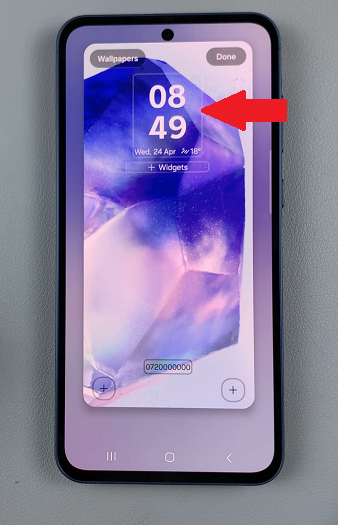
Finally, customize the color and font of your calendar, then tap on Done to save your changes.
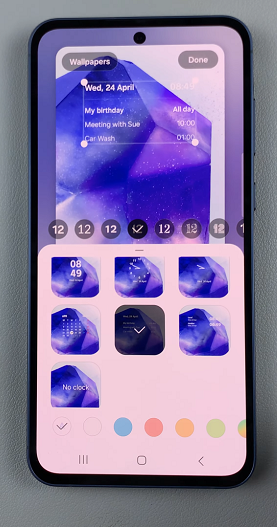
Your Samsung Galaxy A55 5G will now display today’s calendar schedule on the Always On Display. With the setup complete, you can now easily view today’s calendar events by glancing at your device’s Always On Display.
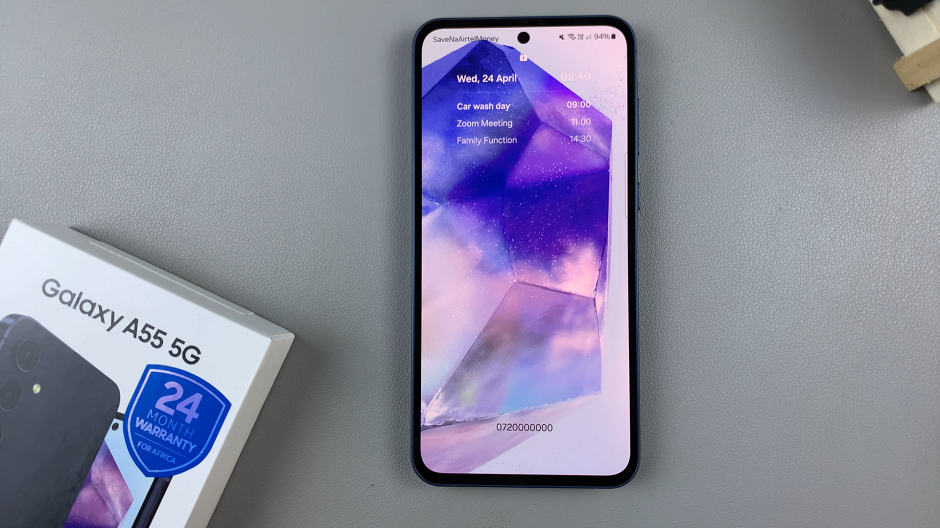
Whether your phone is resting on your desk or in your pocket, you’ll have instant access to your schedule without having to unlock your device.
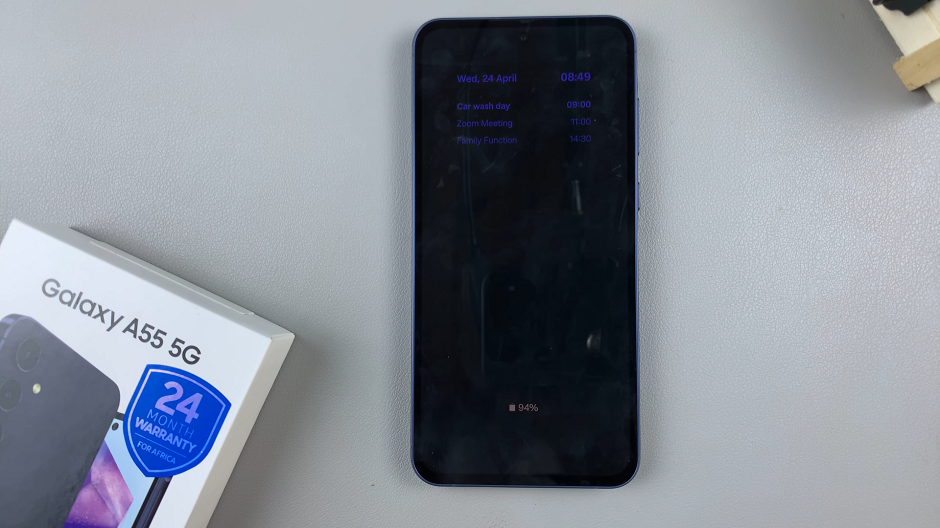
Benefits of Displaying Today’s Calendar Schedule on AOD
Integrating today’s calendar schedule into the Always On Display of your Samsung Galaxy A55 5G offers several benefits:
Enhanced Productivity: With your schedule readily visible, you can stay informed about upcoming commitments without having to unlock your device.
Time Management: By keeping track of your appointments at a glance, you can better manage your time and allocate resources accordingly.
Reduced Battery Drain: Since Always On Display only activates select portions of the screen, it minimally impacts battery life while providing maximum utility.
Customization: The flexibility to customize your AOD ensures that you can tailor the display to suit your individual preferences and needs.
In today’s fast-paced world, having access to pertinent information at a moment’s notice is invaluable. By leveraging the Always On Display feature of the Samsung Galaxy A55 5G to showcase today’s calendar schedule, users can effortlessly stay organized and on top of their commitments.
Watch: How To FIX – Unable To Connect Xiaomi Smart Band 8 Pro To Phone