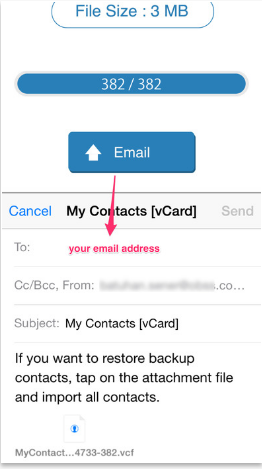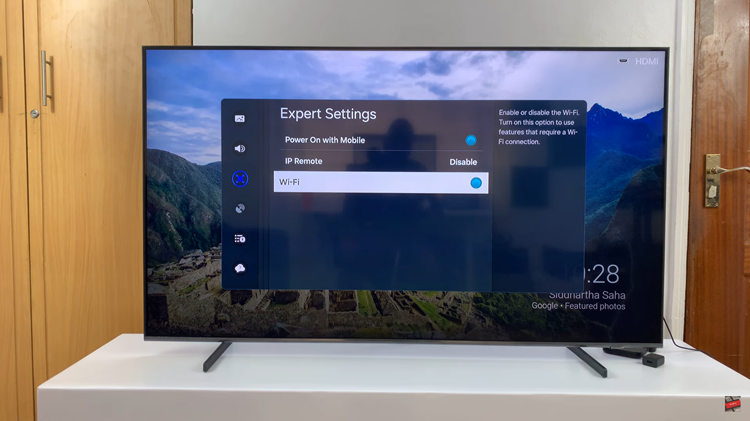You may come across some sites where you need to upload documents in PDF format, but the size of the file proves to be a hinderance, because the file needs to be smaller in size. Worry not though, today I’ll show you just how you can make the file a bit smaller.
Shrink a PDF Document with Adobe Acrobat
Adobe Acrobat is by far the best tool out there to help you reduce the size of your PDF document, and it does so in a few quick-easy steps on either Windows and Mac.
- Once you open Adobe Acrobat on your computer, locate the Tools menu on the top-left of the window and click on it. Select Optimize PDF from the available list and click on Open from the drop-down menu beside it.
- Select the file you want to shrink from the dialog box that pops up, then click on Open.
- From the top menu, select Reduce File Size.
- Choose the file version compatibility from the Reduce File Size dialog box by selecting the best option for you from the drop-down menu. It’s advisable however to leave it at the default selection of Retain Existing. Click OK once the selection is done.
- On the Save As dialog box, choose the location where you want your file saved and give it a name, then click on Save.
Adobe Acrobat also has an online tool which can be used to serve the same function. This is if you’re looking to save time and do it quickly. You just have to click on the Select a file button on the page and you will be prompted to select the file you want to shrink from an Open dialog box.

Select the file and compression should start immediately. Once the compression is done, you can download the compressed document to your computer.

However, the drawback of this is, you can only download the compressed file if it is the first one. You will be required to sign in with Adobe, Google or Apple, to continue shrinking more PDF files.

Shrink a PDF Document Using a Free Online Tool
If you don’t want to sign in to Adobe Acrobat or don’t even have an account for this, you could always use a free online tool to shrink your document. Now, a quick Google search will show you that there are a lot of these tools you can use.
However, Smallpdf is our go to tool to shrink documents online. It allows you to choose the file you want to compress, even multiple files if you have their Pro account.

So, just choose a file as you would on Adobe’s online tool, then on the page that appears, choose whether you want the Basic Compression or the Strong Compression. The strong compression allows you to sign up and have a free 7-day trial period. In our case, let us choose the basic one.

Once you click on Compress after choosing the compression you want, the file will be compressed to a smaller size and you will have the option to download it.

Shrink a PDF Document Using Preview App on Mac
If you are a Mac user, double click on the Preview icon to open the PDF document in the Preview App.
- Click on File in the menu bar and select Open, choose a file from the dialog box, then click Open.
- Click on File in the menu bar once more and select Export… Next to Export As, give your file a name.
- Click on Format and choose PDF.
- Under Quartz Filter, choose Reduce File Size.
- Select a location to save your file next to Where and then click on Save and your PDF file will now be saved in a smaller size on your Mac.
It’s good to experiment with either one of these methods if you are in a position to, so as to know which one works best for you and choose the one you prefer to use more often.