In the era of interconnected devices, convenience reigns supreme. Hisense VIDAA Smart TVs offer a seamless viewing experience, and with the integration of Netflix, entertainment options are further expanded.
However, signing in to Netflix on your Hisense VIDAA Smart TV using your phone might seem daunting at first. Fear not, as this comprehensive guide aims to simplify the process and have you streaming your favorite shows in no time.
Hisense VIDAA Smart TVs have garnered attention for their user-friendly interface and cutting-edge technology. These televisions provide access to a multitude of streaming services, including the immensely popular Netflix. One of the standout features of the VIDAA platform is its ease of use and flexibility in connectivity.
Why Use Your Phone to Sign In to Netflix?
Pairing your phone with your Hisense VIDAA Smart TV for Netflix login offers a range of advantages. It streamlines the login process, enhances security, and allows for a more intuitive interface. Additionally, using your phone to sign in eliminates the need for typing on the TV remote, making the process notably faster and more efficient.
Watch: Hisense VIDAA Smart TV: How To Turn Bluetooth ON / OFF
Sign In To Netflix Using Phone On Hisense VIDAA Smart TV
Go to the home screen of your Hisense VIDAA Smart TV. If you’re not on the home page, press the home button on the remote control.
Using your remote control, scroll down once to the apps section. Here, you’ll see a list of all the pre-installed apps. Find and select the Netflix app. It is typically the first one in the app’s section. Netflix should be installed by default.
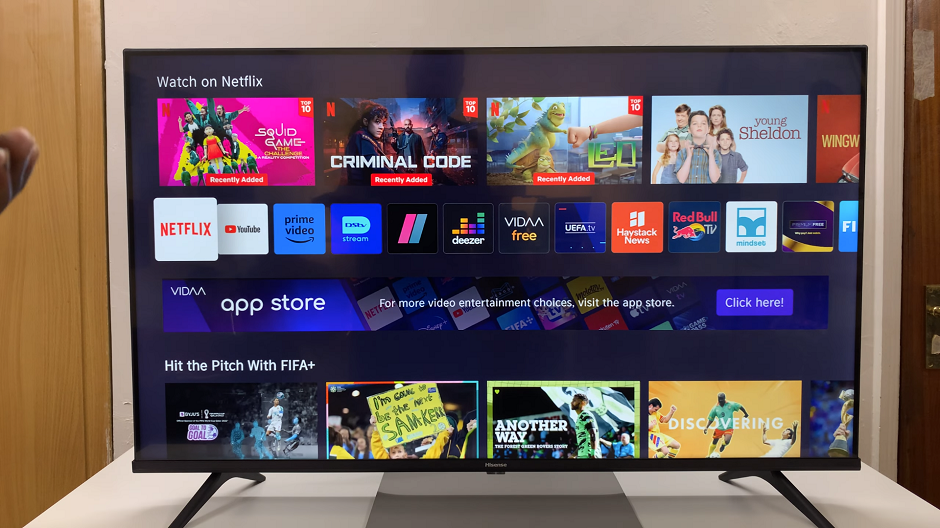
Also, ensure that both your Hisense VIDAA Smart TV and smartphone are connected to the same Wi-Fi network.
Open Netflix on your Hisense VIDAA Smart TV and click on Sign In. From the resulting page, make sure you’re on the Use Phone tab, with a number code and QR Code.
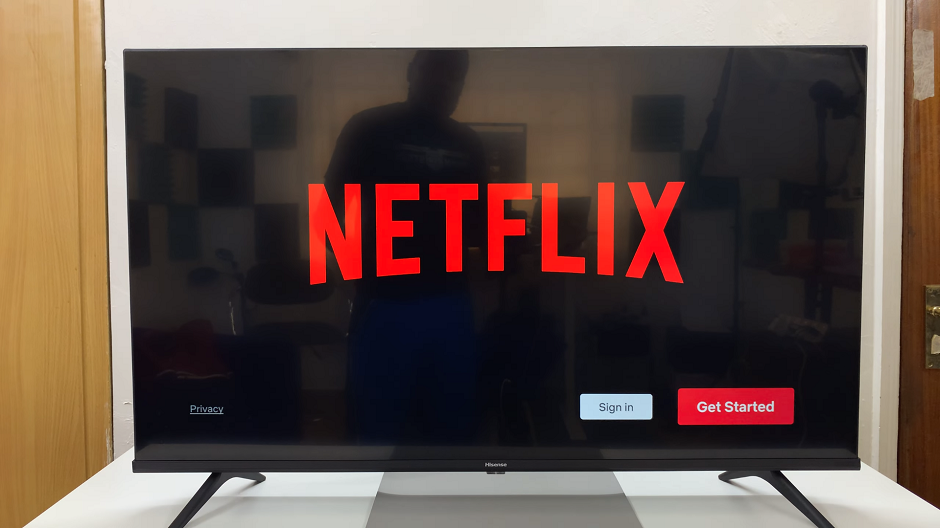
Use the Camera app or QR Code Scanner on your smartphone to scan the Netflix QR code provided in the Use Phone tab.
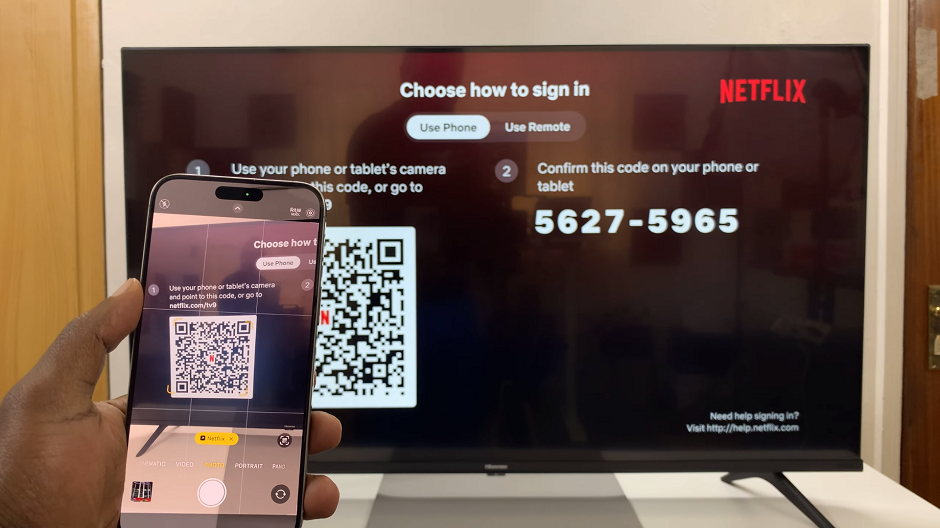
Log In To Netflix
With the QR Code scanned, the Netflix app will launch on your Phone. Here, you will see a code provided. Ensure that the code on your TV matches the code shown on your phone screen. If it does, tap on Sign In to TV.
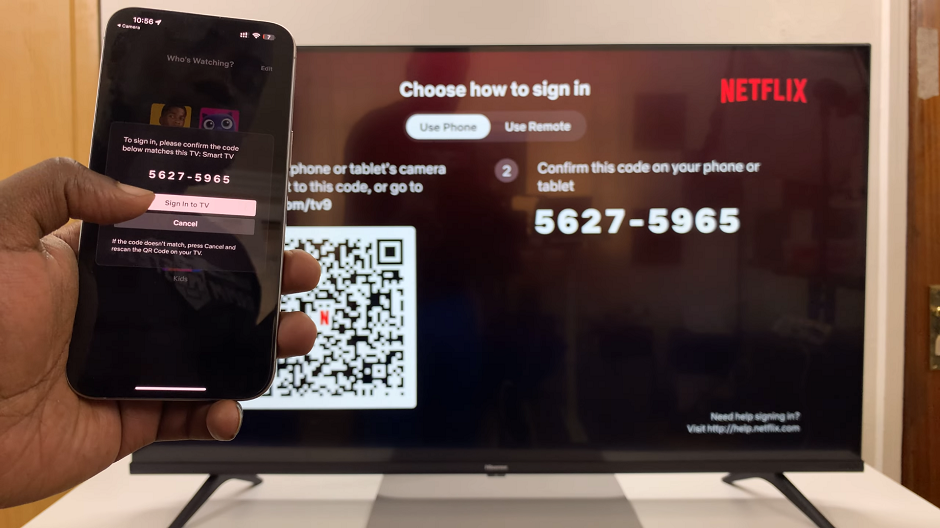
Netflix will now be logged in easily on your TV. You will also receive an email from Netflix, to confirm the same.
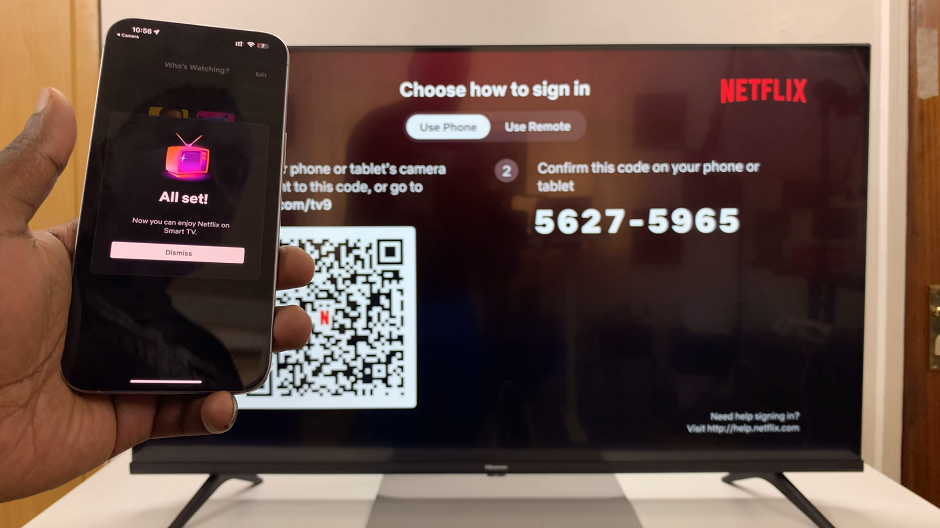
Signing in to Netflix on your Hisense VIDAA Smart TV using your phone streamlines the process and enhances your viewing experience. By following these simple steps, you can effortlessly pair your devices, offering a seamless transition between your phone and TV.

Embrace the convenience and efficiency of using your phone to access Netflix on your Hisense VIDAA Smart TV, and unlock a world of entertainment at your fingertips. Enjoy binge-watching your favorite series or discovering new shows without the hassle of complex login procedures.
Read: How To Add Apps To ‘Favorites’ On Hisense VIDAA Smart TV
