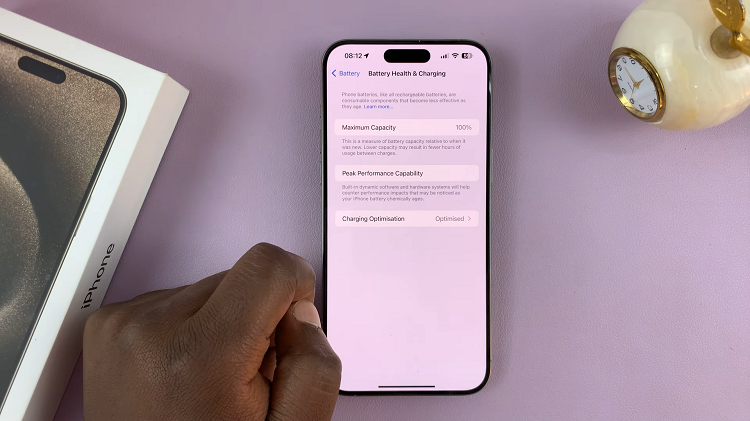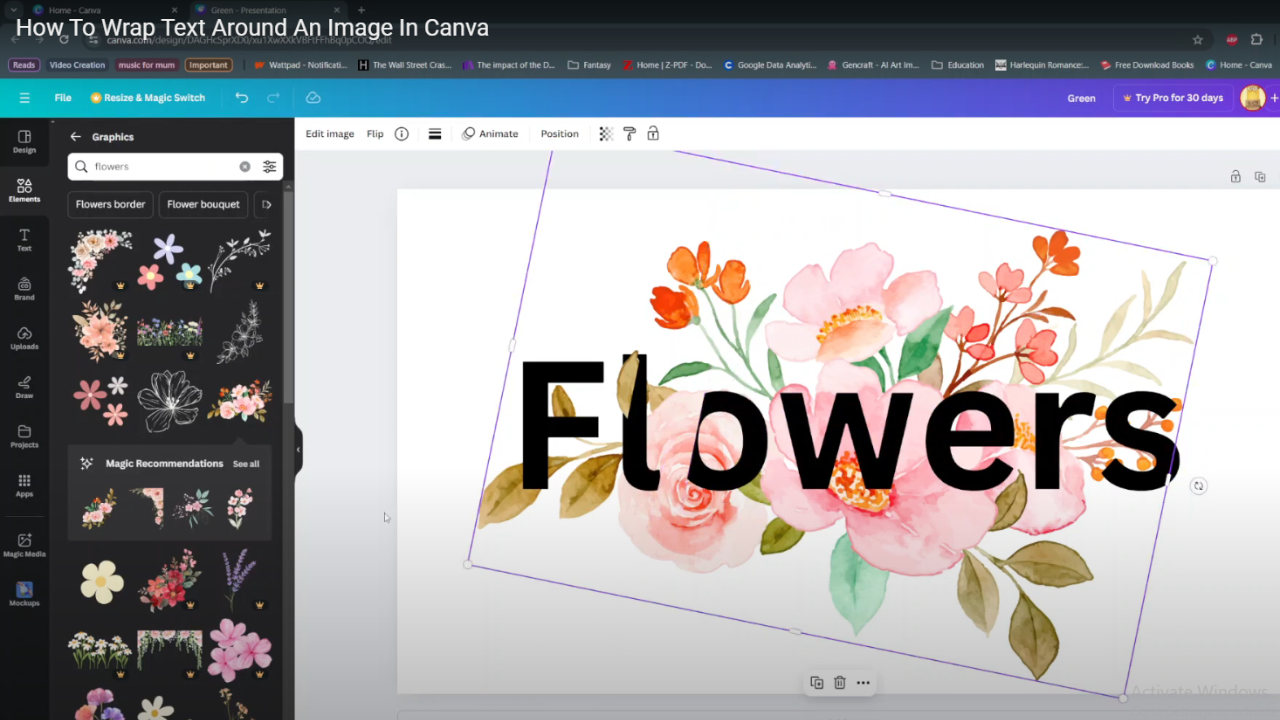From the iCloud and App Store to Apple Music and FaceTime, your Apple ID opens up many doors for other Apple services and features that you need. It is a repository for all your data and purchase history across Apple devices. But then it comes a moment when you have to log out your Apple ID from your iPad.
This can be due to selling or handing over a device, or fixing an issue with your Apple ID account by resetting the password to log in again on any particular app. Logging out your Apple ID protects you from prying eyes.
It guarantees that nothing of your private data will stay on the gadget and therefore this ensures that the upcoming customers won’t have access to all the apps, purchases made by you or even iCloud. In this guide, you will see how to sign out from Apple ID on your iPad.
Watch: How To Connect External SSD To iPad
Sign Out Apple ID On iPad
Firstly, start by tapping on the Settings app icon found on your iPad’s home screen. Then, find your Apple ID name at the top of the settings page. Tap on it to proceed.
At this point, scroll down within the Apple ID settings and find the “Sign Out” option. From here, you’ll be prompted to type in your Apple ID password. Then, tap on “Turn OFF.”
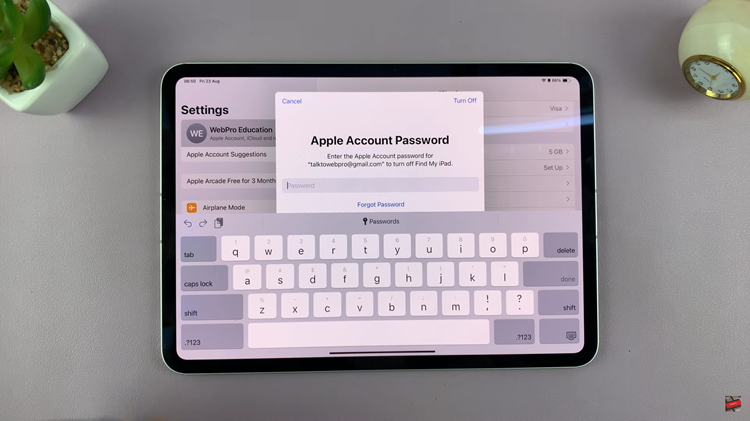
Following this, you’ll be prompted to back up your information including Contacts, Health, and any other option. Choose the option you’d like, then tap on “Sign Out.” Afterward, tap on “Sign Out” to confirm the process. Your Apple ID account will be removed from your iPad.
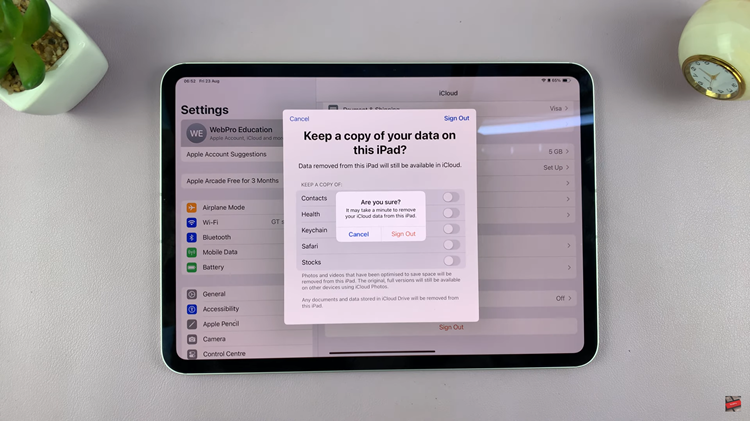
By following these steps, you can ensure that your data remains secure and your Apple ID is safely signed out.
Read: How To FIX Redmi Buds 5 Not Pairing With Xiaomi Earbud App