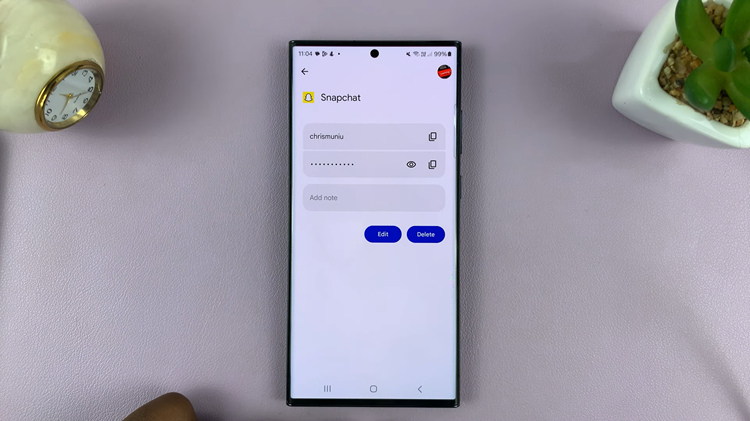In this article, we’ll walk you through the process of signing out of Netflix on your Samsung Smart TV, providing you with a hassle-free solution.
With the prevalence of streaming services like Netflix, many of us find ourselves logged in on various devices, including our Samsung Smart TVs.
However, there are times when you might want to sign out, whether it’s for privacy reasons or simply to ensure that others don’t access your account.
Watch: How To Sign Out Samsung Account Without Removing From Samsung Smart TV
Sign Out Of Netflix On Samsung Smart TV
The first step is to navigate to the Netflix app on your Samsung Smart TV. You can do this by using your remote control to scroll through the apps menu until you find the Netflix icon. Once you’ve located it, press OK to open the app.
Once the Netflix app is open, you’ll need to access the menu. To do this, use the arrow buttons on your remote control to navigate to the left-hand side of the screen, where you’ll find the menu options.
Within the Netflix menu, scroll all the way to the bottom, then scroll right to the Get Help option.
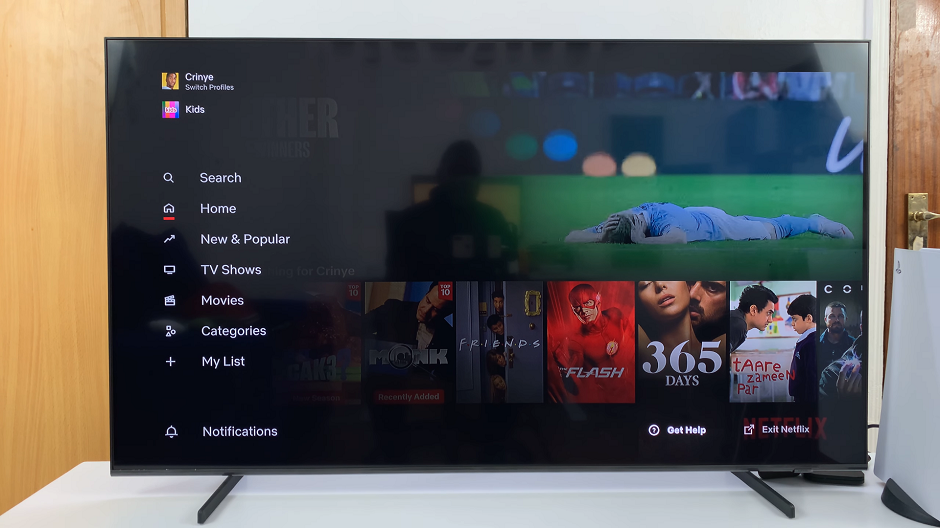
Under the Get Help menu, you should see an option to Sign Out. Highlight this option using the arrow buttons on your remote, then press OK to select.
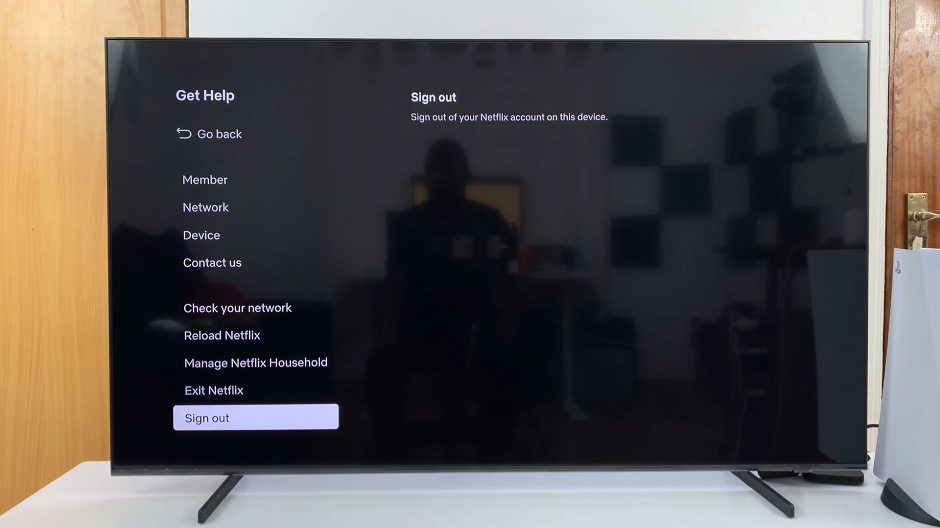
After selecting Sign Out you will be prompted to confirm your decision. This is usually done by selecting Yes using your remote control. Once confirmed, you’ll be signed out of your Netflix account on your Samsung Smart TV.
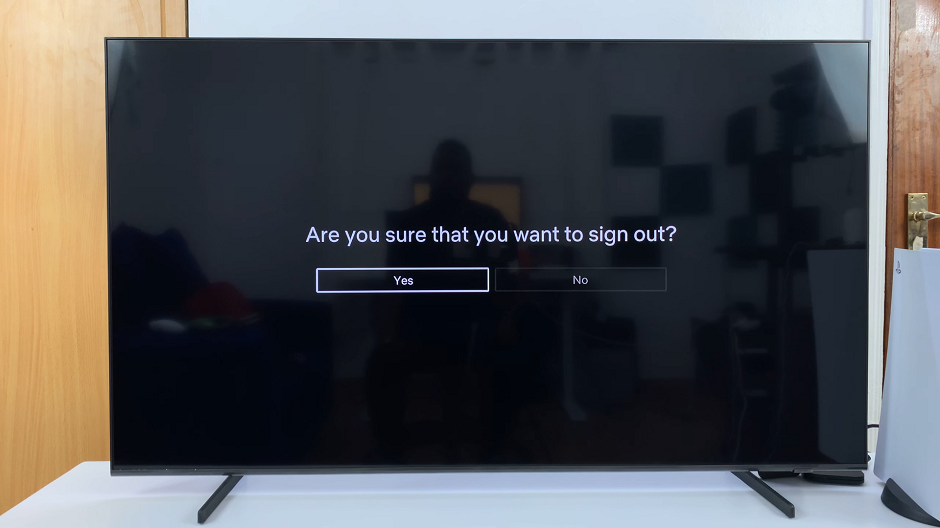
Finally, once you’ve successfully signed out of Netflix, you can return to the home screen. Press the Home or Return button on your remote control. From there, you can continue using your TV as usual.
Signing out of Netflix only takes a few minutes to complete. Whether you’re concerned about privacy or simply want to ensure that others don’t access your account, following these steps will allow you to log out with ease.
Read: How To FIX No Sound From Bluetooth Device Connected To Samsung Smart TV