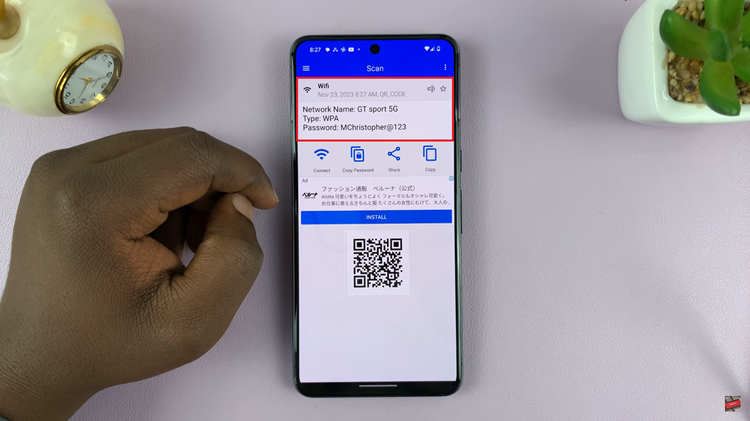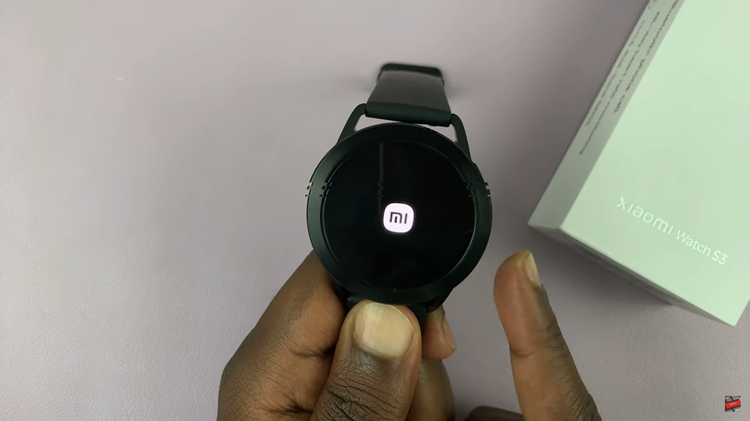Samsung Smart TVs offer a plethora of features and conveniences, including the ability to link your Samsung account to access personalized content, apps, and settings. However, there may come a time when you need to sign out of your Samsung account without completely removing it from your Smart TV.
Whether you’re passing on your TV to someone else or simply want to switch to a different account, the process might seem daunting at first. But fear not, as we’re here to guide you through the steps to sign out of your Samsung account while retaining your TV’s settings and data.
Before we delve into the how-to, let’s address why you might want to sign out of your Samsung account without removing it entirely. Firstly, maintaining your Samsung account on your Smart TV can be beneficial if you plan to continue using the TV with another account in the future. Secondly, you may want to retain certain personalized settings or preferences associated with your account. Finally, it’s a matter of convenience; signing out without removing allows for a smoother transition between accounts, preserving your data and minimizing setup time.
Read: How To Set PIN On Samsung Smart TV
Sign Out Samsung Account Without Removing From Samsung Smart TV
Start by going to the home screen of your Samsung Smart TV. If you’re not on the home page, press the home button on the remote control.
Using your remote control, scroll left once to the TV menu. From the TV menu, scroll up to get to the Samsung Account. Press OK on the remote to access the Samsung account.
Within the Samsung Account menu, locate your Samsung account. Highlight your Samsung account and scroll down once to highlight My Account. Press OK to select.
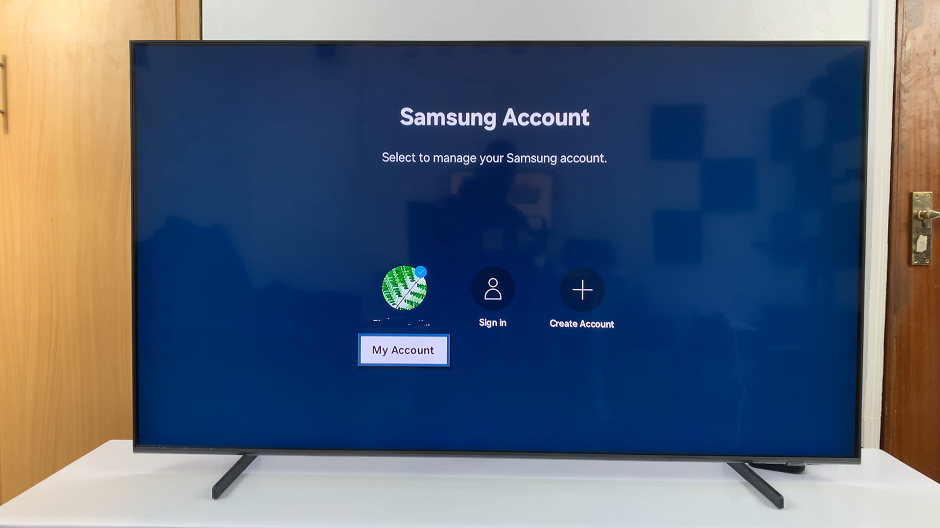
Under My Account, you should see various options related to it. Look for the Sign Out option. Be cautious not to choose the Remove Account option, because this will set you up for complete removal. Remove account will erase all associated data and settings.
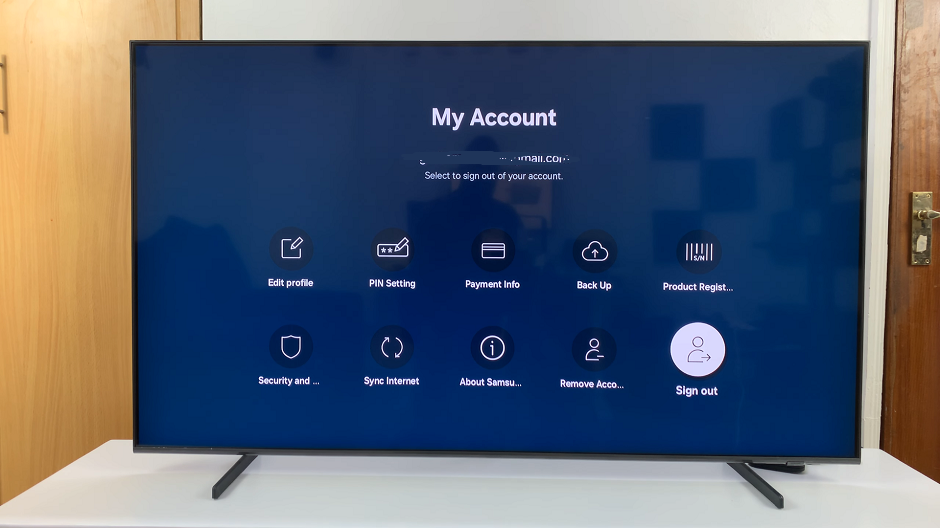
After selecting the sign-out option, you may be prompted to confirm your decision. Select Sign Out. You should see the prompt that you have been signed out of your Samsung account.
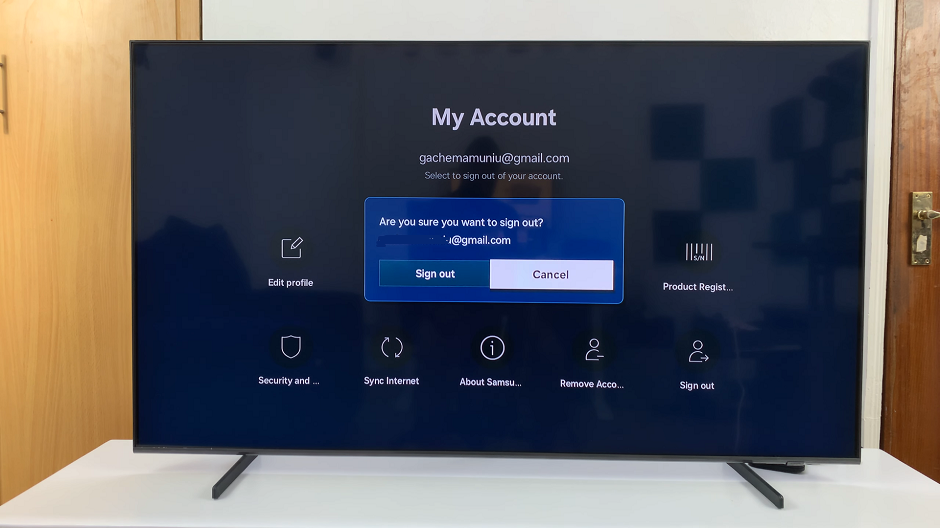
Log Back In
After the sign-out process is complete, you should return to the TV menu. Here, you can verify that your Samsung account is no longer active or logged in.
To log back in simply select the Samsung account option. From the available options, highlight your Samsung account and press OK. You will be logged back in.
With your Samsung account successfully signed out, you’re now free to switch to another account or leave the TV without any linked accounts, depending on your preference.
Signing out of your Samsung account on your Smart TV without removing it entirely is a straightforward process that allows for flexibility and convenience. By following the steps outlined above, you can ensure a smooth transition between accounts while retaining your TV’s settings and data.
Whether you’re passing on your TV to someone else or simply switching accounts, this method ensures privacy and security without the hassle of complete removal. So, go ahead and make the most of your Samsung Smart TV experience with the confidence that you can easily manage your accounts whenever needed.
Watch: How To Move Edge Panel From Right To Left On Samsung Galaxy A25 5G