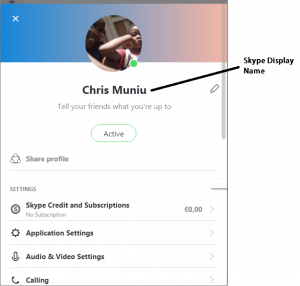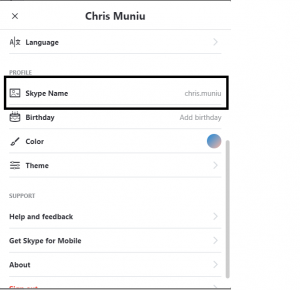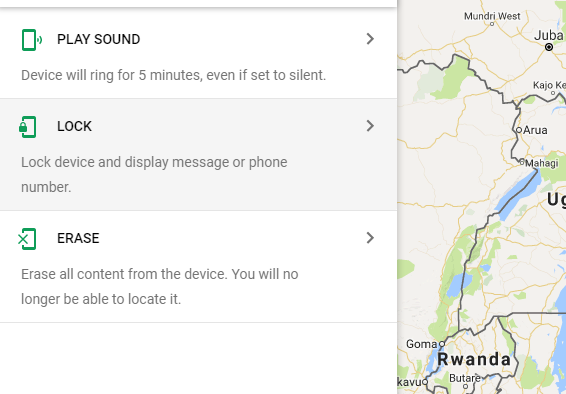Skype is one of the most popular video call applications in the world. With many different functionalities and options it’s easily the most robust applications you’ll see on any platform.
Creating a Skype account is easy. All you need to do is fill a form with information like your email address, phone number, your name and the username you want to be using for your account.
But with time, you may feel the need to change your Skype name or your Skype username….or any other information in your Skype profile. In this article, I will explain in depth how to change your Skype name and your Skype username.
Understanding The Skype Lingo:
Before we get started with the tutorials, it’s let’s first get to understand Skype’s language and their definition of terms surrounding your Skype identity.
Skype Name: Unlike other services like Facebook or Google, Skype name doesn’t necessarily mean your name (like it appears on your ID or passport). According to Skype, Skype name is actually your Skype ID. The unique identifier of your Skype account. It’s what most people call Skype username.
So Skype name, Skype ID and Skype username all mean the same thing; at least according to Skype.
Skype Display Name: This is the name that represents your account. It’s not necessarily unique to each account but it’s what represents you. It’s your name. It’s what services like Facebook call ‘Facebook Name’; so it’s easy to confuse it with Skype name.
Your Skype display name is what appears when you call someone or send them a Skype message.
How To Change Skype Display Name/ Skype Account Name:
If you’re looking for how to change Skype name, this isn’t it. This tutorial will show how to change the Skype display name (Skype account name).
While it’s slightly different in the different interfaces Skype has, it’s relatively easy in each.
Skype Website: Sign in to your Skype account on Skype.com with your username and password. Then navigate to your profile page. Click on your account name edit tool on the side. Change your Skype account name to whatever you want it to be. Then click on the SAVE button at the bottom of the page.
Skype for Windows PC and Mac: Open up the Skype application and click on your profile picture.
On the right pane of the client, you will see your account details, above your Skype name will be your account’s display name, click on it and the display name will be highlighted. To distinguish the Skype name and the display name, your Skype name will be after the word Accounts while your display name will be in a larger font size.
Edit the display name to a name you prefer and click on the check icon on the right side of the box.
Skype for iOS: If you aren’t already signed in, click Sign in in the top-right corner and enter your email address and password.
Click on your name. It’s in the top-right corner of the page.
Click My account.
Scroll down and click Edit profile.
Type in a new first and/or last name.
Click Save.
Skype For Android: To change your Skype Account name, launch Skype on your Android device and sign in if you haven’t. Tap on the menu in the upper left side, then tap ‘Account’ from the menu that appears.
This will open your profile page where you can change your display name. Under ‘Full name‘, tap on your name and you’ll be able to edit it. When done, tap on the ‘Finished‘ icon in the upper right side. Follow the images in the slideshow below.
Now that you have known how to change your Skype Display name. Let’s move to your Skype ID.
How To Change Skype Username / How To Change Your Skype Name / How To Change Your Skype ID.
Different types of Skype ID’s / Skype Names:
Your Skype name is created differently by different methods of creating a Skype account. If you sign up for Skype on the Skype sign up page with your personal email, you’ll be required to create your own Skype ID(skype username). E.g. chris589 That will be your Skype username/ skype ID.
You can also sign up for Skype using your Microsoft account. In that case your microsoft account email e.g. [email protected] will be your Skype username.
Unfortunately, you cannot change Skype username. None of the Skype platforms allow you to change your Skype ID.
If you really want to change your Skype username, you might have to sign up for a new Skype account all together. When filling in the Skype Sign up form, use the username or Skype name you now want. Note that this is permanent so you better think it through before you start the process.
After creating a new account, you can notify your contacts that you8 have moved to a new Skype ID and add them as friends.
If you have a Microsoft account that you use with your Skype account, and you really want to change that Skype username (your @live email address), then you gotta create a new Microsoft account with a different @live email address. Then as usual, let your contacts know that you have moved to a new email address.
Also Read: How To Change Skype Display Name on PC