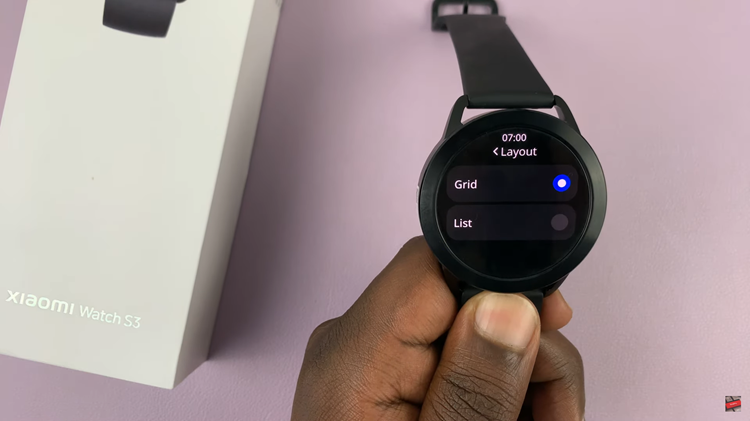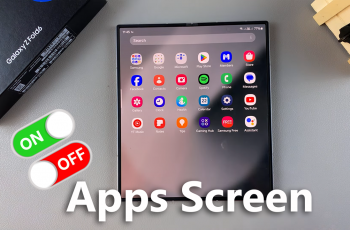With the split screen feature, you can now view two different app windows simultaneously. You can be able to use two apps simultaneously, like browsing the web and chatting on messaging apps like Whatsapp, Instagram, etc.
A split screen increases someone’s efficiency by multitasking through different apps. It’s easy to do this on Google Pixel 6a and the guide will explain how to go about it.
Watch: How To Use Split Screen Mode On Samsung Galaxy Z Flip4
How To Split Screen On Google Pixel 6a
First, launch the applications you want to view on a split screen. Once launched, open the recent application menu. You can do this by swiping from the bottom up if using gestures. If you’re using buttons, tap the icon with the three horizontal lines at the bottom left of the screen.
Touch and hold the app icon on the recent app menu to reveal a pop-up menu. On the pop-up, select Split top. This will open that particular app in split screen mode. Choose another app to open it on split screen view. You can now see both apps divided on the screen.
You can resize the area of the app that occupies the screen by using the slider in the middle. Touch and hold the slider, then drag either upwards or downwards. To exit split screen mode, simply tap and hold the slider in the middle and drag it to the top or bottom end to close the split screen.
And that’s how to split screen on Google Pixel 6a. Hope the article helps. Let me know in the comment section below if you have any questions.
Also read: How To Take Screenshots on Samsung Galaxy Z Flip 4