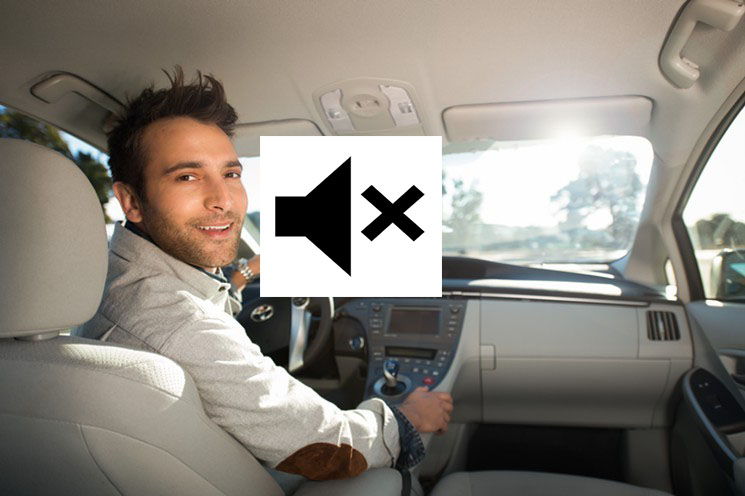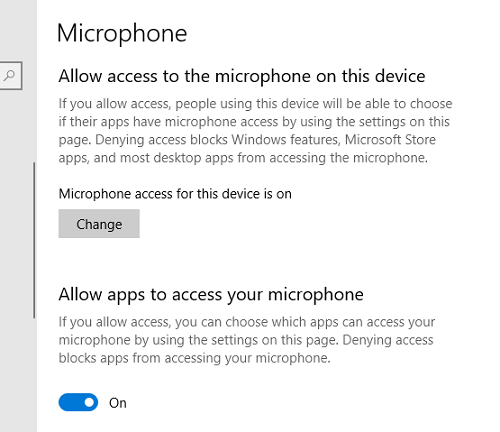In the modern age of constant connectivity, our Android devices often prioritize convenience by automatically connecting to familiar Wi-Fi networks. While this feature is convenient, it might not always align with our preferences for privacy, data usage, or security concerns.
Fortunately, Android devices offer various methods to take control of these automatic connections, allowing users to manage their Wi-Fi networks more effectively.
This guide aims to walk you through the step-by-step process of how to stop your Android phone from auto connecting to WiFi networks.
Watch: How To Automatically Connect To WiFi On Android
To Stop Android Phone From Auto Connecting To WiFi
Firstly, navigate to the “Settings” menu on your Android device. Once in Settings, tap on the “Wi-Fi” or “Connections” option to proceed.
Scroll through the list of available networks and select the one you want to modify. At this point, tap on the “Settings” icon next to the WiFi network or select the WiFi to view the network details.
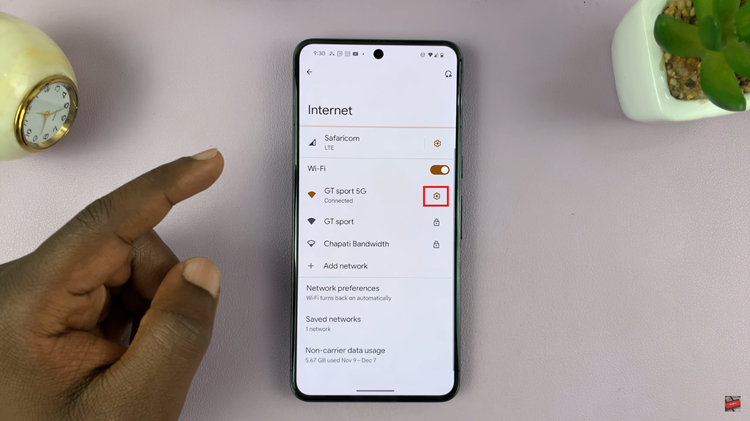
Within the network details, scroll down and find the “Auto Connect” option. Following this, toggle off the “Auto connect” option to prevent automatic connection in the future.
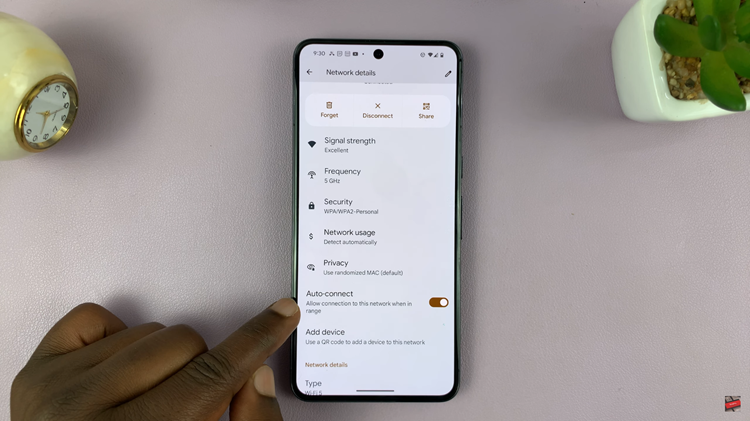
By following these steps, you can prevent your Android device from automatically connecting to Wi-Fi networks, giving you more control over your connectivity and enhancing your privacy and data usage preferences.
Read: How To Disconnect (Log Off) Wi-Fi Network On Hisense VIDAA Smart TV