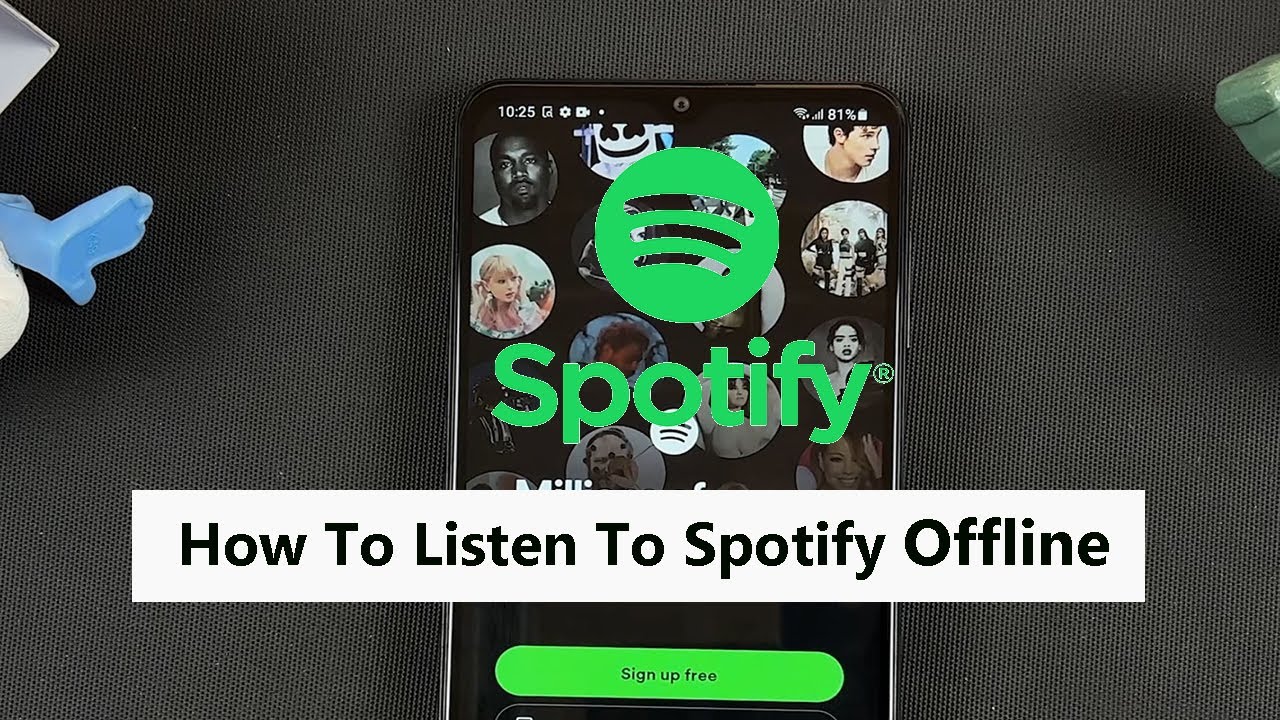The OnePlus Watch 2 offers seamless integration with your smartphone, allowing you to stay connected without needing to check your phone constantly. However, there are times when you might want to enjoy moments without interruptions from phone notifications on your watch.
Whether you’re focusing on a task or simply prefer a quieter experience, learning how to manage notifications on your OnePlus Watch 2 can enhance your user experience.
In this guide, we’ll walk you through the comprehensive step-by-step process on how to stop getting phone notifications on the OnePlus watch 2.
Also Read: How To Adjust Workout Goals On OnePlus Watch 2
How To Stop Getting Phone Notifications On OnePlus Watch 2
Begin by making sure that your smartwatch and phone are connected. Then, from here you can now launch the OHealth app on your paired smartphone. In the OHealth app, go to the section labeled “Devices.” This is where you can manage settings for your OnePlus Watch 2.
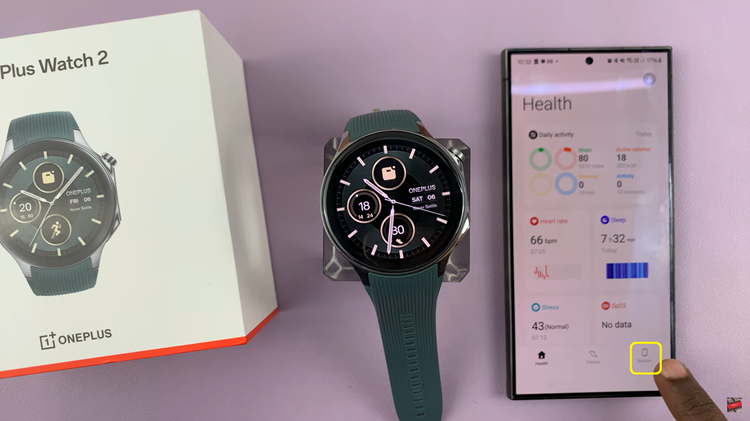
Look for the option labeled “Notifications.” Tap on it to enter the notifications settings for your watch. Inside the Notifications menu, you will find a toggle switch labeled “Sync Phone Notifications.” Simply toggle this switch to the off position.
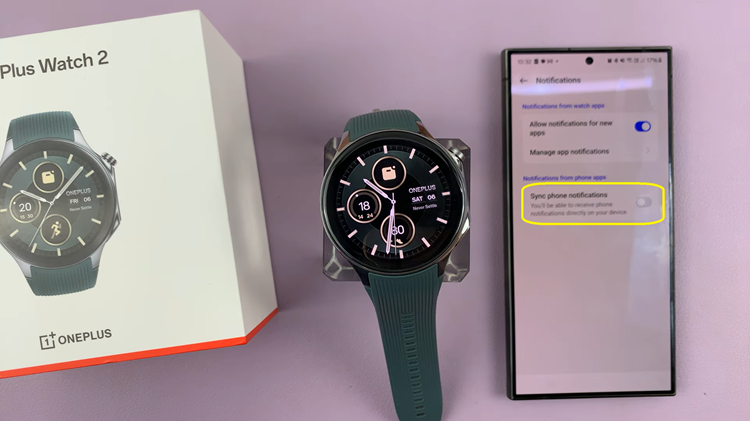
Your smartwatch will deny any notifications coming from your phone on your OnePlus Watch 2. By following these steps, you can customize your OnePlus Watch 2 experience. Now, you can enjoy a distraction-free experience or customize notifications as per your preference through the OHealth app.