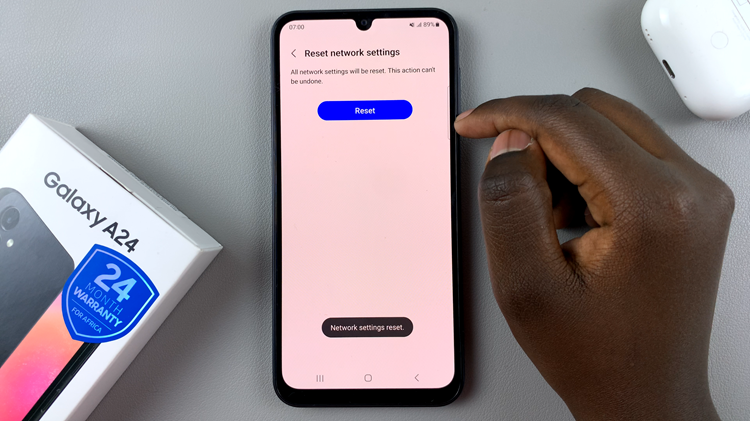Instagram is one of the most popular social media platforms, allowing users to share photos and videos with their followers.
While it’s a fantastic tool for staying connected and expressing creativity, it can sometimes be a bit intrusive, especially when it comes to automatically saving every photo and video you post to your device’s gallery.
This can quickly clutter your phone’s storage and make managing your media a hassle. If you’re looking to stop Instagram from saving photos and videos to your gallery, you’re in the right place. Follow this step-by-step guide to regain control over your device’s storage.
Why Disable Auto-Save on Instagram?
Before diving into the steps, let’s briefly discuss why you might want to disable this feature:
Save Storage Space: Automatically saving photos and videos can quickly consume your phone’s storage, especially if you post frequently.
Organizational Control: Keeping your gallery uncluttered makes it easier to find the photos and videos you care about.
Privacy Concerns: Sometimes, you might not want every media file to be readily accessible in your gallery.
Watch: How To Allow Post Sharing In Instagram Stories
Stop Instagram Saving Photos & Videos To Gallery
First, launch the Instagram app on your smartphone. Tap on your profile icon at the bottom right corner of the screen to go to your profile page.
On your profile page, tap the three horizontal lines (hamburger icon) at the top right corner.
Select Settings and Privacy from the menu that appears.
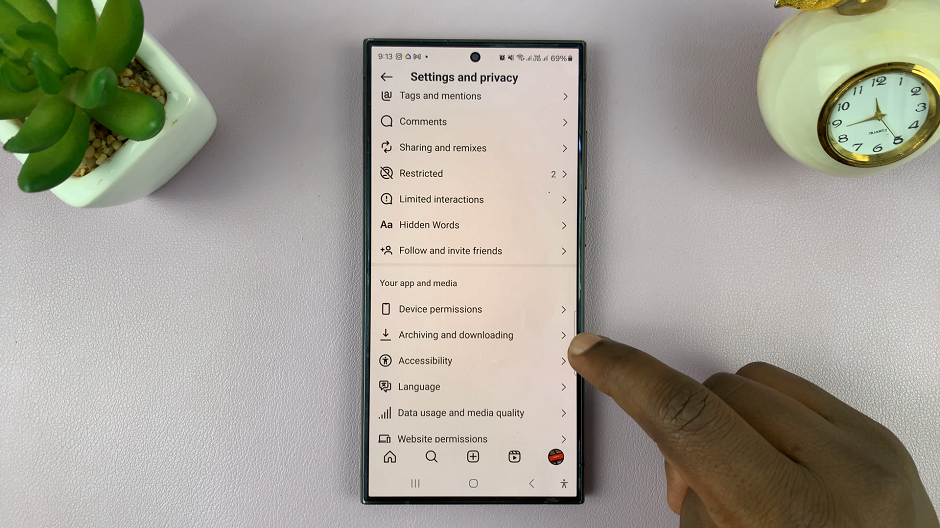
Under Settings and Privacy, scroll down and tap on Archiving and Downloading. Here, you should see the Save Story to Gallery option, under the Saving to Camera Roll section.
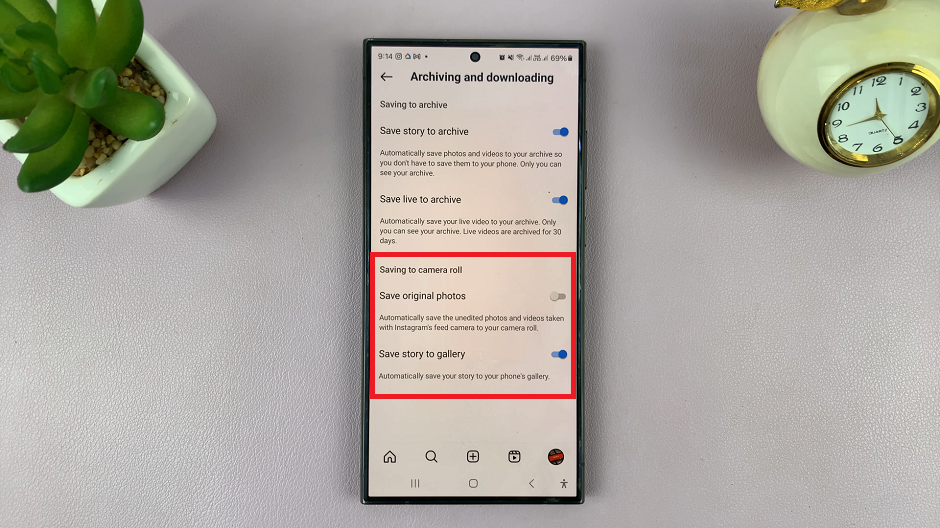
Tap on the toggle button next to Save Story to Gallery to disable it. This will stop automatic download of your stories to the phone’s gallery.
Also, tap on the toggle button next to Save Original Photos to disable it. This in turn will stop automatic saving of unedited photos and videos, taken with Instagram’s feed camera, to your camera roll.
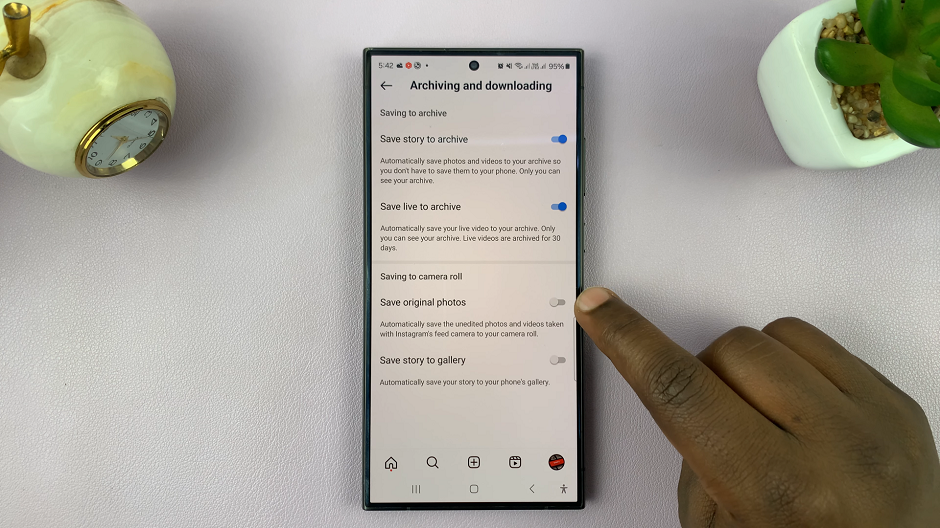
Additional Tips for Managing Your Gallery
Regular Clean-Up: Periodically go through your gallery and delete unwanted photos and videos to keep your storage space optimized.
Use Cloud Storage: Consider using cloud storage services like Google Photos or iCloud to back up important photos and videos. This allows you to free up space on your device without losing your precious memories.
Photo Management Apps: Utilize photo management apps to organize your photos and videos efficiently.
By following these simple steps, you can prevent Instagram from automatically saving photos and videos to your device’s gallery, helping you maintain a clutter-free and organized photo library. This not only saves valuable storage space but also enhances your overall experience with your device.