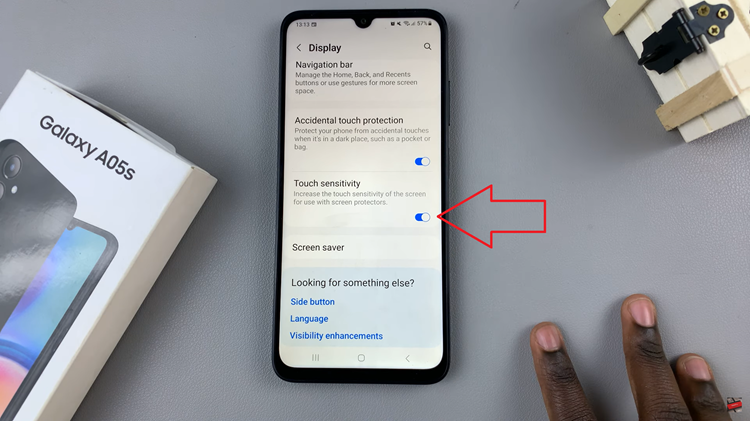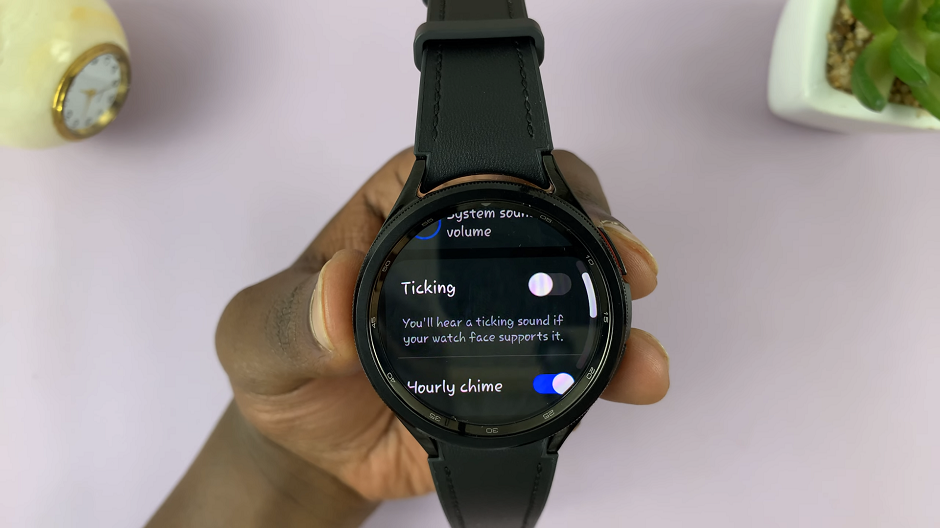Notifications in Google Chrome are useful when they alert you to updates you want to know about: when there might be something new on your favorite website, emails, or news that breaks. However, they can quickly overwhelm you if you get too many alerts from those websites, apps, or services you don’t care about.
Most websites, once accessed, immediately ask whether you want to allow notifications. Quite often, unknowingly, you might end up enabling these across multiple sites and find yourself bugged by unwanted notification pop-ups. Google Chrome does have several built-in, rather easy-to-use ways to disable notifications completely.
In this post, we will demonstrate how to stop notifications from Google Chrome in a step-by-step manner for your sake.
Watch: How To View Saved Passwords In Google Chrome
Stop Notifications From Google Chrome
Begin by opening the Google Chrome browser. From here, tap on the ellipsis tool at the top right corner of the screen. From the menu that appears, find and click on “Settings.” Then click the “Privacy & Security” option and find the “Site Settings” option. Click on it to proceed.
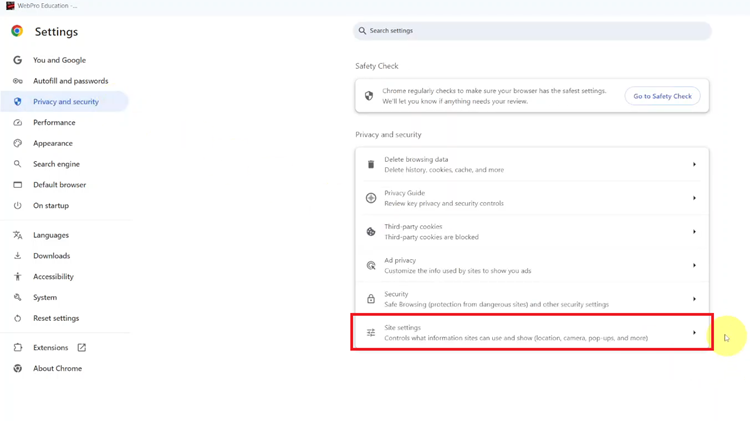
Locate the “Notifications” option and click it within the site settings. Then, to stop this feature, find the “Don’t allow sites to send notifications.” Click on it, and this will disable notifications on your Google Chrome browser.
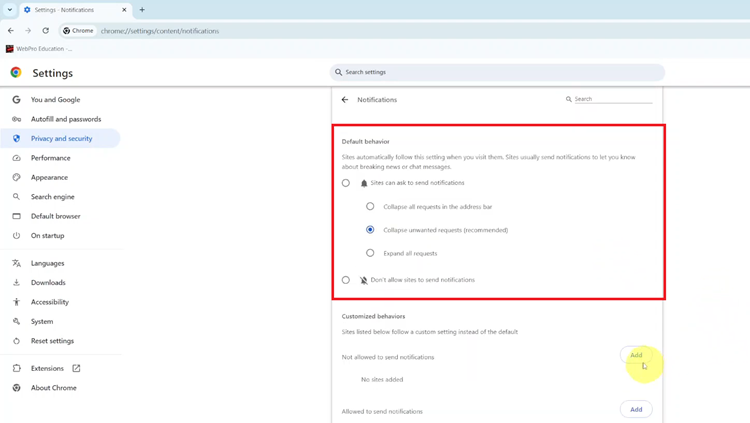
In conclusion, stopping or managing notifications in Google Chrome can help you reduce distractions while browsing. Following these steps will give you control over which sites can send notifications.
Read: How To Enter/Exit Recovery Mode On Samsung Galaxy Z Fold 6