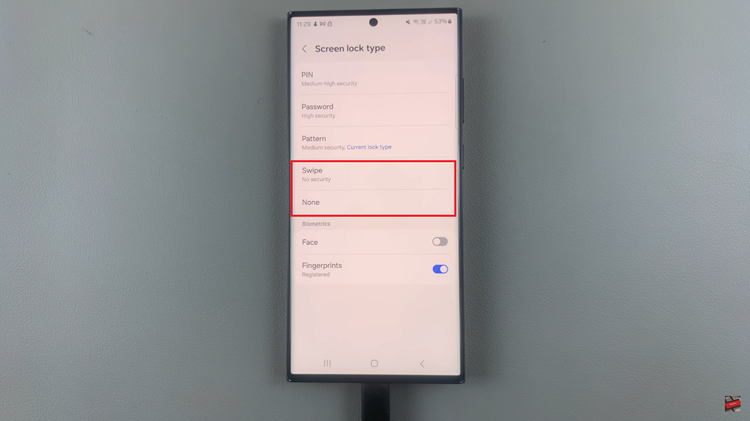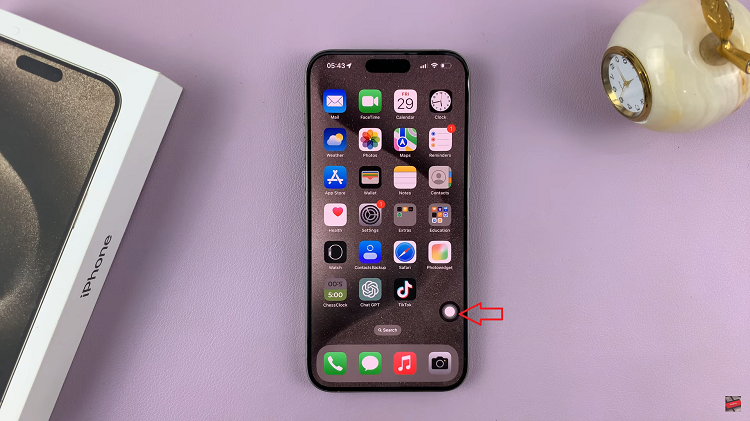In the ever-evolving landscape of mobile technology, Apple’s iPhone 15 and iPhone 15 Pro have set new standards for communication and versatility. Among their many impressive features, one standout capability is the ability to seamlessly switch between different audio output modes during calls.
Whether you prefer the privacy of the earpiece, the convenience of the loudspeaker, or the enhanced audio quality of Bluetooth, these devices offer a user-friendly interface to cater to your audio preferences.
In this comprehensive guide, we will delve into the intuitive steps to switch audio during phone calls on your iPhone 15 or iPhone 15 Pro, putting you in control of your call experience like never before.
Watch: How To Turn ON Flashlight On iPhone 15
To Switch Audio During Calls On iPhone 15
Before you can switch between audio output options, you must first initiate a call or answer an incoming call. You can do this by dialing a contact, using Siri, or simply accepting an incoming call.
Once you are on an active call, you will notice several buttons and options. To switch between audio output modes, look for the “Audio” button, which typically resembles a speaker or headset icon. This button is usually located near the left side of the screen.
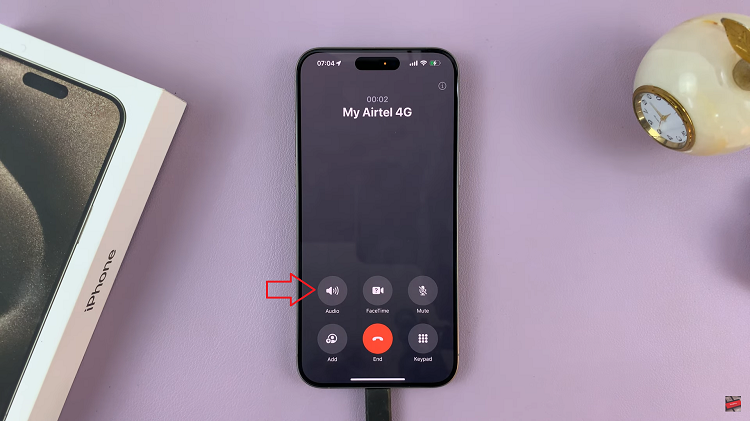
Now that you have located the audio output button, tap on it to reveal a menu with the available audio output options; Phone, Speaker, or Bluetooth. At this point, choose your desired output and the call audio will immediately switch to the chosen option. Make sure to confirm that the call audio is now coming from the selected source, whether it’s the phone, loudspeaker, or your Bluetooth device.
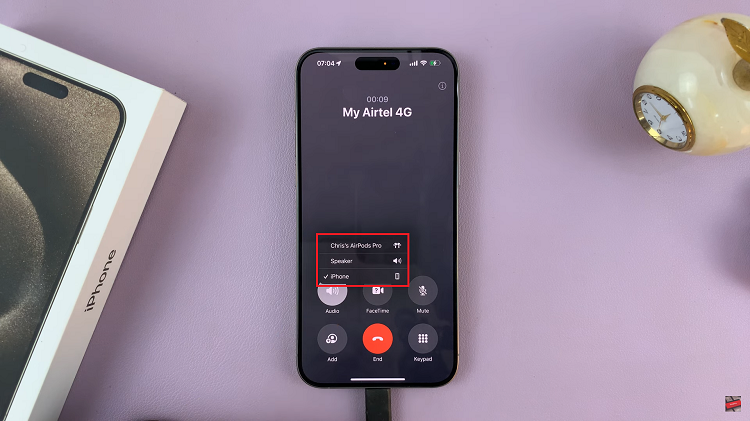
By following these simple steps, you can easily switch between audio output options and make your conversations more enjoyable and efficient. Let us know in the comment section below if you have any questions or suggestions.