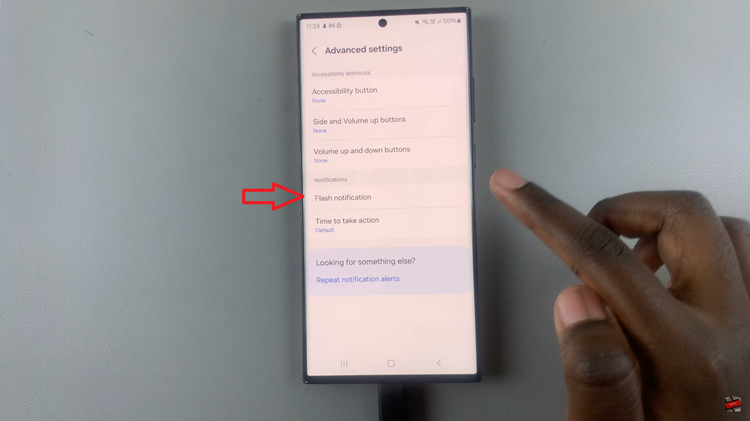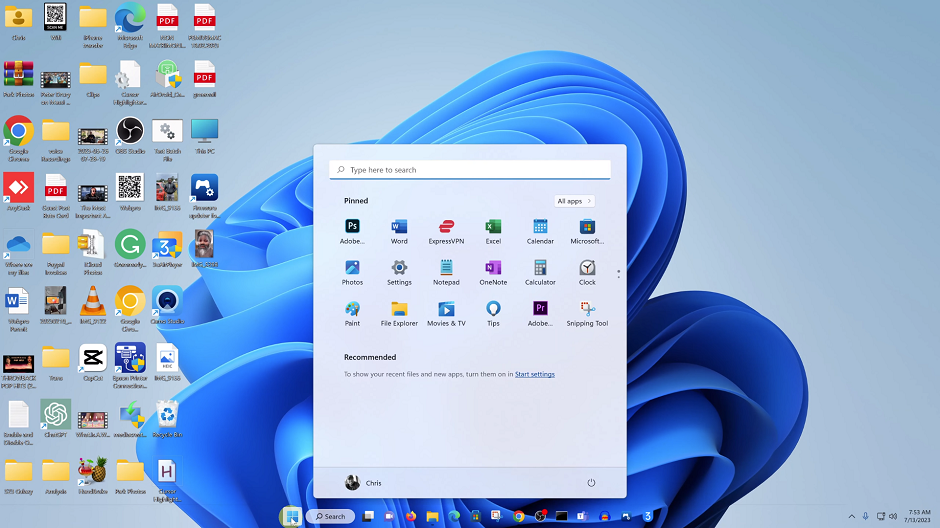The iPhone 15 and iPhone 15 Pro are remarkable devices that offer a plethora of features and customization options. One of the essential functions that iPhone users frequently utilize is the ability to switch between different keyboard languages.
Whether you are multilingual or simply need to communicate in a language other than your device’s default, knowing how to switch the keyboard language on your iPhone 15 or iPhone 15 Pro is crucial.
In this article, we will guide you through the process step by step.
Watch: How To Clear Cache On iPhone 15
To Switch Keyboard Language On iPhone 15
Beforehand, you need to add languages on your keyboard. To do so, go to “Settings” > “General” > “Keyboard” > “Keyboards” and select “Add New Keyboard.” From the available list, choose the languages you prefer and tap on “Done.”
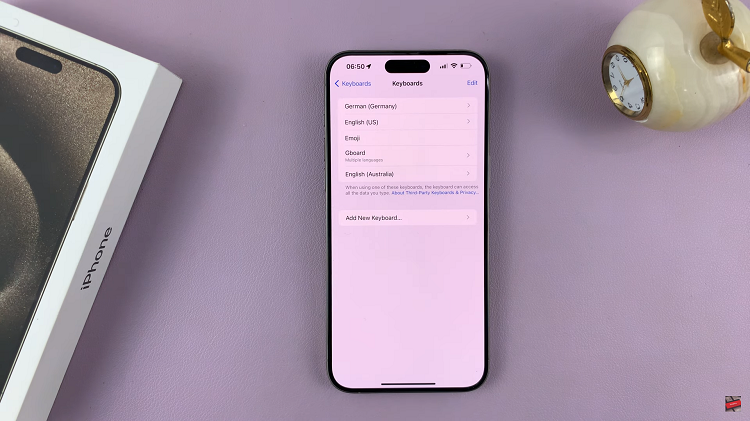
Now, with your desired language added to the keyboard options, you can easily switch between languages when typing. Simply open any app or text field where you want to type. When the keyboard appears, look for the globe or language icon on the keyboard. It is usually located next to the space bar.
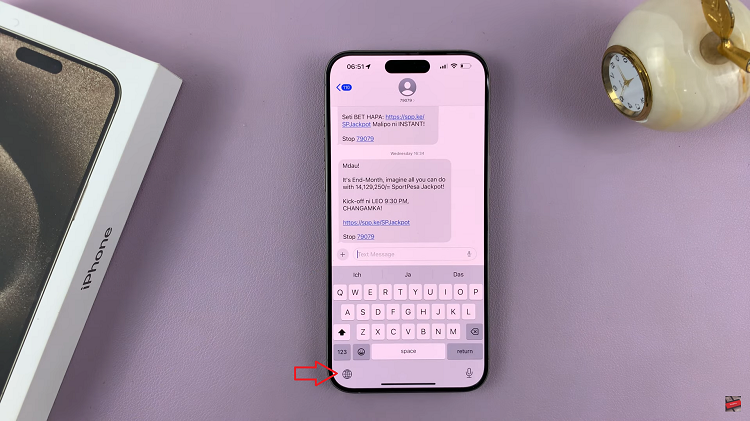
Tap the globe to see the installed languages. From the list that appears, choose the preferred language that you’d like for typing.
By following the steps outlined in this article, you can add and manage different languages on your device’s keyboard and effortlessly switch between them whenever the need arises.