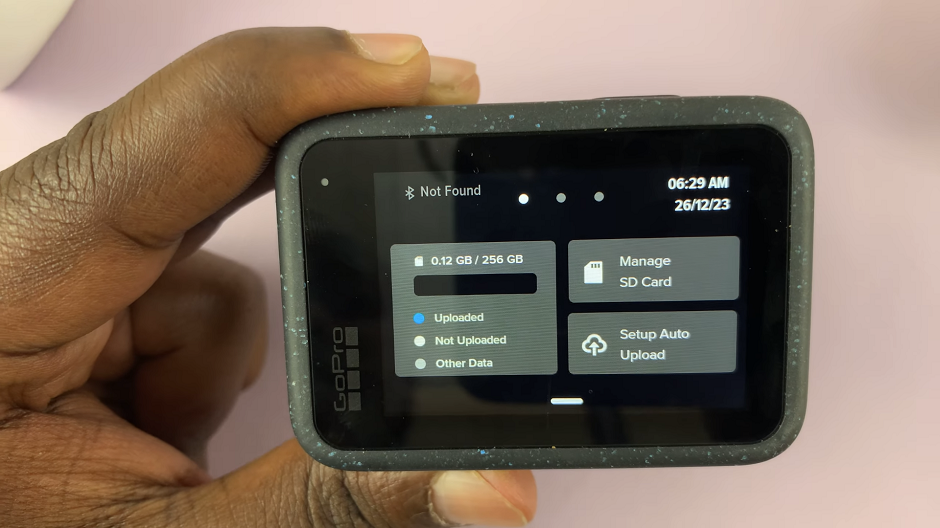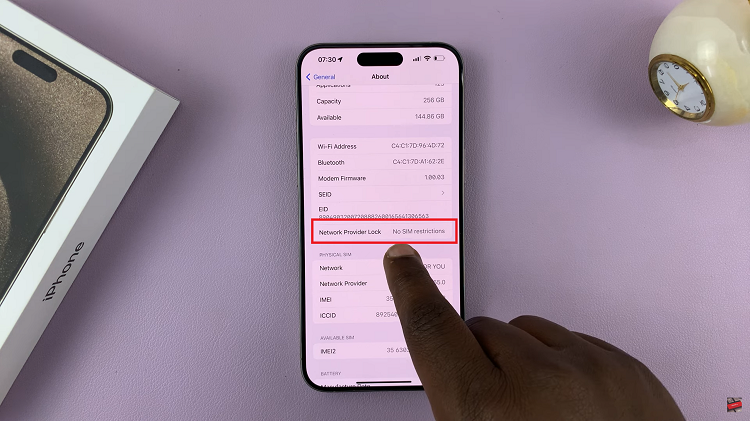Mastering the art of switching keyboard languages on your iPad opens up a world of possibilities for communication and productivity. Whether you’re bilingual, learning a new language, or simply need to type in different languages for work or personal reasons, the iPad offers a straightforward and intuitive process to seamlessly switch between keyboards.
This guide will walk you through the steps, ensuring you can effortlessly adapt your typing experience to suit your language needs. Navigating between languages on your iPad’s keyboard involves a few simple steps within the device’s settings and keyboard interface.
Let’s delve into how you can easily manage and switch keyboard languages to suit your linguistic preferences and needs.
Watch: How To Switch Keyboards On iPad
Switch Keyboard Languages On iPad
Firstly, start by opening an app that includes a text field. This could be any app where you can type, such as Notes, Messages, or Mail. Once you’ve opened the app, tap on a text field within it. This action prompts the on-screen keyboard to appear at the bottom of your iPad’s screen, ready for you to begin typing.
At this point, look for the globe icon (🌐) typically located in the bottom left corner of the keyboard. Press and hold the globe icon; this action triggers a menu to appear, displaying all the keyboards you’ve added to your iPad. While continuing to hold the icon, slide your finger to navigate through the available languages.
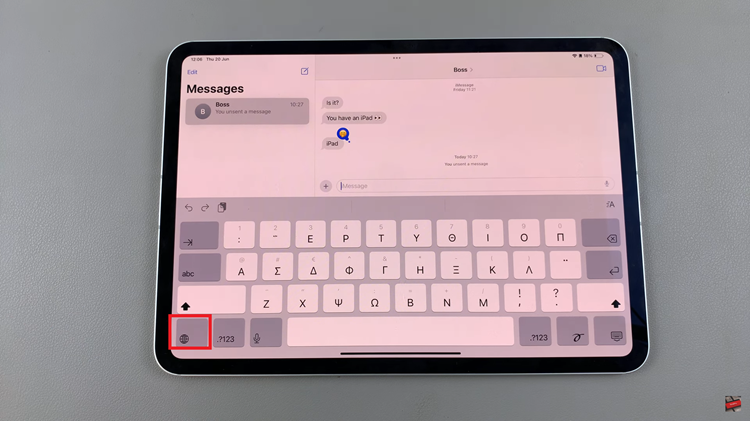
Once you’ve found the language you want to use, simply release your finger. The keyboard will switch to the selected language, allowing you to type seamlessly. This method enables you to switch between keyboard languages efficiently, ensuring you can communicate effectively in different languages across various applications on your iPad.
With these simple steps, you can fully utilize the multilingual capabilities of your iPad’s keyboard to suit your personal and professional needs.