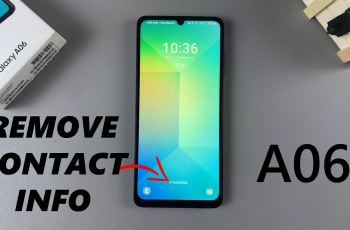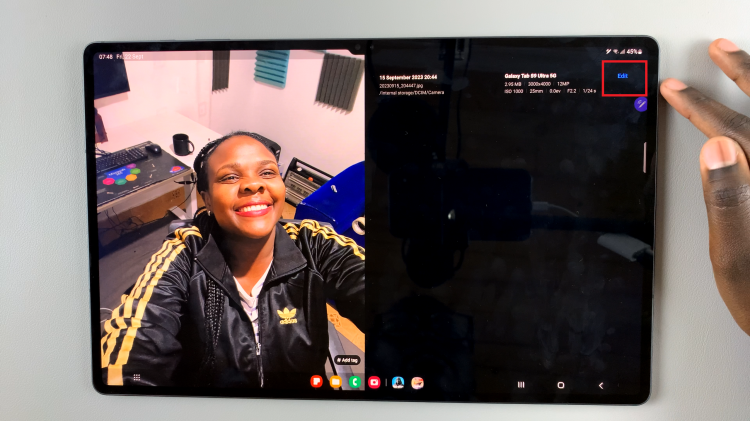The iPad is a versatile device, perfect for a wide range of tasks from casual browsing and messaging to professional writing and content creation. One of its most useful features is the ability to switch between different keyboards, enabling users to type in multiple languages, access various layouts, and utilize specialized third-party keyboards.
Whether you’re a multilingual user needing to switch languages frequently, someone looking for more efficient typing options, or simply wanting to experiment with new keyboard styles, knowing how to switch between keyboards on your iPad can greatly enhance your productivity and user experience.
In this detailed guide, we’ll walk you through the steps to add, manage, and switch between different keyboards on your iPad.
Watch: How To Change Keyboard Theme On iPad
Switch Keyboards On iPad
Firstly, open an app that includes a text field. This could be Notes for jotting down quick ideas, Messages for sending texts, Mail for composing emails, or any other app where you can input text.
At this point, access the on-screen keyboard by tapping on a text field within the app you’ve opened. When you tap the text field, the keyboard will automatically appear at the bottom of the screen, ready for you to type.
To switch keyboards, you have two primary methods at your disposal. The first method involves using the globe icon. Located on the bottom left of the keyboard, the globe icon (🌐) serves as a quick switch button. Simply tap this icon, and each tap will cycle through the keyboards you have installed. This method is straightforward and efficient, allowing you to toggle between keyboards with ease.
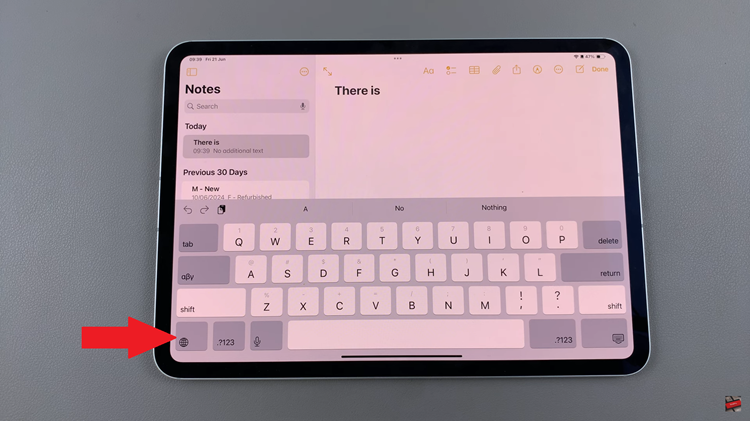
Subsequently, you can use the “hold and select” method for a more precise switch. Conversely, press and hold the globe icon, and a menu will appear, displaying all your added keyboards. As you hold the icon, slide your finger to the keyboard you wish to select and release.
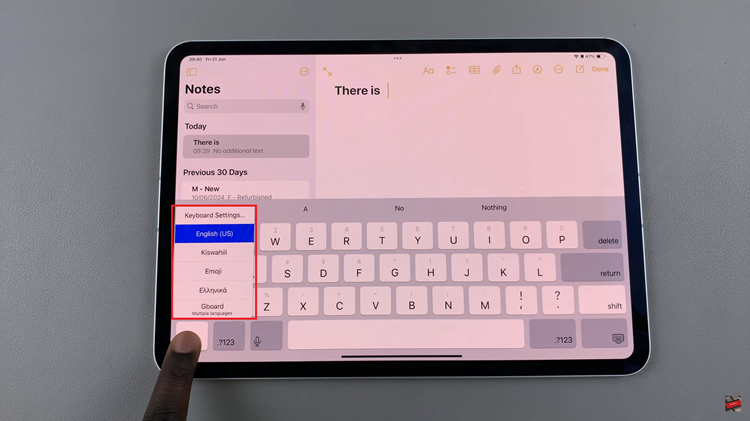
By following these steps, you can smoothly transition between different keyboards on your iPad, enhancing your typing experience across various applications.