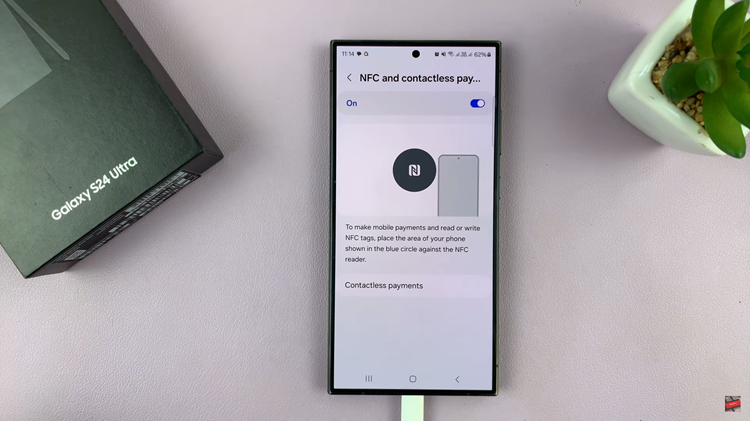Managing dual SIM cards on an iPhone running iOS 18 has become more streamlined than ever, thanks to features like the Control Center. This convenient tool allows users to switch between SIM cards for mobile data with just a few simple taps.
Whether you’re traveling, optimizing data usage, or simply need to change your network preference, mastering this feature can greatly enhance your mobile experience.
In this guide, we’ll walk you through the comprehensive step-by-step process on how to the switch mobile data SIM card in the Control Center on your iPhone Running iOS 18.
Also Read: How To Find Passwords On iOS 18 (iPad)
How To Switch Mobile Data SIM Card In Control Center On iOS 18 (iPhone)
Start by swiping down from the top right corner of your iPhone screen to open the Control Center. In the Control Center, locate the network section, often represented by an icon with mobile signal bars and Wi-Fi. Tap on this network section to access deeper controls.
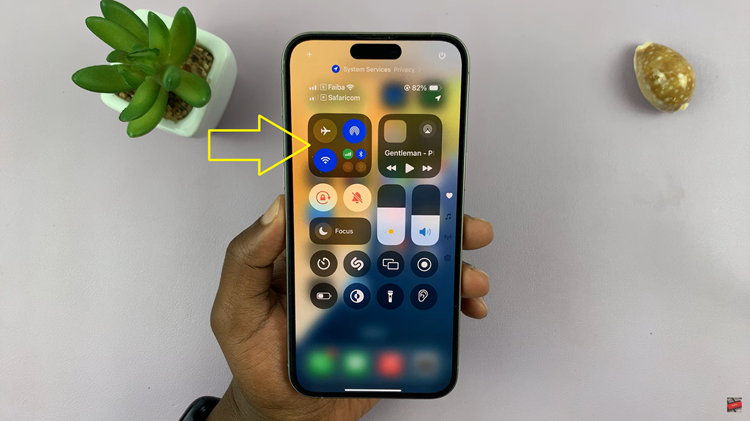
Tap on this network section to access deeper controls. After tapping it, you’ll see various options related to network settings. Look for the control labelled “Mobile Data.” Long press on this control to expand its options.
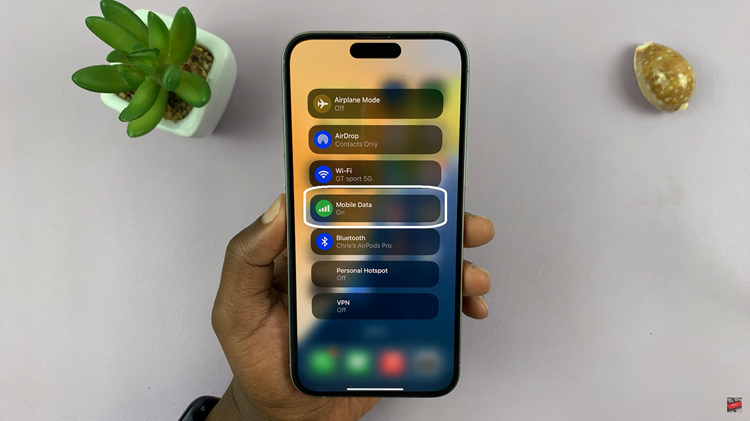
Inside the Mobile Data menu, you will typically find options labeled “Primary” and “Secondary” corresponding to the SIM cards inserted in your device. Tap on either “Primary” or “Secondary” depending on which SIM card you want to use for mobile data.
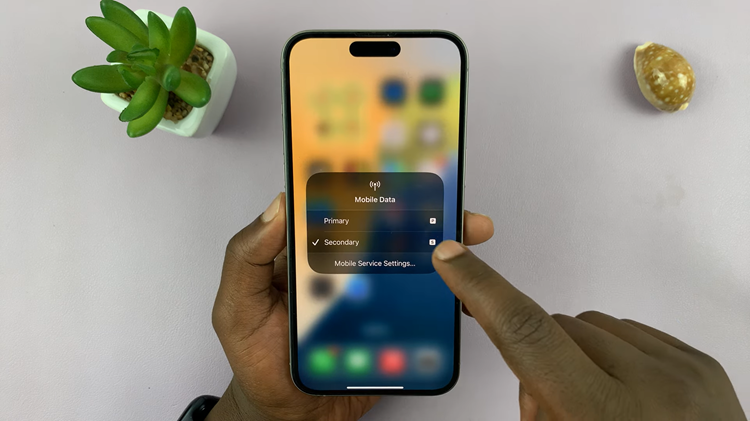
By following these steps, you can efficiently switch between SIM cards for mobile data on your iPhone running iOS 18 using the Control Center. This method provides quick access and allows you to manage your network preferences seamlessly.
Watch: iOS 18: How To Record Video With Music Playing On iPhone